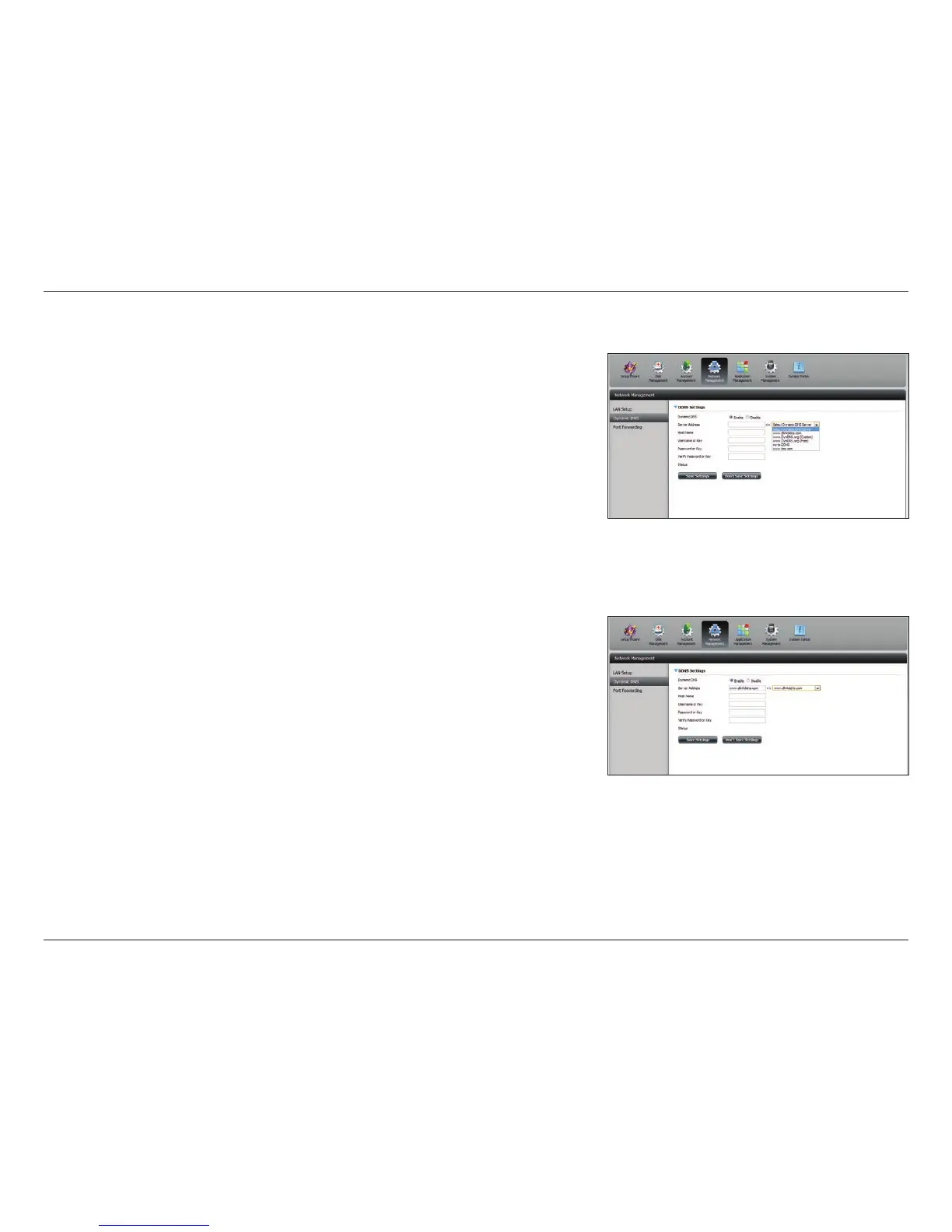207D-Link ShareCenter DNS-340L User Manual
Section 4 - Conguration
Dynamic DNS
The dynamic DNS feature allows the user to host a server (web, FTP, game server,
etc…) using a domain name that you have purchased (www.yourdomain.com)
with your dynamically assigned IP address. Most broadband Internet Service
Providers assign dynamic (changing) IP addresses. Using a DDNS service
provider, your friends can enter your domain name to connect to your server
regardless of your IP address.
Go to Network Management >> Dynamic DNS.
Select Enable or Disable.
Select a DDNS server from the combo box on the right
hand-side, and click << to automatically populate the elds.
You can also type in the server address manually.
Enter your DDNS host name.
Enter your DDNS username or key.
Enter your DDNS password or key.
Re-enter your password or key.
Displays your DDNS status.
Dynamic
DNS:
Server
Address:
Host Name:
Username
or Key:
Password or
Key:
Verify
Password or
Key:
Status:
