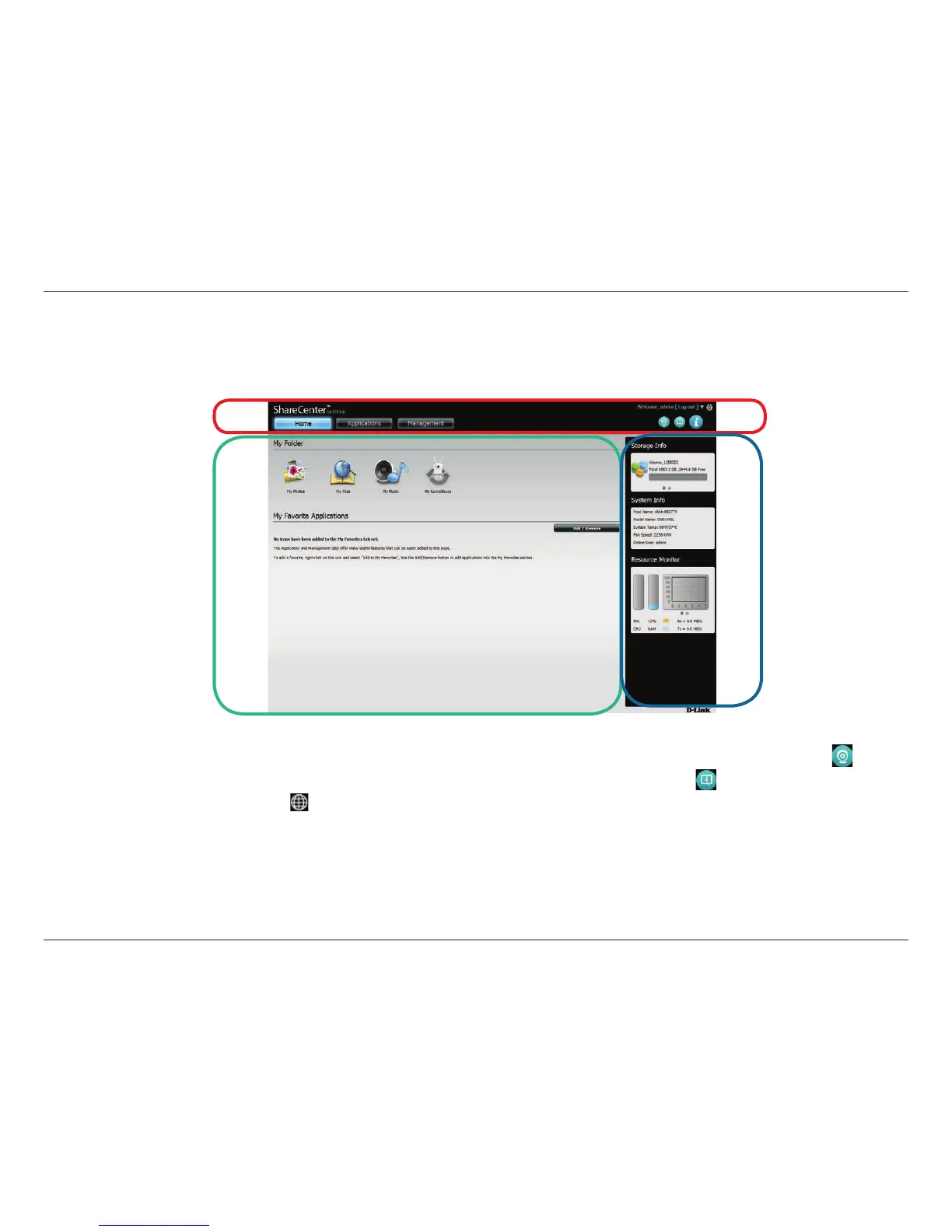71D-Link ShareCenter DNS-340L User Manual
Section 4 - Conguration
After logging in, the following user interface appears. Three distinct areas make up the user interface, as shown in the image
below.
Web UI General Layout
Area 1
Area 2
Area 3
Area 1:
Area 2:
Area 3:
The top window displays the commonly used functions and features of the ShareCenter. These are the Home,
Applications, and Management tabs which help to separate the NAS’s various features. By clicking the
icon,
Storage Info, System Info and Resource Monitor will be displayed in Area 3. Click the
icon to see a list of recent
events in Area 3. Click the
icon to select the preferred language.
When you click the various tabs in Area 1, dierent icons will be displayed in this area. Click any icon in this window
to access the settings of that feature.
This area acts as a dashboard or help window by displaying recent events, system information and helpful hints.
When entering settings in Area 2, this area will change to a help window and provide useful hints for using the NAS.
