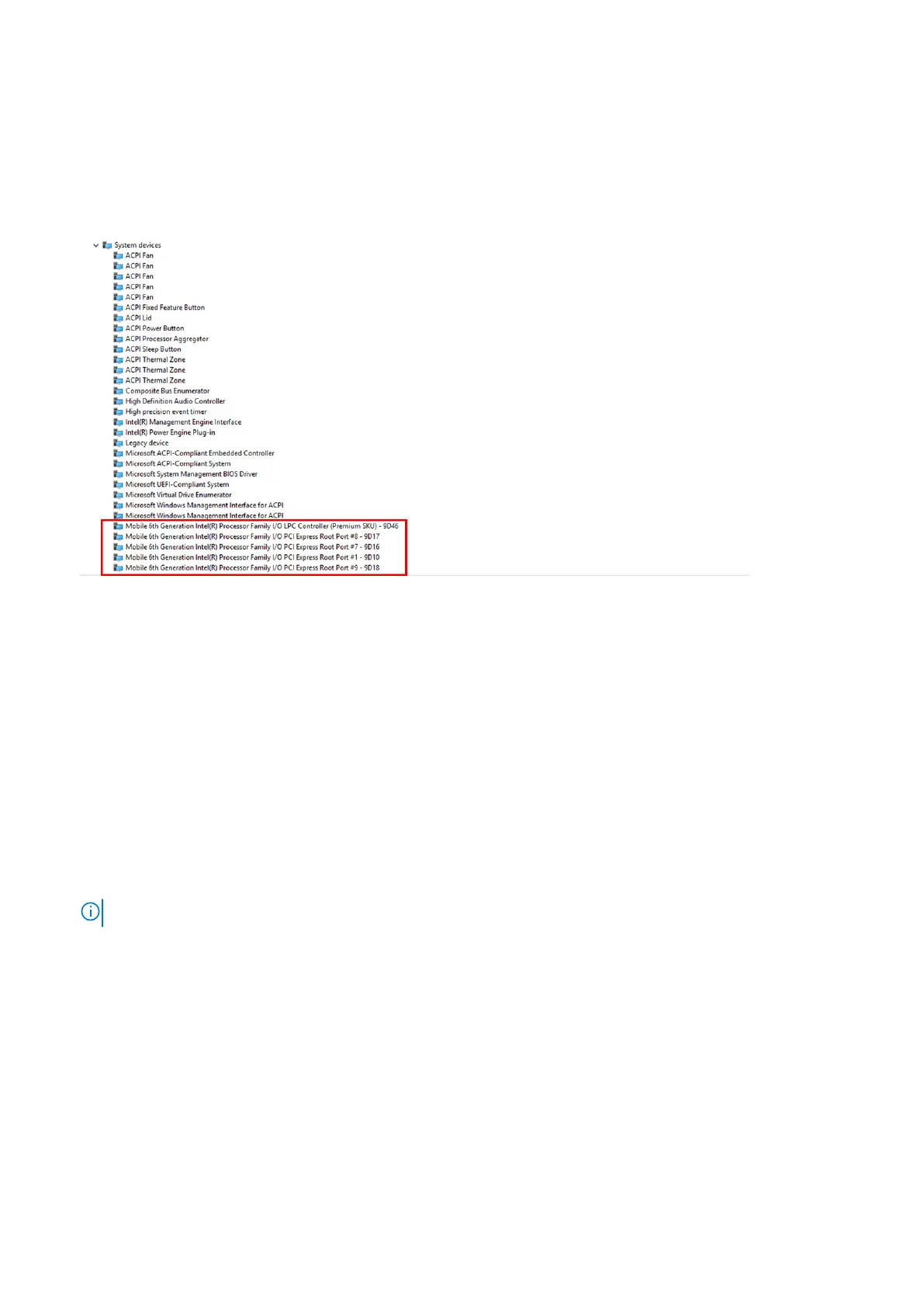Identifying the chipset in Device Manager on Windows 10
Steps
1. Right click the Start Menu.
2. Select Device Manager.
3. Expand System Devices and search for the chipset.
Graphic options
This laptop is shipped with the following graphics chipset options:
● Intel HD Graphics 510 – Intel Pentium
● Intel HD Graphics 520 – Intel Core i3/i5
Downloading drivers
Steps
1. Turn on the laptop.
2. Go to Dell.com/support.
3. Click Product Support, enter the Service Tag of your laptop, and then click Submit.
NOTE: If you do not have the Service Tag, use the auto detect feature or manually browse for your laptop model.
4. Click Drivers and Downloads.
5. Select the operating system installed on your laptop.
6. Scroll down the page and select the driver to install.
7. Click Download File to download the driver for your laptop.
8. After the download is complete, navigate to the folder where you saved the driver file.
9. Double-click the driver file icon and follow the instructions on the screen.
52
Technology and components
