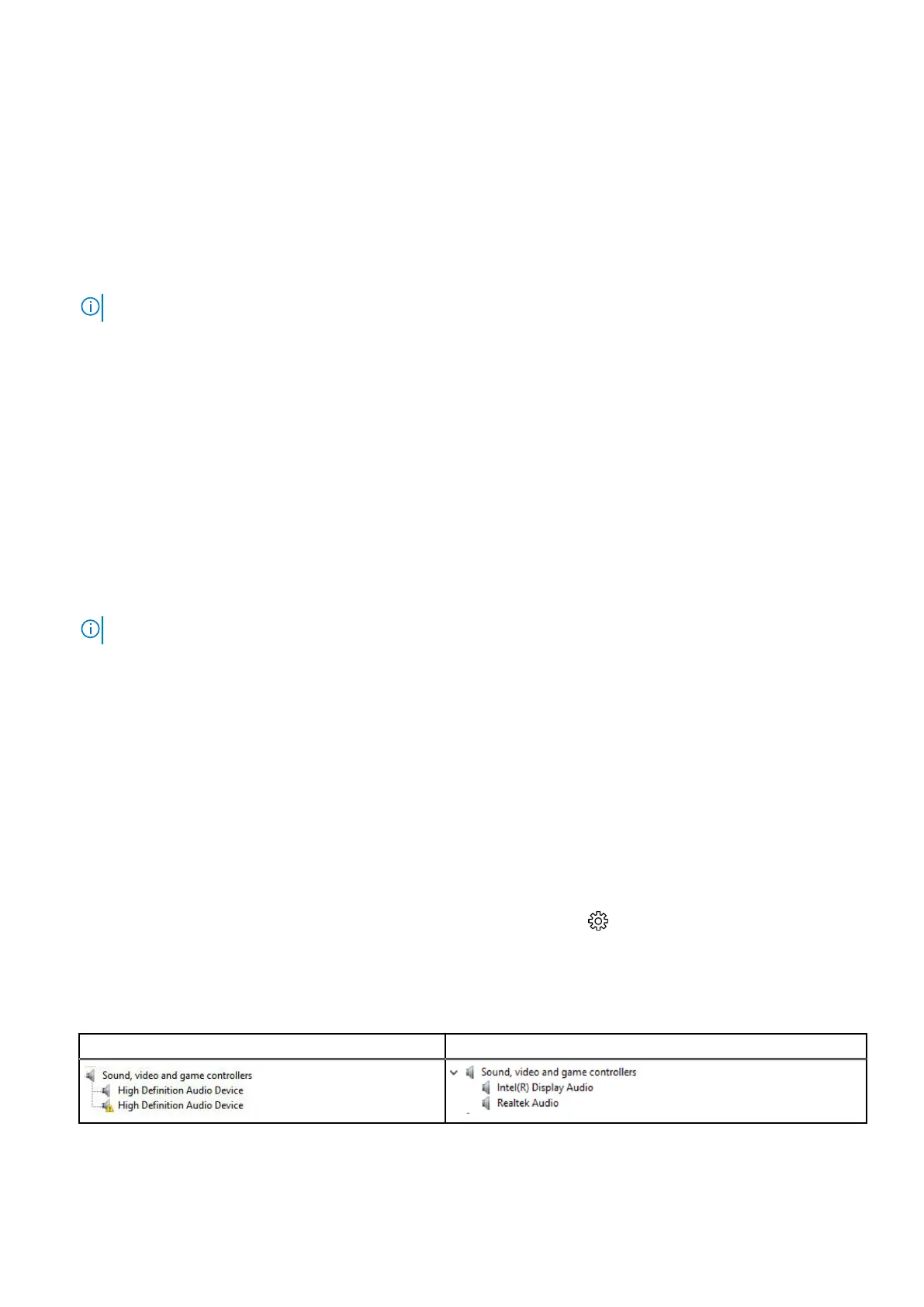Steps
1. Ensure that the external display device is turned on and plug the external display device cable into a video port on your
laptop.
2. Press the Windows logo+P key.
3. Select one of the following modes:
● PC screen only
● Duplicate
● Extend
● Second Screen only
NOTE: For more information, see the document that shipped with your display device.
Realtek ALC3253 Waves MaxxAudio Pro controller
This laptop is shipped with integrated Realtek ALC3253–CG Waves MaxxAudio Pro controller. It is a High Definition audio codec
designed for Windows desktop and laptops.
Downloading the audio driver
Steps
1. Turn on the laptop.
2. Go to www.Dell.com/support.
3. Click Product Support, enter the Service Tag of your laptop and click Submit.
NOTE: If you do not have the Service Tag, use the autodetect feature or manually browse for your laptop model.
4. Click Drivers and Downloads.
5. Select the operating system installed on your laptop.
6. Scroll down the page and expand Audio.
7. Select the audio driver.
8. Click Download File to download the latest version of the audio driver for your laptop.
9. After the download is complete, navigate to the folder where you saved the audio driver file.
10. Double-click the audio driver file icon and follow the instructions on the screen.
Identifying the audio controller in Windows 10
Steps
1. Swipe from the right edge to access the Action center and select All Settings
.
2. Type Device Manager in the search box and select Device Manager from the left pane.
3. Expand Sound, video and game controllers.
The audio controller is displayed.
Table 3. Identifying the audio controller in Windows 10
Before installation After installation
Technology and components 55
