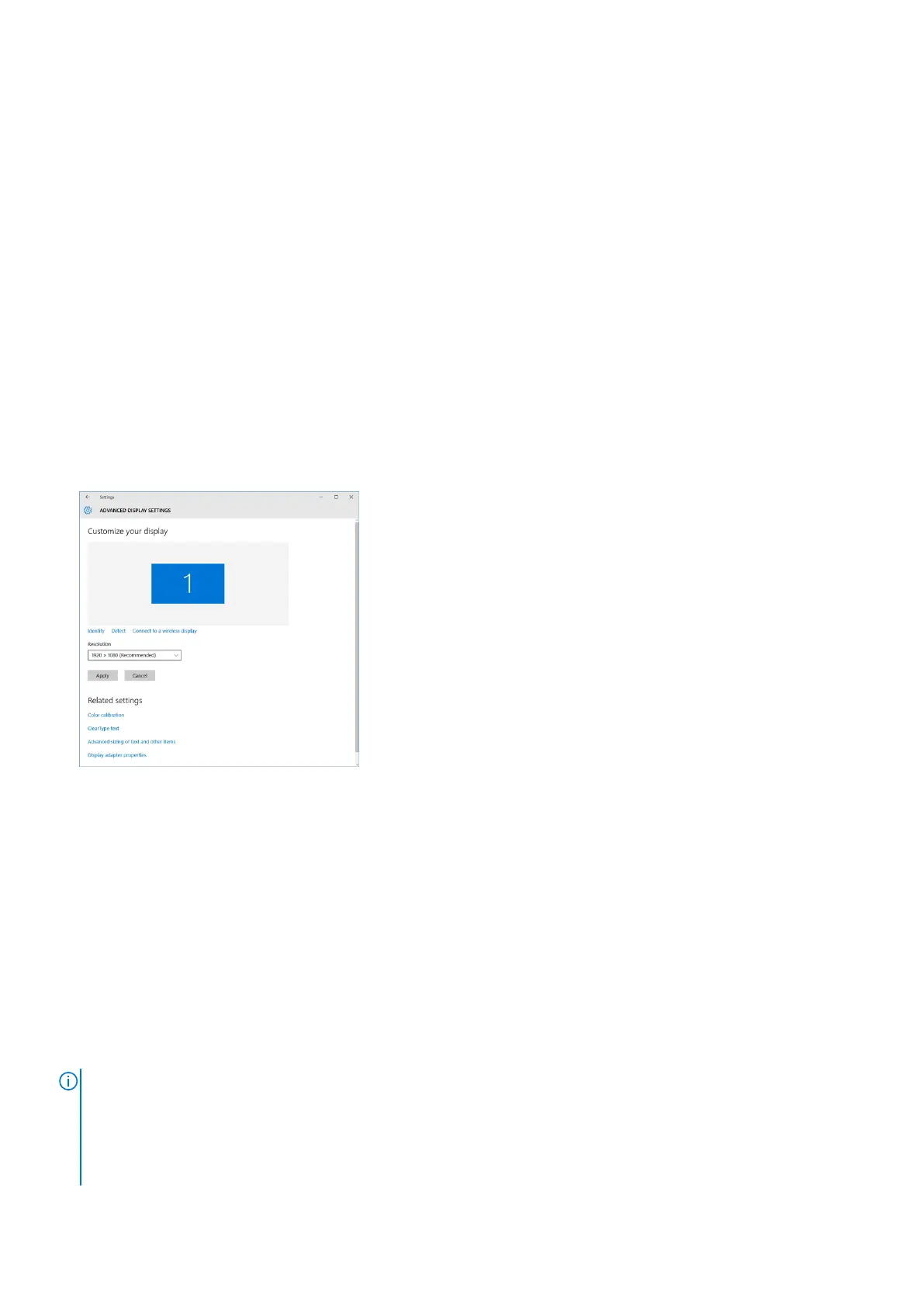Identifying the display adapter
Steps
1. Right Click the Start menu.
2. Select Device Manager.
3. Expand Display adapters.
The display adapters are displayed.
Changing the screen resolution
Steps
1. Right click on the desktop and select Display Settings.
2. Tap or click Display settings.
The Setting window is displayed.
3. Scroll down and select Advanced Display Settings.
The Advanced Display Setting is displayed.
4. Select the required resolution from the drop-down list and tap Apply.
Rotating the display
Steps
1. Right click on the desktop.
A sub menu is displayed.
2. Select Graphic Options > Rotation and choose one of the following:
● Rotate to Normal
● Rotate to 90 Degrees
● Rotate to 180 Degrees
● Rotate to 270 Degrees
Next steps
NOTE:
The Display can also be rotated using the following key combinations:
● Ctrl + Alt + Up arrow key (Rotate to normal)
● Right arrow key (Rotate 90 degrees)
● Down arrow key (Rotate 180 degrees)
● Left arrow key (Rotate 270 degrees)
Technology and components 53
