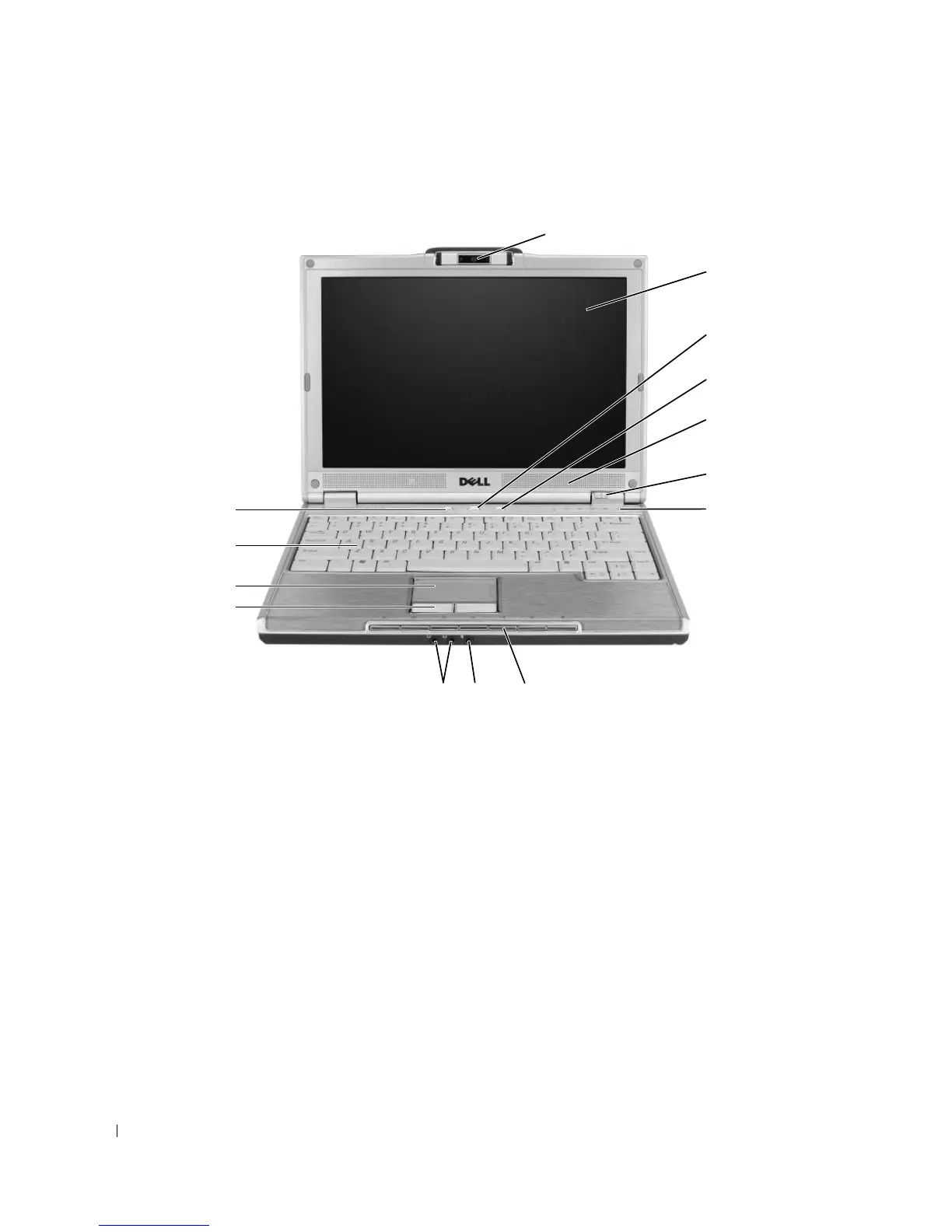16 About Your Computer
Front View
CAMERA — For more information about the camera, see "Using the Optional Camera" on page 45.
DISPLAY — For more information about your display, see "Using the Display" on page 33.
POWER BUTTON — Press the power button to turn on the computer or to enter or exit a power management mode.
See "Power Management Modes" on page 41.
SHUTTER BUTTON — Press the shutter button to take a picture. The shutter button is only available with the
optional camera.
1 camera 6 device status lights 11 touch pad buttons
2 display 7 keyboard and wireless status
lights
12 touch pad
3 power button 8 media control buttons 13 keyboard
4 shutter button 9 microphone/line-in connector 14 Dell MediaDirect™ button
5 speakers (2) 10 headphone connectors (2)
1
2
5
6
10
7
3
98
12
13
11
4
14
