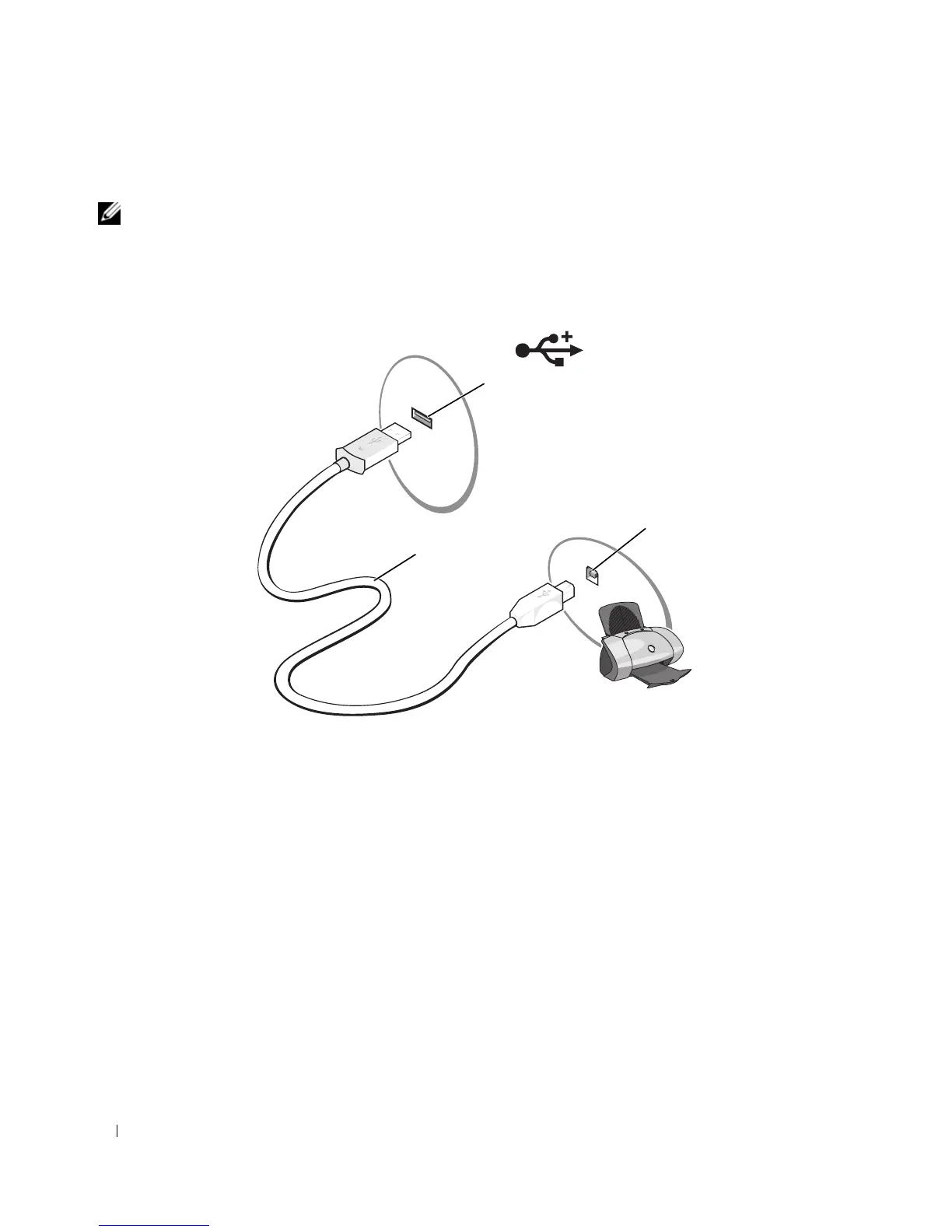30 Setting Up Your Computer
Connecting a USB Printer
NOTE: You can connect USB devices while the computer is turned on.
1
Complete the operating system setup if you have not already done so.
2
Attach the USB printer cable to the USB connectors on the computer and the printer. The USB
connectors fit only one way.
3
Turn on the printer and then turn on the computer. If the
Add New Hardware Wizard
window
appears, click
Cancel
.
4
Install the printer driver if necessary. See the documentation that came with your printer.
Power Protection Devices
Several devices are available to protect against power fluctuations and failures:
• Surge protectors
• Line conditioners
• Uninterruptible power supplies (UPS)
1 USB connector on
computer
2 USB printer cable 3 connector on printer
2
1
3
