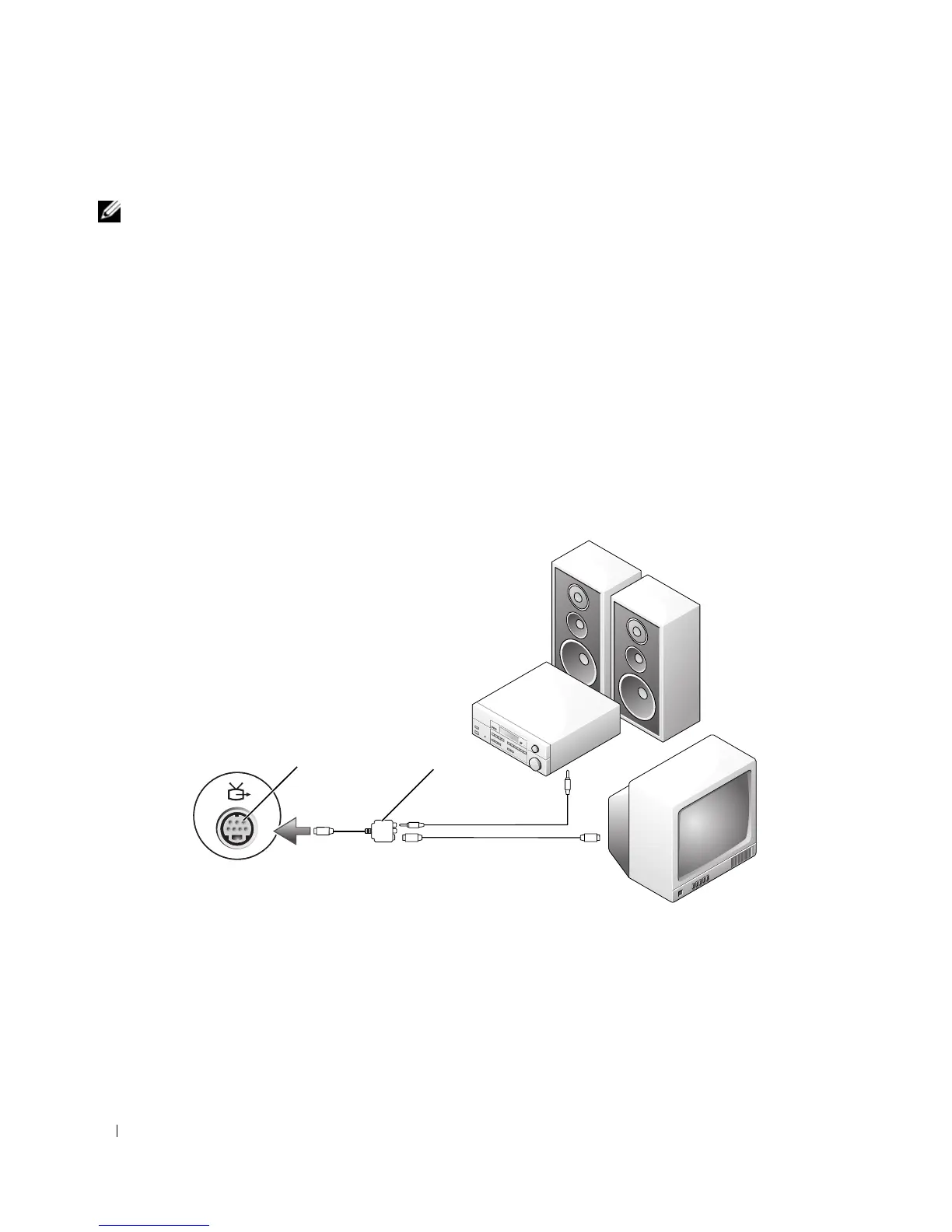58 Using Multimedia
1
Turn off the computer and the TV and/or audio device that you want to connect.
NOTE: You can connect an S-video cable directly to the S-video TV-out connector on the computer (without the
component video adapter) if your TV or audio device supports S-video but not S/PDIF digital audio.
2
Plug one end of the S-video cable into the S-video output connector on the computer.
3
Plug the other end of the S-video cable into the S-video input connector on your TV.
4
Plug the single-connector end of the audio cable into the headphone connector on your computer.
5
Plug the two RCA connectors on the other end of the audio cable into the audio input connectors on
your TV or other audio device.
6
Turn on the TV and any audio device that you connected (if applicable), and then turn on the
computer.
7
See "Enabling the Display Settings for a TV in Microsoft
®
Windows
®
XP" on page 68 to ensure that
the computer recognizes and works properly with the TV.
S-Video and S/PDIF Digital Audio
1 S-video TV-out connector 2 composite video adapter
1 2
