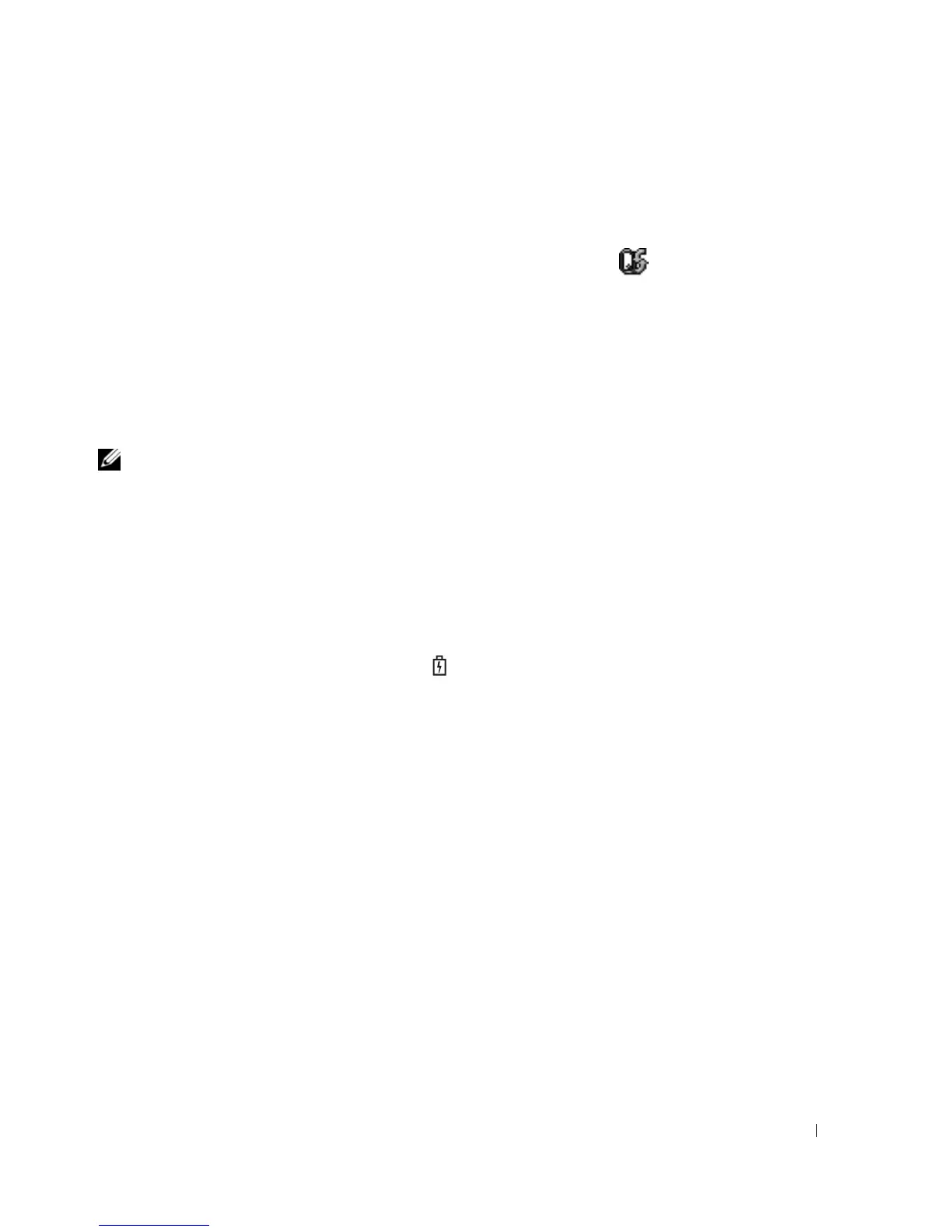Using a Battery 43
Configuring Power Management Settings
You can use the QuickSet Power Management Wizard or Windows Power Options Properties to
configure the power management settings on your computer.
• To access the QuickSet Power Management Wizard, double-click the icon in the taskbar. For more
information about QuickSet, click the
Help
button in the Power Management Wizard.
• To access the
Power Options Properties
window, click
Start
→
Control Panel
→
Performance and
Maintenance
→
Power Options
. For information on any field in the
Power Options Properties
window, click the question mark icon on the title bar and then click on the area corresponding to the
information that you need.
Charging the Battery
NOTE: With Dell™ ExpressCharge™, the AC adapter charges a completely discharged 6-cell battery in
approximately 1 hour with the computer turned off. Charge time is longer with the computer turned on and also with
the higher-capacity 9-cell battery. You can leave the battery in the computer as long as you like. The battery’s
internal circuitry prevents the battery from overcharging.
When you connect the computer to an electrical outlet or install a battery while the computer is
connected to an electrical outlet, the computer checks the battery charge and temperature. If necessary,
the AC adapter then charges the battery and maintains the battery charge.
If the battery is hot from being used in your computer or being in a hot environment, the battery may
not charge when you connect the computer to an electrical outlet.
The battery is too hot to start charging if the light flashes alternately green and orange. Disconnect
the computer from the electrical outlet and allow the computer and the battery to cool to room
temperature. Then connect the computer to an electrical outlet to continue charging the battery.
For more information about resolving problems with a battery, see "Power Problems" on page 100.
Replacing the Battery
For instructions about how to replace the main battery, see "Before Working Inside Your Computer" on
page 114.
Storing a Battery
Remove the battery when you store your computer for an extended period of time. A battery discharges
during prolonged storage. After a long storage period, recharge the battery fully (see "Charging the
Battery" on page 43) before you use it.
