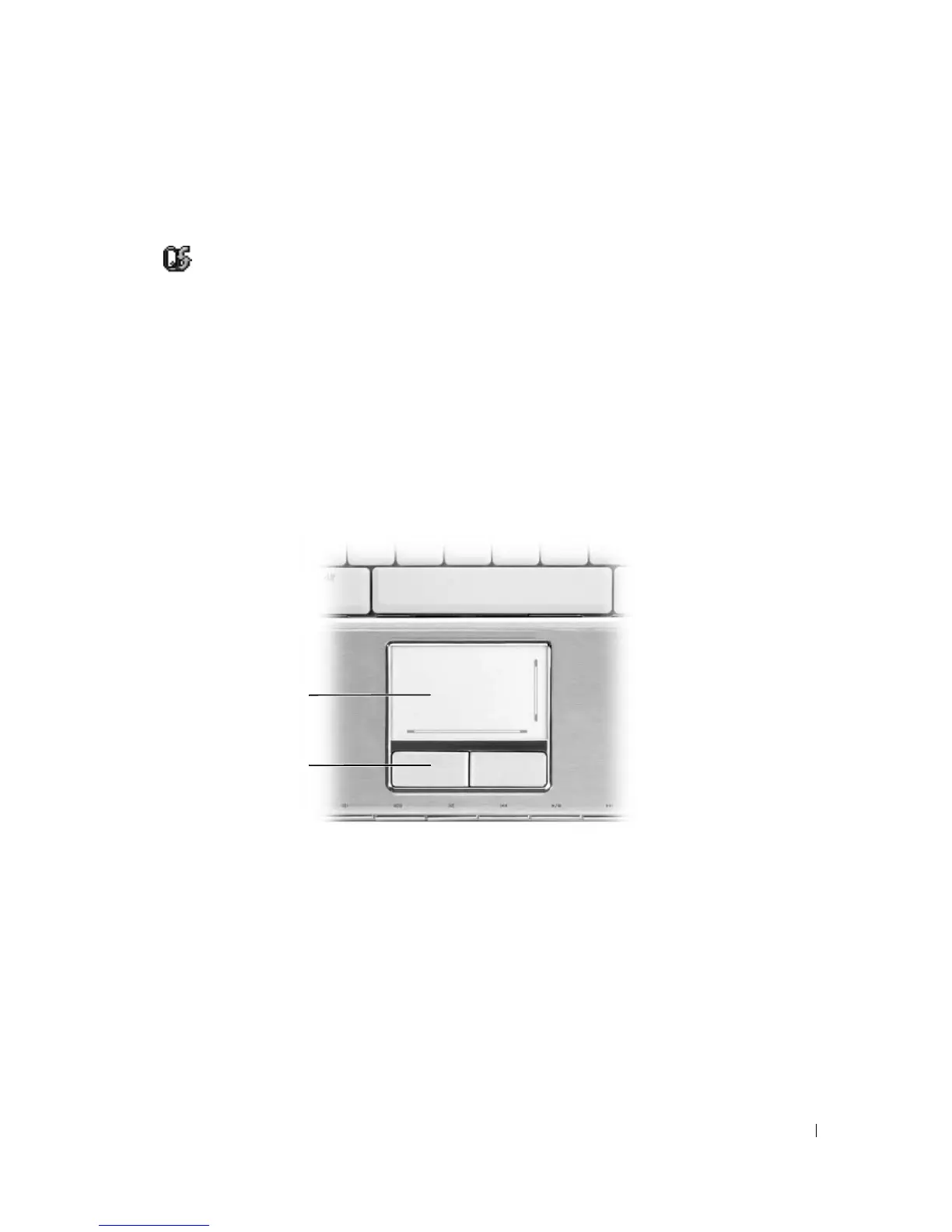Using the Keyboard and Touch Pad 37
QuickSet Key Combinations
If QuickSet is installed, you can use other shortcut keys for functions such as the Battery Meter or
activating power management modes. For more information about QuickSet key combinations, right-
click the icon in the taskbar, and click Help.
Adjusting Keyboard Settings
To adjust keyboard operation, such as the character repeat rate, open the Control Panel, click Printers
and Other Hardware, and click Keyboard. For information about the Control Panel, see the Windows
Help and Support Center. To access the Help and Support Center, see "Windows Help and Support
Center" on page 13.
Touch Pad
The touch pad detects the pressure and movement of your finger to allow you to move the cursor on the
display. Use the touch pad and touch pad buttons as you would use a mouse.
• To move the cursor, lightly slide your finger over the touch pad.
• To select an object, position the cursor on the object and lightly tap once on the surface of the touch
pad or use your thumb to press the left touch-pad button.
• To select and move (or drag) an object, position the cursor on the object and tap twice on the touch
pad. On the second tap, leave your finger on the touch pad and move the selected object by sliding
your finger over the surface.
• To double-click an object, position the cursor on the object and tap twice on the touch pad or use your
thumb to press the left touch-pad button twice.
1 touch pad 2 touch pad buttons (2)
1
2
