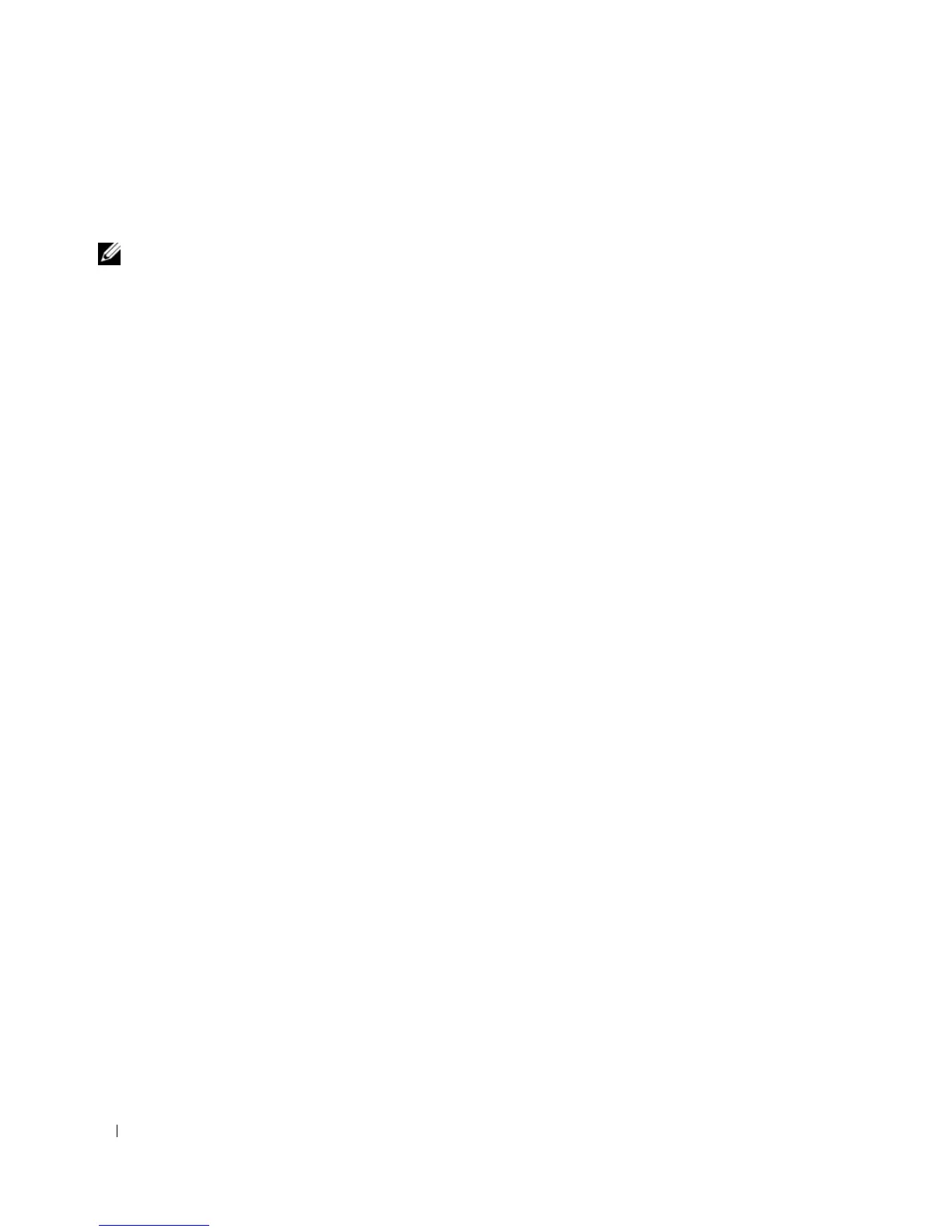38 Using the Keyboard and Touch Pad
The touch pad has silk screening on the right side and at the bottom to indicate vertical and horizontal
scrolling capability. Scrolling is enabled by default. To disable this feature, modify the mouse properties
through the Control Panel.
NOTE: The scroll zones may not work with all application programs. For the scroll zones to function properly, the
application program must be able to use the touch-pad scroll feature.
Customizing the Touch Pad
You can use the Mouse Properties window to disable the touch pad or adjust its settings.
1
Open the Control Panel, click
Printers and Other Hardware
, and then click
Mouse
. For information
about the Control Panel, see the Windows Help and Support Center. To access the Help and Support
Center, see "Windows Help and Support Center" on page 13.
2
In the
Mouse Properties
window, click the
Touch Pad
tab to adjust touch pad settings.
3
Click
OK
to save the settings and close the window.
