
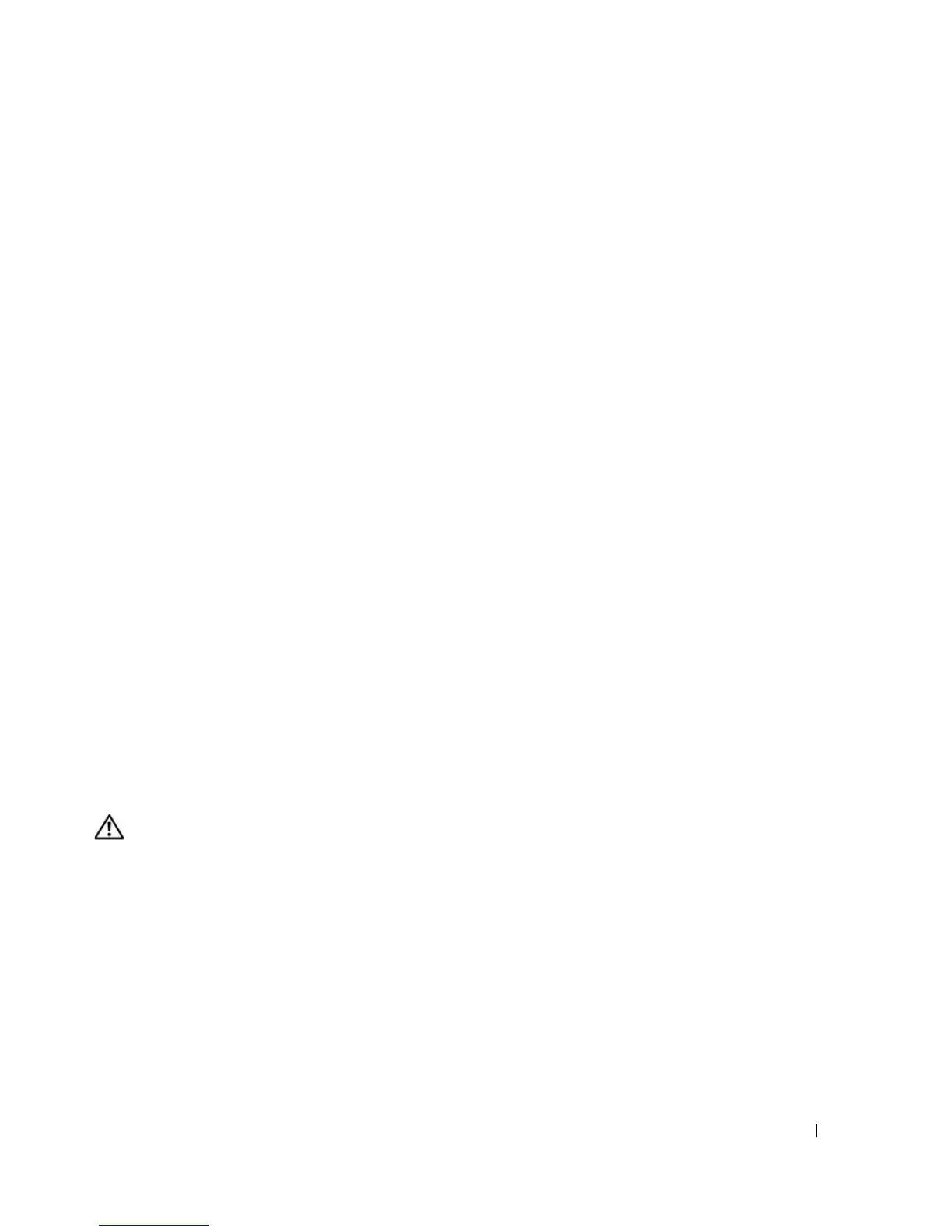 Loading...
Loading...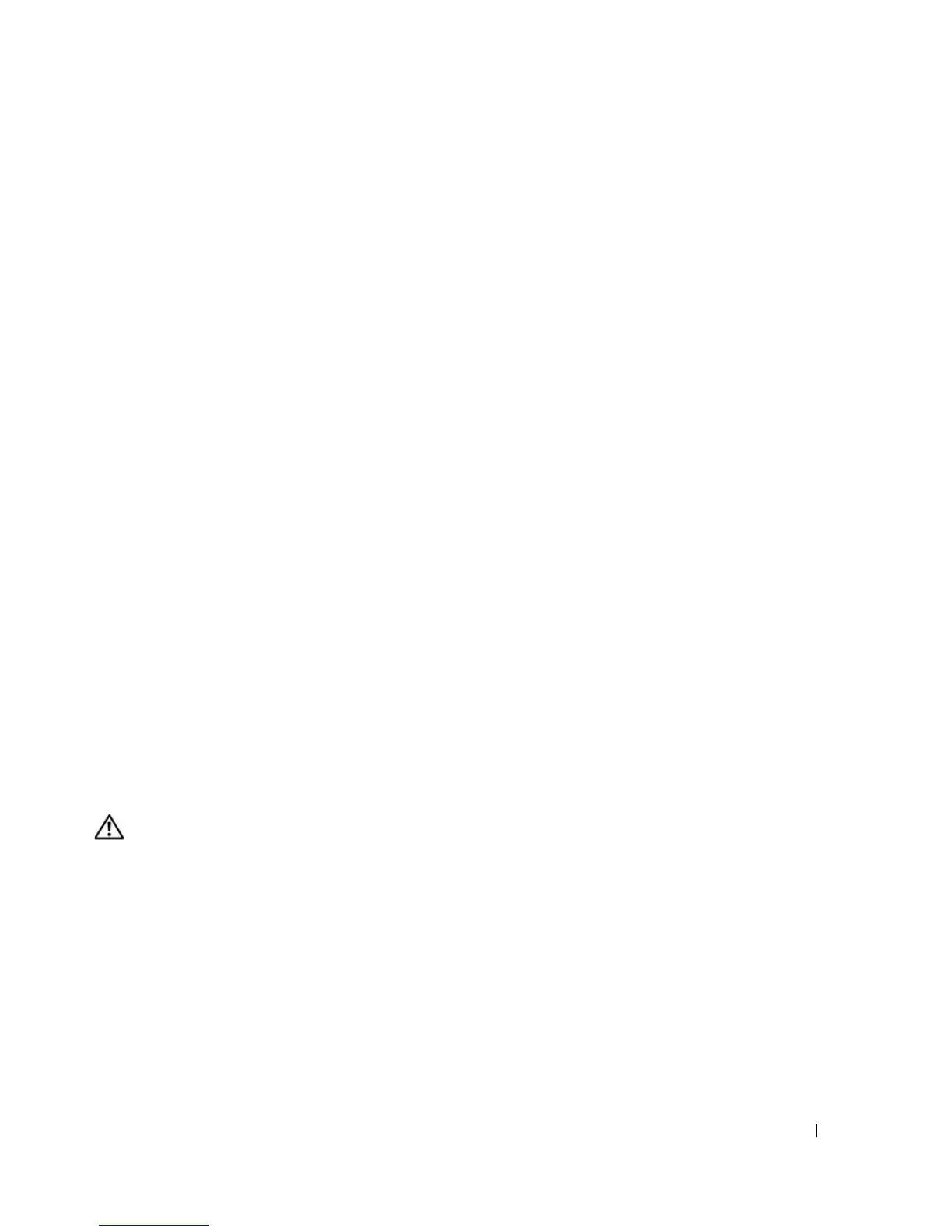
Do you have a question about the Dell XPS M1210 and is the answer not in the manual?
| RAM | Up to 4GB DDR2 |
|---|---|
| Resolution | 1280x800 |
| Chipset | Intel 945GM |
| Hard Drive Interface | SATA |
| Processor | Intel Core 2 Duo |
| Display | 12.1-inch WXGA |
| Graphics | Intel GMA 950 |
| Optical Drive | DVD+/-RW |
| Operating System | Windows XP |
| Battery Life | Up to 4 hours |
| Wireless | 802.11a/b/g |
| Storage | Up to 160GB HDD |
Learn how to identify your computer's video controller configuration.
Steps to establish an Internet connection using your ISP and common connection types.
Use the Files and Settings Transfer Wizard to move data between computers.
Guidance on connecting and setting up a printer, including cable types.
Step-by-step instructions for connecting a USB printer to your computer.
Information on surge protectors, line conditioners, and UPS for power protection.
Learn how to adjust screen brightness for better viewing and power conservation.
How to switch display output between the internal screen and external devices.
Configure screen resolution for optimal program display and clarity.
Explanation of the function and activation of the numeric keypad.
Overview of essential keyboard shortcuts for system functions and applications.
Instructions on using the touch pad for cursor control and interaction.
Understanding battery life, operating time, and factors affecting performance.
Methods to check battery charge status and health using built-in indicators.
Tips and methods to maximize battery operating time and preserve battery health.
Explanation of Standby and Hibernate modes for power saving.
Information on charging the battery using the AC adapter and temperature considerations.
Instructions on how to replace the main battery.
Guidelines for storing a battery for extended periods to maintain its health.
How to access the integrated camera's software help documentation.
Steps to adjust camera settings like contrast, brightness, and audio volume.
Instructions for taking photos and recording videos using the camera.
How to insert and play CDs or DVDs in the optical drive.
Learn to control system volume using software or media control buttons.
How to adjust display settings to resolve DVD playback issues.
Instructions for copying CDs and DVDs using included software.
Information on different types of recordable media for CDs and DVDs.
Practical advice for using CD/DVD drives and media effectively.
Guide to using Dell's multimedia software for media playback.
How to connect your computer to a TV or audio system using various cables.
Explains stereo and 5.1 surround sound modes and setup.
Introduction to ExpressCards for expanding computer functionality.
Information about protective blanks for the ExpressCard slot.
Step-by-step guide for installing an ExpressCard into the computer.
Procedures for safely removing ExpressCards or slot blanks.
Overview of the 5-in-1 media card reader and supported card types.
How to insert and install various types of memory cards.
Steps for safely removing memory cards from the reader.
Instructions for connecting your computer to a network via cable.
Using the wizard to set up network sharing and Internet connections.
Explanation of WLAN technology and requirements for setup.
Steps for connecting your computer to a wireless network and modem.
General procedures for establishing a wireless network connection.
Using Dell QuickSet to monitor wireless device status and activity.
Information on high-speed cellular data networks and their setup.
How to verify the presence and type of your mobile broadband card.
Steps to connect to the Internet using a mobile broadband connection.
Instructions for managing the mobile broadband card's connectivity.
Using the Wi-Fi Catcher software to scan for wireless networks.
Understanding the role of Windows Firewall for network security.
How to use a security cable lock to deter theft.
Guidelines for creating and managing secure passwords for your computer.
Information on optional software for locating a lost or stolen computer.
Steps to take if your computer is lost or stolen, including reporting procedures.
Procedures for running diagnostic tests to identify hardware issues.
Using the Dell Support Utility for self-support and software updates.
Solutions for issues related to CD, DVD, and hard drives.
Guidance on diagnosing and resolving hard drive related issues.
Steps to troubleshoot connectivity and communication issues.
Explanations and solutions for common error messages.
Troubleshooting steps for issues with ExpressCards.
Solutions for problems with IEEE 1394 devices.
Troubleshooting steps for external and internal keyboard issues.
How to resolve system freezes, program crashes, and software conflicts.
Troubleshooting common issues encountered with Dell MediaDirect.
Steps to diagnose and resolve issues related to computer memory.
Solutions for common network connectivity and performance issues.
Troubleshooting steps for issues related to battery and AC adapter.
Guidance on resolving common printer connection and operational issues.
Steps to troubleshoot scanner recognition and connection problems.
Solutions for issues with audio output from integrated or external speakers.
Troubleshooting steps for issues with the touch pad and external mouse.
Solutions for issues related to the computer display and video output.
Information on what drivers are and how to identify and manage them.
Procedures for reinstalling device drivers and system utilities.
Methods to resolve conflicts between software and hardware components.
Options for restoring the OS, including System Restore and PC Restore.
Important preliminary steps and safety precautions before servicing the computer.
List of tools required for performing hardware installations or removals.
Safe procedures for shutting down the computer and attached devices.
Safety guidelines to follow before opening the computer casing.
Instructions for removing and replacing the computer's optical drive.
Steps for removing and replacing the computer's hard drive.
Instructions for installing or replacing memory modules to increase RAM.
Steps for removing and replacing the computer's keyboard.
Instructions for installing or replacing the Wireless Local Area Network (WLAN) card.
Guide for installing or replacing the Mobile Broadband (WWAN) card.
Instructions for inserting or removing the SIM card.
Steps for installing or replacing the internal Bluetooth wireless card.
Tips for identifying your computer for security and contact purposes.
Recommendations for safely packing your computer for travel.
General advice for traveling with your computer, including power and customs.
Specific guidelines for traveling with your computer on airplanes.
Details on processor type, cache, and bus frequency.
Technical data on the system chip set, memory, and buses.
Specifications for the ExpressCard controller, connector, and supported cards.
How to access and use the computer's system setup utility.
Guide to navigating and understanding the system setup interface.
Overview of the layout and information presented in the system setup screens.
Explanation of frequently accessed settings within the system setup program.
How to configure the order in which the computer checks for bootable devices.
Setting a temporary boot sequence without altering permanent setup options.
Instructions for safely cleaning the computer's exterior, keyboard, and display.
Steps for cleaning the touch pad surface and surrounding palm rest.
Guidance on cleaning the floppy drive using specialized kits.
Methods for cleaning CDs and DVDs to improve playback quality.
Instructions for cleaning the computer's integrated camera lens.
Clarifies what software and peripherals are considered Dell-installed.
Defines third-party software and peripherals and Dell's support role.
Important FCC compliance information for the device.