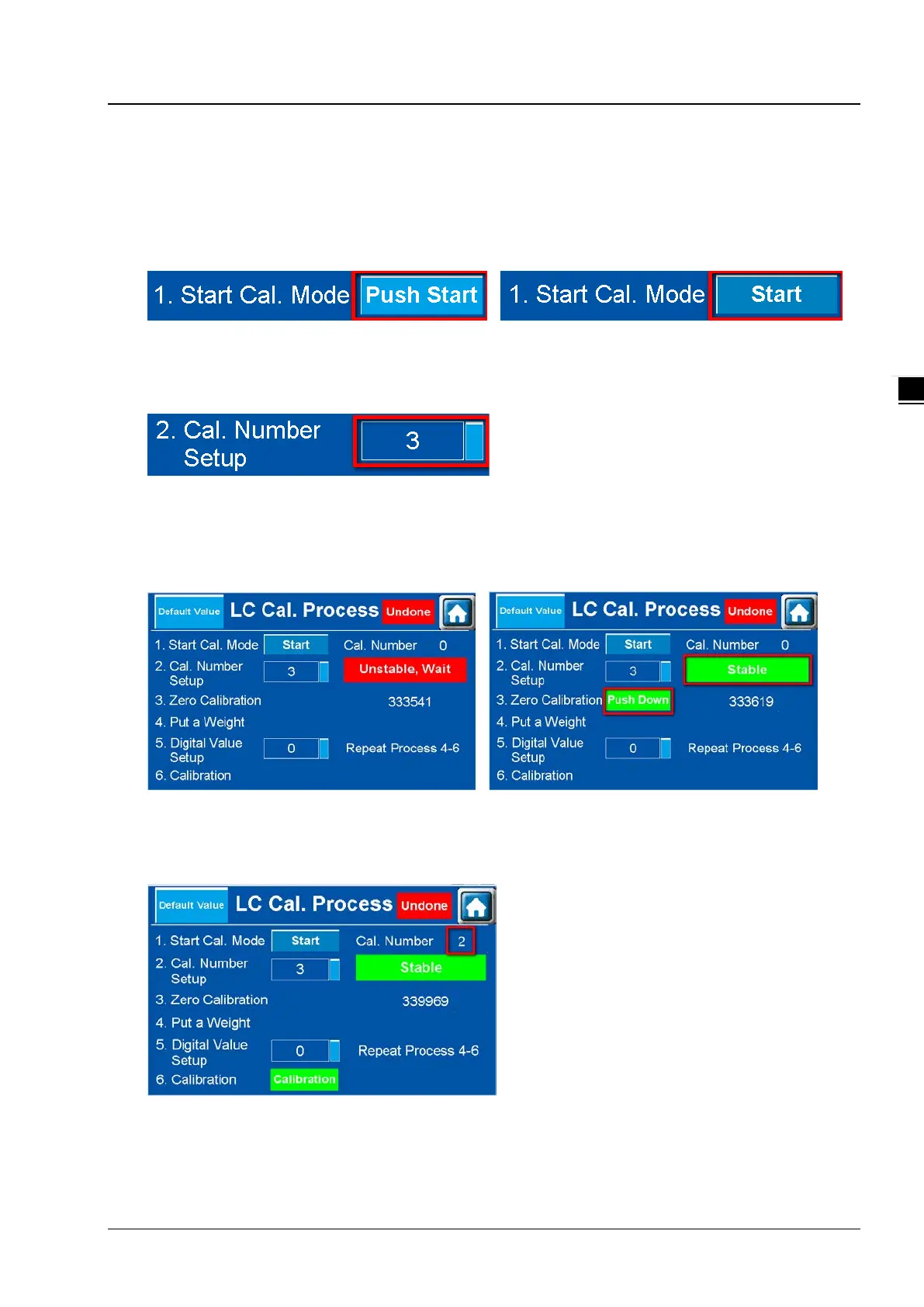Chapter 3 Interface Introduction
3-5
3.1.2 Load Cell Calibration Process
Press LC Cal. Process from the main setting menu to display its corresponding setting page.
(1) Start Cal. Mode
In setting item 1. Start Cal. Mode, press Push Start to enter the calibration mode. Once the Push Start is pressed,
Start will be shown instead as the image shown below. This indicates it is in the calibration mode.
(2) Cal. Number Setup
In setting item 2. Cal. Number Setup, you can set up the number of points to calibrate; up to 20 points can be set.
The example below shows that 3-points setting is set for calibration.
(3) Zero Calibration
Before performing zero calibration, the system checks if the environment is stable. When it is stable, the status
shows Stable and then a Push Down button appears as the image shown below. Press the Push Down button to
complete zero calibration.
(4) Put a Weight
After zero calibration is complete, the number 2 is the next to be calibrated, see the image below for reference. You
can use a standard weight for calibration.
