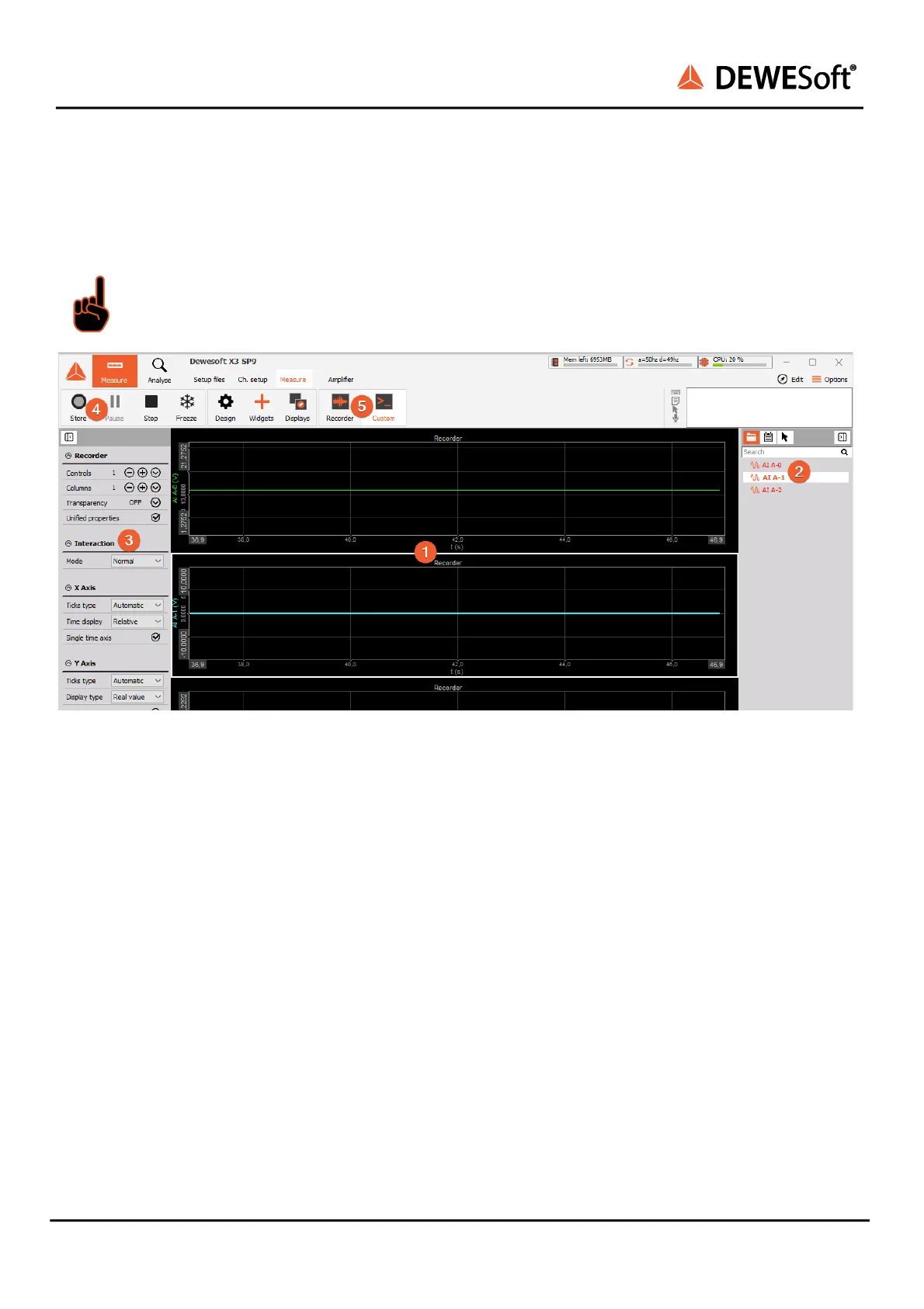KRYPTON®
TECHNICAL REFERENCE MANUAL
3.3.4. Measurement Mode
A click on Measure (at the right side of Ch. setup option) will take you to the Recorder screen measure
mode where you can already see live data.
Important
When switching to Measure mode the data will not be stored automatically.
Measure mode
In measure mode you can have several measurement displays ❺ . Dewesoft will create 2 default displays:
Recorder and Custom but you can also create new displays or change the widgets on existing displays
as you like.
The most important sections of the Measure mode are highlighted in the Measure mode image:
❶ shows the live measurement data in different widgets which are depending on the selected
measurement screen. In this case we see a simple recorder widget where data is presented in time
domain. You can use the channel-selector list ❷ to assign measurement channels to the widgets. Each
widget has different settings, ❸ shows the settings of the currently selected recorder widget.
To start storing the data, press the Store button ❹ . When you are done with recording, press the Stop
button.
Now Dewesoft has created a datafile with all the data that you have seen during the recording session.
You can now click the Analyze button (on the left-top of the screen to the right of the Measure button) to
go to Analyse mode.
KRYPTON® V20-1 14 / 141
