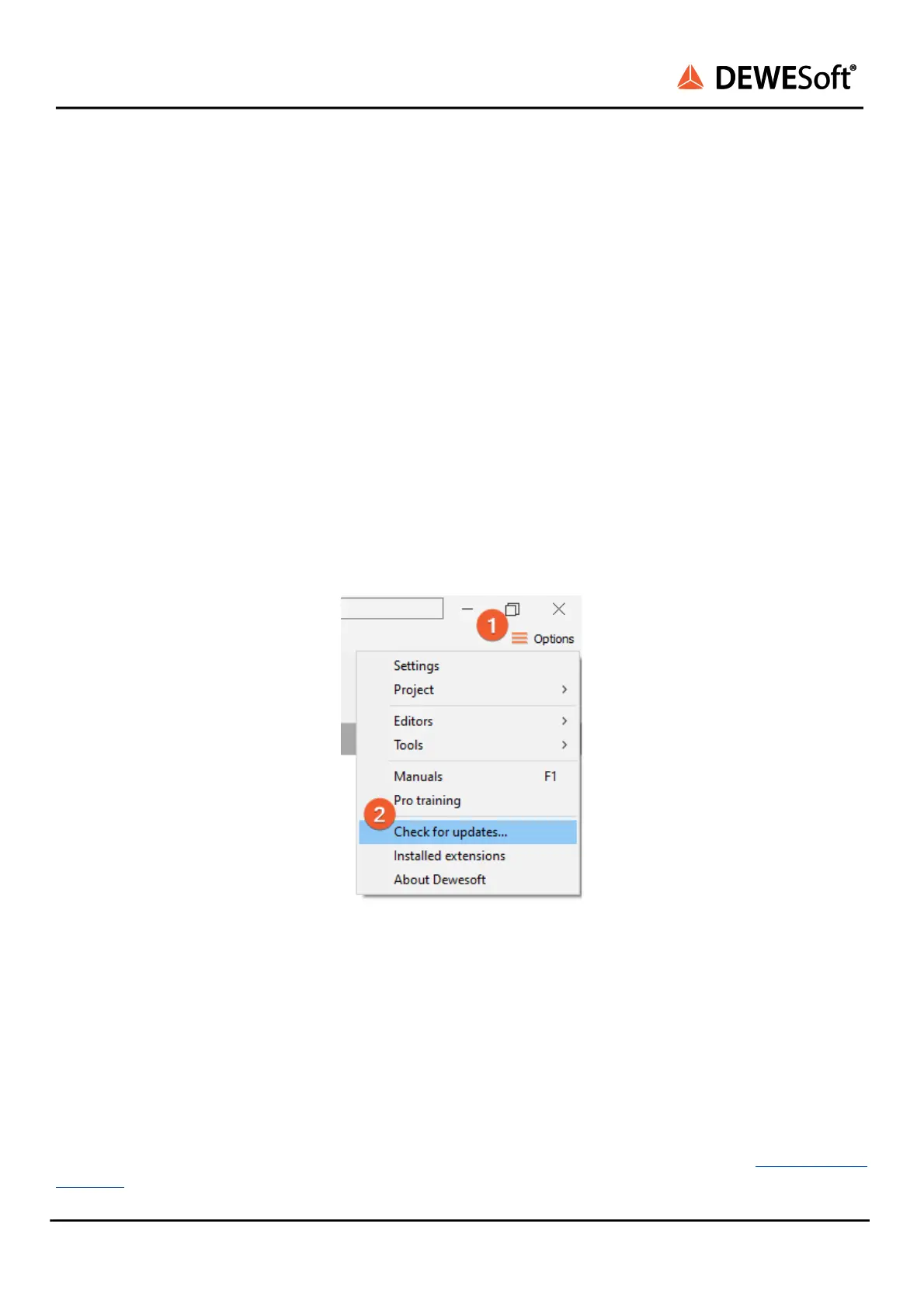KRYPTON®
TECHNICAL REFERENCE MANUAL
3. Getting started
This chapter will help you to install the software, connect your Krypton system to the PC via EtherCAT,
and will show you how to configure Dewesoft.
To follow these steps, you need the following items:
● your brand new Krypton system (included in the shipment)
● your Krypton EtherCAT cable (included in the shipment)
● your PC with Windows 10
● Note: older versions like Windows® 7 may also work
3.1. Software installation
For optimal working, we recommend that you install the latest version of Dewesoft. If you already have
Dewesoft installed, please check if a newer version is already available. You can either check on the
website under Support/Downloads/Dewesoft X3 section or directly in software under the Options/Check
for updates. In both cases the changelog is included
Check for updates
3.2. Connecting Krypton
In this chapter, you can see the basic instructions for connecting Krypton devices. Advanced
connections are described in the following chapters.
First connect the power supply cable (the standard PS cable is PS-120-L1T8m) to the OUT (8-pin LEMO)
connector. Then connect the ethernet cable (L1T8f-RJ45-1M) to the IN connector of the Krypton device.
Finally connect the other side of the ethernet cable (RJ-45) to the LAN port of the PC. Since EtherCAT is
compatible with ethernet any standard ethernet card should work. As soon as you have connected the
data-cable the L-LED will be active. You can find advanced connections in chapter 8. Connection
overview .
KRYPTON® V20-1 9 / 141
