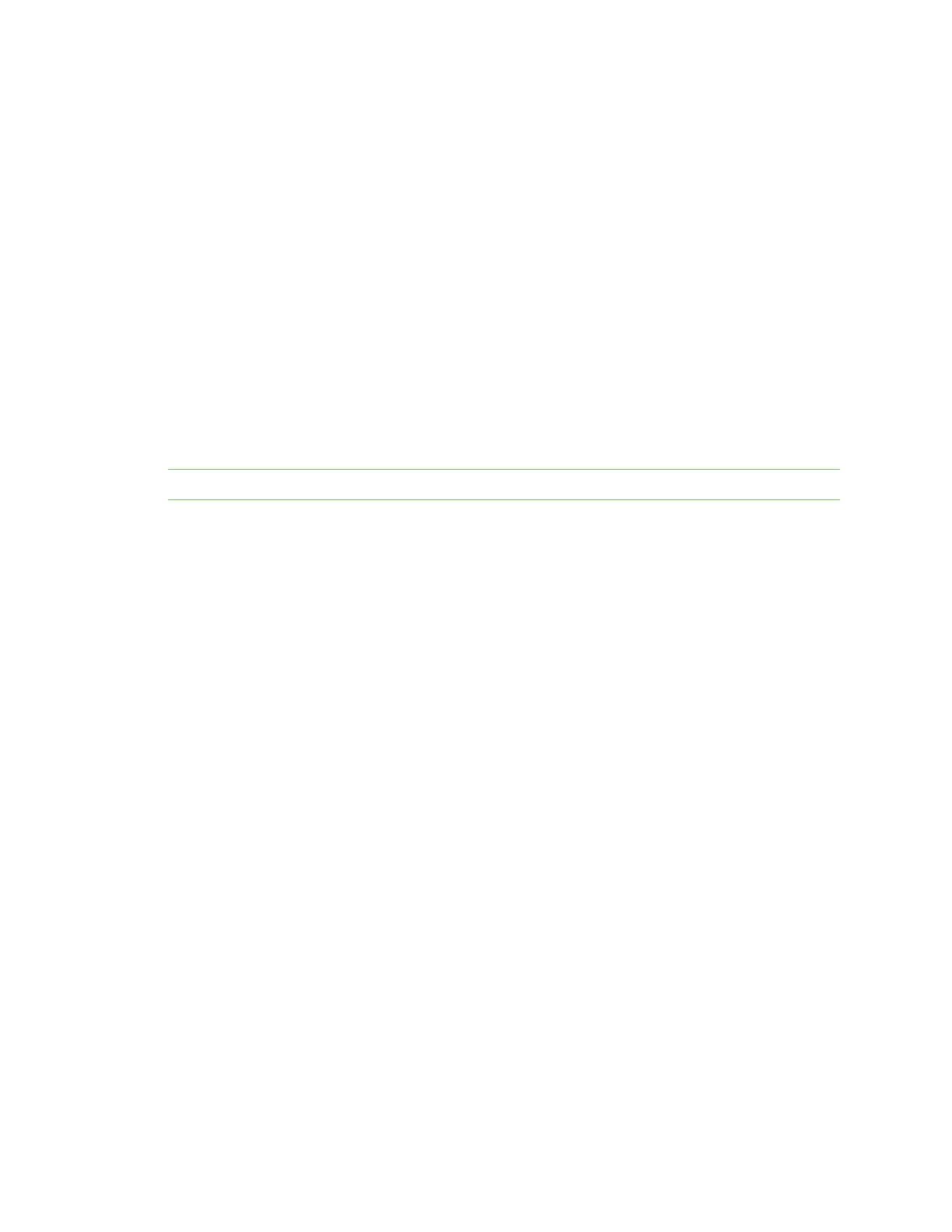Get started with BLE Connect with BLEand configure your XBee 3 device
Digi XBee® 3 Zigbee® RF Module
54
n Android 5.0 or higher
n iOS 11 or higher
Connect with BLEand configure your XBee 3 device
You can use the Digi XBee Mobileapplication to verify that BLEis enabled on your XBee device.
1. Get the Digi XBeeMobile phone application.
2. Open the Digi XBee Mobileapplication. The Find XBee devices screen appears and the app
automatically begins scanning for devices. All nearby devices with BLE enabled are displayed in
a list.
3. Scroll through the list to find your XBee device.
The first time you open the app on a phone and scan for devices, the device list contains only
the name of the device and the BLE signal strength. No identifying information for the device
displays. After you have authenticated the device, the device information is cached on the
phone. The next time the app on this phone connects to the XBee device, the IMEI for the
device displays in the app device list.
Note The IMEI is derived from the SH and SL values.
4. Tap the XBee device name in the list. A password dialog appears.
5. Enter the password you previously configured for the device in XCTU.
6. Tap OK. The Device Information screen displays. You can now scroll through the settings for
the device and change the device's configuration as needed.
