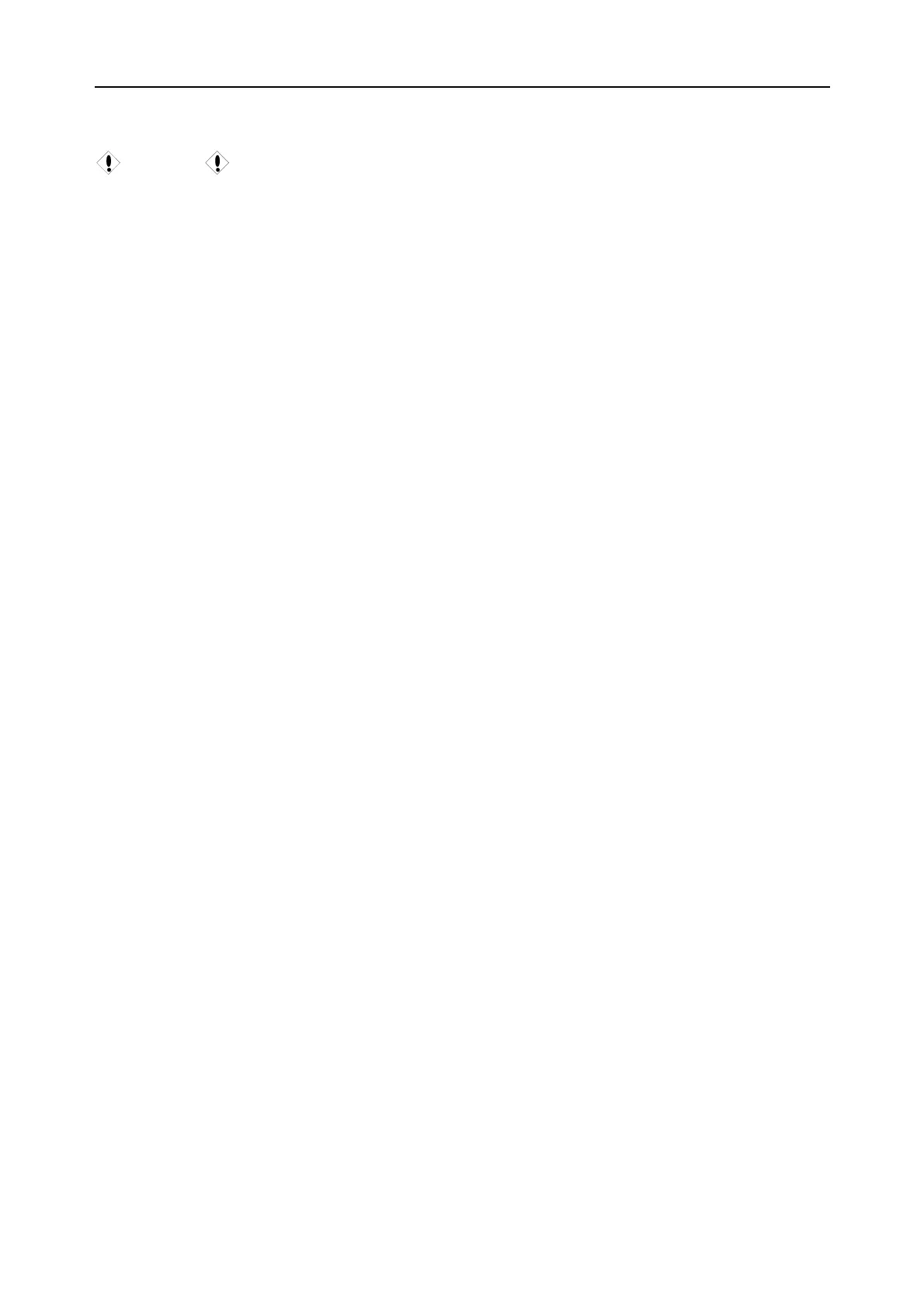CADENCE II Fetal Monitor User Manual
- 25 -
5.2 Printing Configuration
CAUTION :
Set the recorder well before printing starts. You can not change its configuration in the
process of printing.
5.2.1 Switching Auto-Print On and Off
1 Press the SETUP key six times to open the Auto Monitor menu.
2 Press the CHANNEL key when the cursor stays at Print.
3 Press the UP key or DOWN key to toggle between ON and OFF (default).
4 Press the CHANNEL key to confirm selection.
5 Press the AUTO key to exit.
5.2.2 Choosing the Paper Speed
1 Press the SETUP key four times to open the Print Configuration menu.
2 Press the CHANNEL key when the cursor stays at PSpeed.
3 Press the UP key or DOWN key to choose the paper speed from 1cm/min, 2cm/min
(default) and 3cm/min.
4 Press the CHANNEL key to confirm selection.
5 Press the AUTO key to exit.
5.2.3 Choosing the Time Length
1 Press the SETUP key four times to open the Print Configuration menu.
2 Press the UP key or DOWN key to move the cursor to Print TimeLen; press the
CHANNEL key.
3 Press the UP key or DOWN key to choose the print time length from 0 ~ 250 minute(s).
The default is 0. 0 means there is no time limit, the recorder will not stop until the PRINT
key is pressed.
4 Press the CHANNEL key to confirm selection.
5 Press the AUTO key to exit.
5.2.4 Switching Print Test On and Off
1 Press the SETUP key four times to open the Print Configuration menu.
2 Press the UP key or DOWN key to move the cursor to PrintTest; press the CHANNEL
key.
3 Press the UP key or DOWN key to toggle between ON and OFF (default).
4 Press the CHANNEL key to confirm selection.
5 Press the AUTO key to exit.