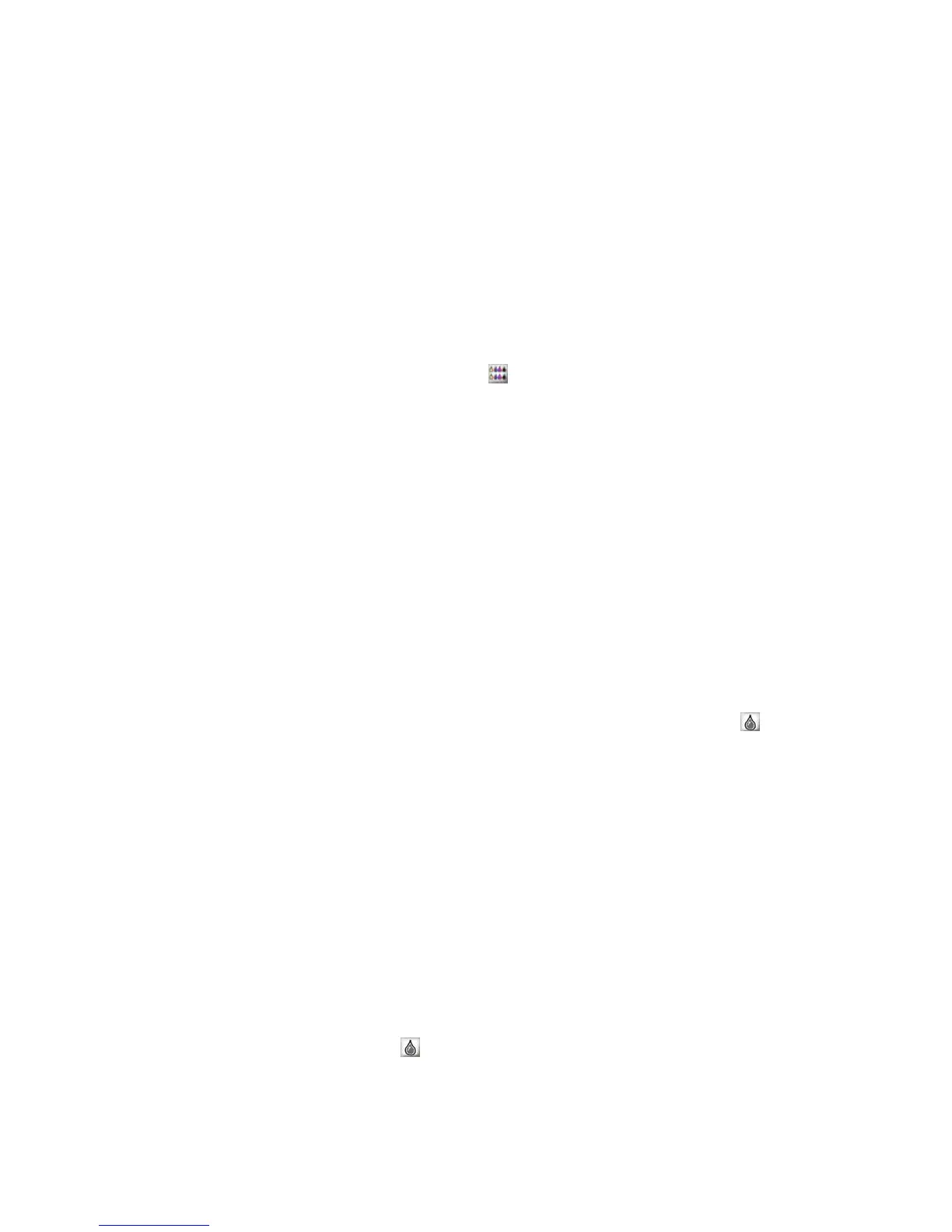QS Series Basic Operator's Guide
2. Print another jet test pattern.
Nozzle clearing procedure
If you detected a missing line segment in the test pattern, if
the quick purge does not recover the nozzle, use the following
procedure to recover the nozzle.
1. Wipe the jet pack with a EFI-approved wipe saturated in
maintenance fluid.
2. From the VUTEk User Interface, choose Ink Purge from
the Service list. Enter a purge time of 12 seconds.
f Click Purge All ( ) to purge all colors.
f Click on the color that you want to purge.
3. Print a jet test pattern.
4. Repeat this procedure up to three times.
Jet pack recovery procedure
If you were unable to recover the missing nozzles using the
nozzle clearing procedure (above), and you suspect that the
nozzles are missing due to contact between the jet pack and
the media, use this procedure to clear the nozzles.
1. From the VUTEk User Interface, set the purge time to 40.
2. Choose Solvent Purge from the service list.
3. Perform a 40-second solvent purge for each color with
missing jets by clicking the Ink Channel button ( ) for
the corresponding color.
4. Hand wipe the jet packs with the missing nozzle using a
VUTEk-approved wipe and maintenance fluid.
5. Perform a 15-second ink purge for the colors with the
missing nozzle.
6. Run a jet test.
7. Repeat steps 4 through 6. If necessary, repeat these steps
up to three times.
8. If the jet pack still has missing nozzles, purge solvent
through the jet pack to remove any ink from the jet pack.
From the service list, choose Solvent Purge; click Ink
Channel ( ) to begin the purge.
9. Power off the printer.
34 OMM-00038-US English-F