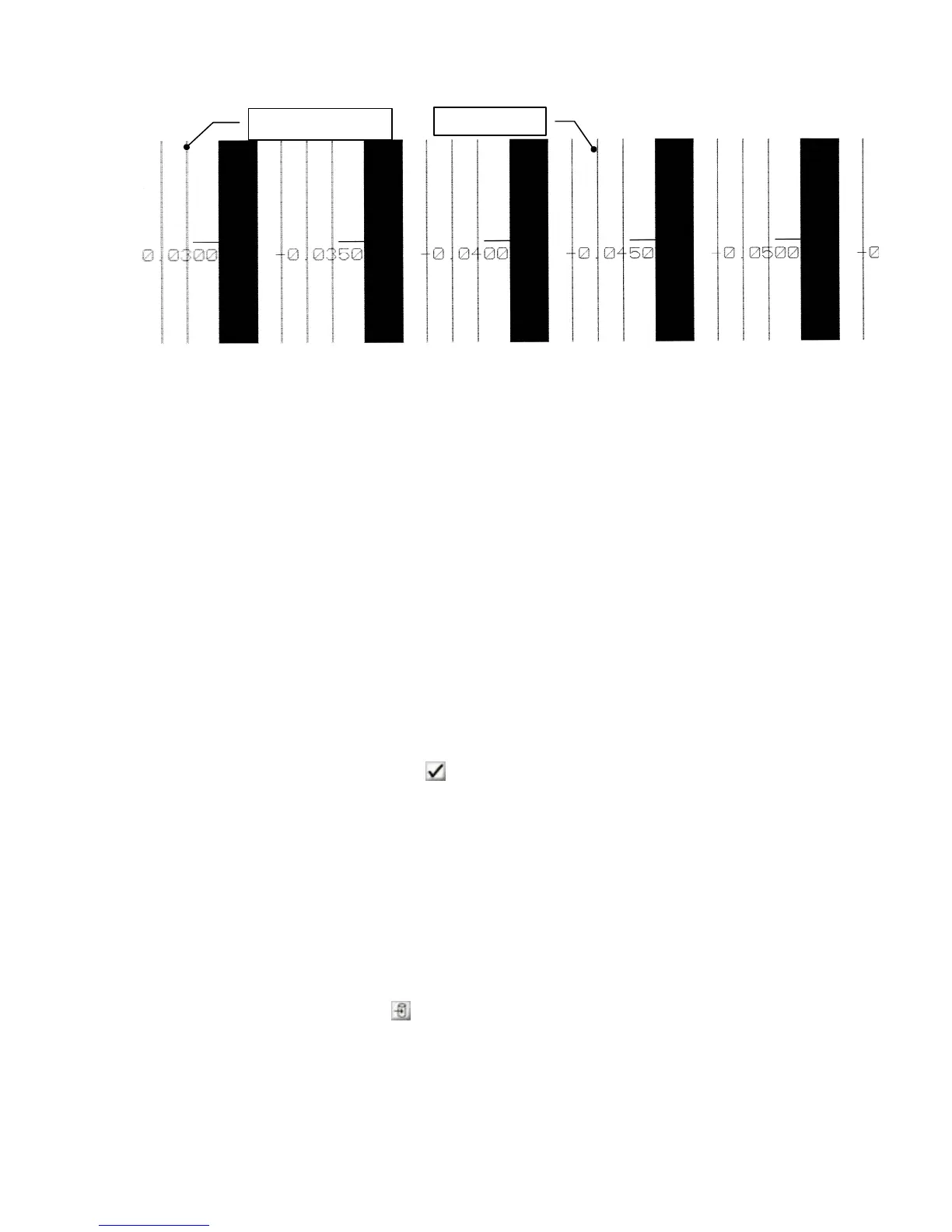QS Series Basic Operator's Guide
Misali
ned
Sample bidirectional alignment test
Modifying the bidirectional alignment
1. Choose the bidirectional alignment pattern that appears
to be one line (printed directly over one another) and the
text is crisp and clear.
2. From the VUTEk User Interface Setup menu, click
Bidirectional Settings.
3. In the Bidirectional Settings dialog box, enter the
bidirectional value for the print speed shown on the
bidirectional alignment test.
For example, using the bidirectional alignment test above
as a reference, you would enter 1.168 in the Maximum
Alignment box. Please note that the value from your
bidirectional alignment test will probably be different
from this example.
4. Click Apply (
).
5. Run another bidirectional alignment test (see above for
instructions).
f If the vertical lines overlap (appear as one line), the
bidirectional alignment is correct.
f If the vertical lines do not overlap, choose a value that
looks like the best and enter that value in
Bidirectional Calibration dialog box.
6. When you have found the correct value, click Save as
Default (
).
36 OMM-00038-US English-F