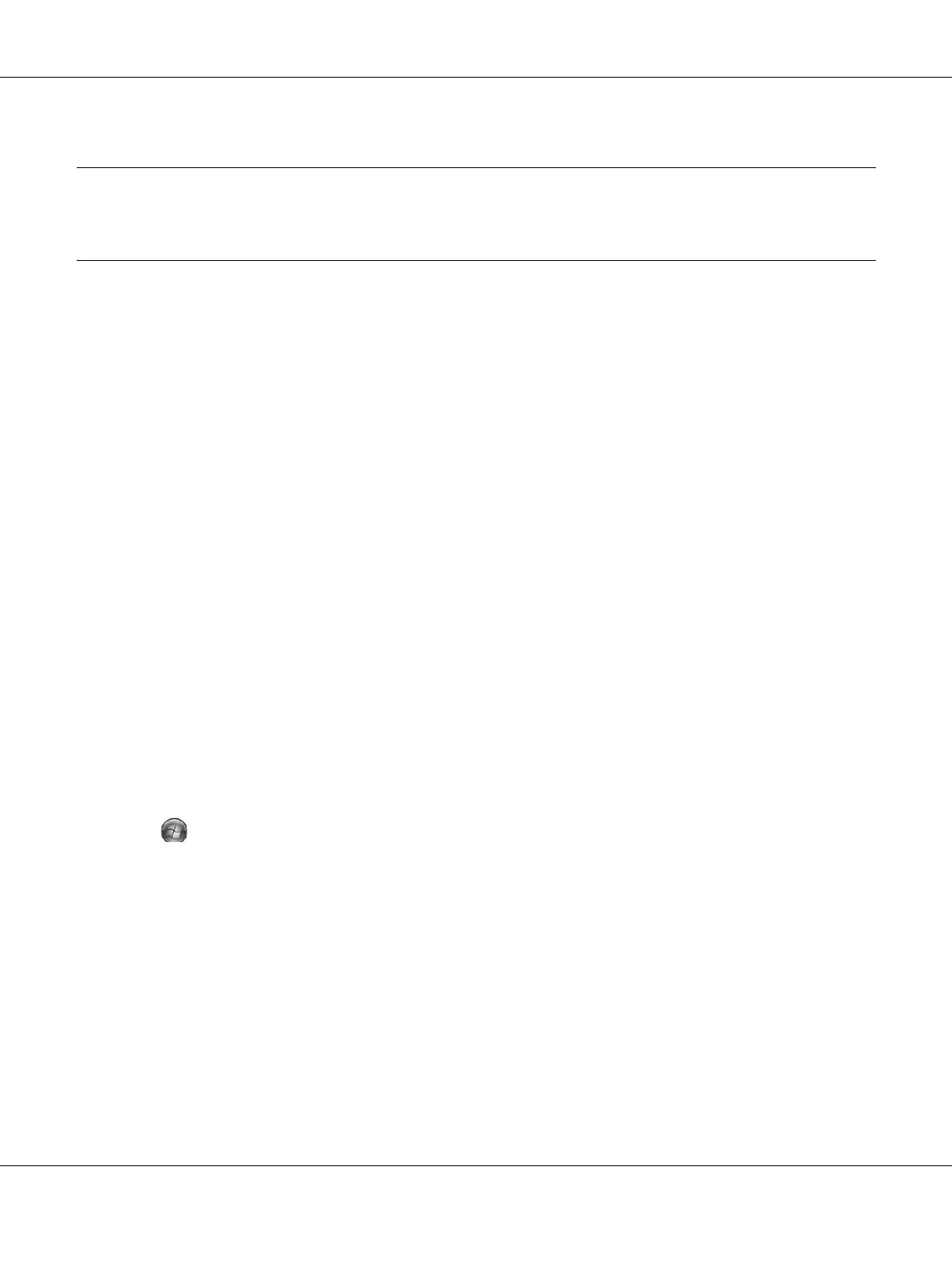About the Printer Software for Windows 112
Chapter 7
About the Printer Software for Windows
Using the Printer Driver
The printer driver is the software that allows you to adjust printer settings to get the best results.
Note:
The printer driver’s online help provides details on printer driver settings.
Note for Windows Vista users:
Do not press the power button or put your computer to standby or hibernate mode manually during printing.
Accessing the printer driver
You can access the printer driver directly from any application programs, and from your Windows
operating system.
The printer settings made from any Windows applications override the setting made from the
operating system.
From the application
Click Print, Print Setup, or Page Setup from the File menu. As necessary, click Setup, Options,
Properties, or a combination of these buttons.
Windows Vista users
Click Start, click Control Panel, then double-click Printers. Right-click your printer's icon,
then click Printing Preferences.
Windows XP, Server 2003 users
Click Start, click Printers and Faxes. Right-click your printer’s icon, then click Printing
Preferences.
Windows 2000 users
Click Start, point to Settings, then click Printers. Right-click your printer’s icon, then click
Printing Preferences.