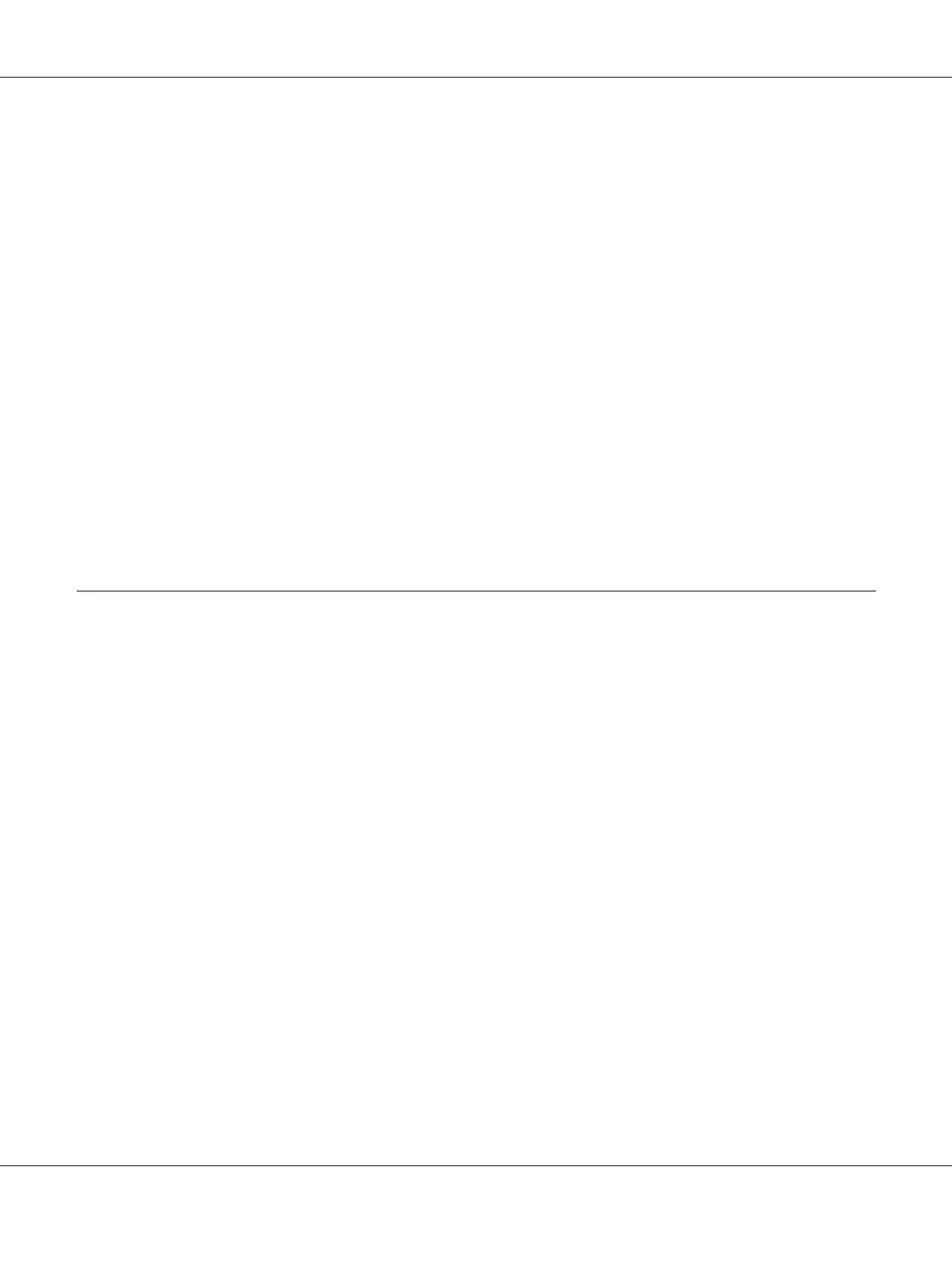Installing Options 59
9. Plug the printer’s power cord into an electrical outlet.
10. Turn on the printer.
To confirm that the option is installed correctly, print a Status Sheet. See “Printing a Status Sheet”
on page 90.
Note for Windows users:
If EPSON Status Monitor is not installed, you have to make settings manually in the printer driver. See
“Making Optional Settings” on page 113.
Note for Macintosh users:
When you have attached or removed printer options, you need to delete the printer using Print Setup
Utility (for Mac OS X 10.3 and 10.4) or Print Center (for Mac OS X 10.2), and then re-register the printer.
Removing the optional paper cassette unit
Perform the installation procedure in reverse.
Memory Module
By installing a Dual In-line Memory Module (DIMM), you can increase printer memory up to 288
MB (320 MB for the DN models). You may want to add additional memory if you are having
difficulty printing complex graphics.
Installing a memory module
w
Warning:
Be careful when working inside the printer as some components are sharp and may cause injury.
c
Caution:
Before you install a memory module, be sure to discharge any static electricity by touching a grounded
piece of metal. Otherwise, you may damage static-sensitive components.