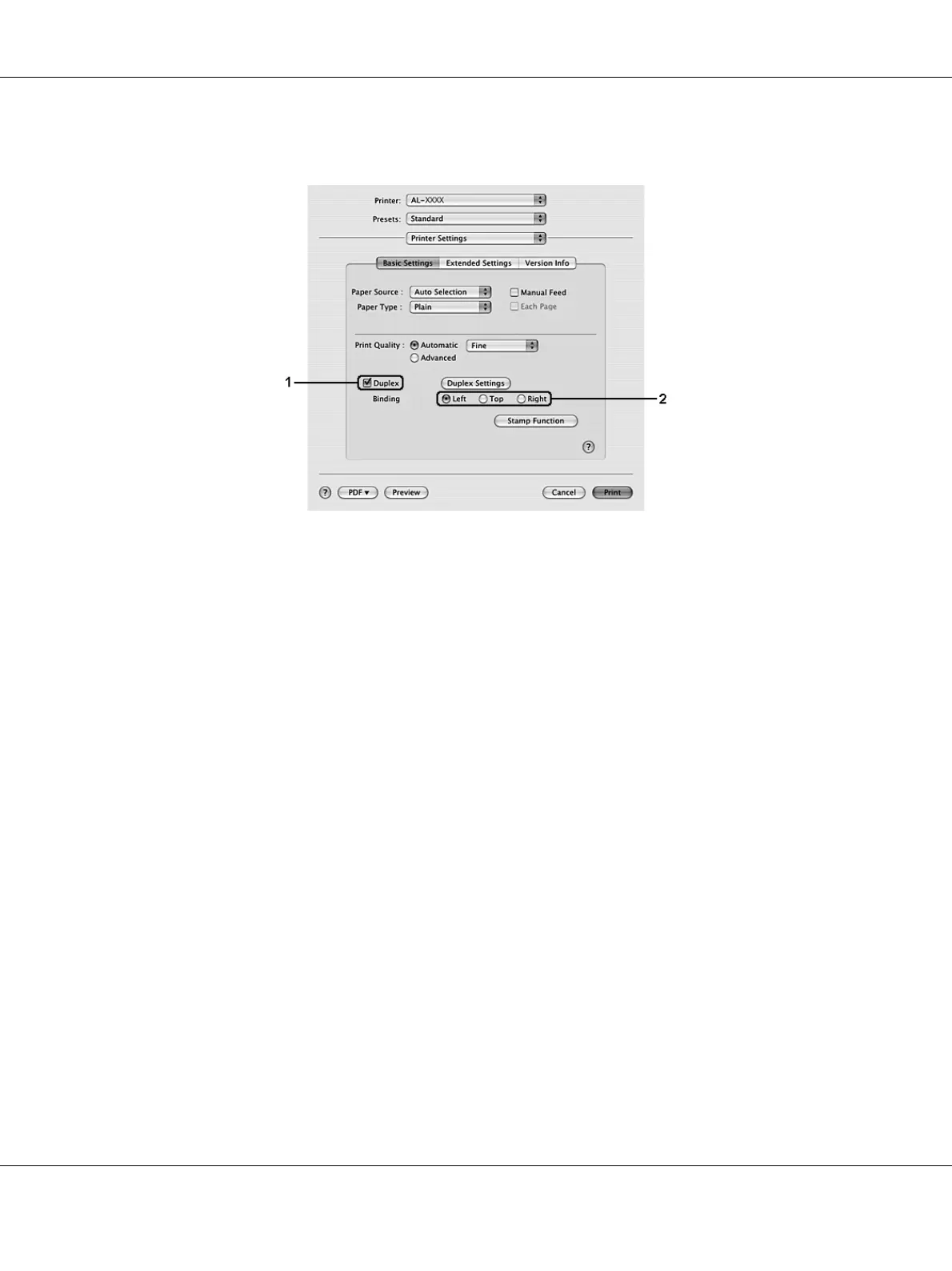Printing Tasks 42
3. Select the Duplex check box, then select Left, Top, or Right as the binding position.
4. If you want to make detailed settings, click Duplex Settings to open the Duplex Settings dialog
box.
5. Make appropriate settings. For details about each setting, see online help.
6. Click Print.
Modifying the print layout
This function allows you to print multiple pages on single sheets of paper.
For Windows users
1. Click the Advanced Layout tab.
2. Select the Print Layout check box and the number of pages you want to print on one sheet of
paper.