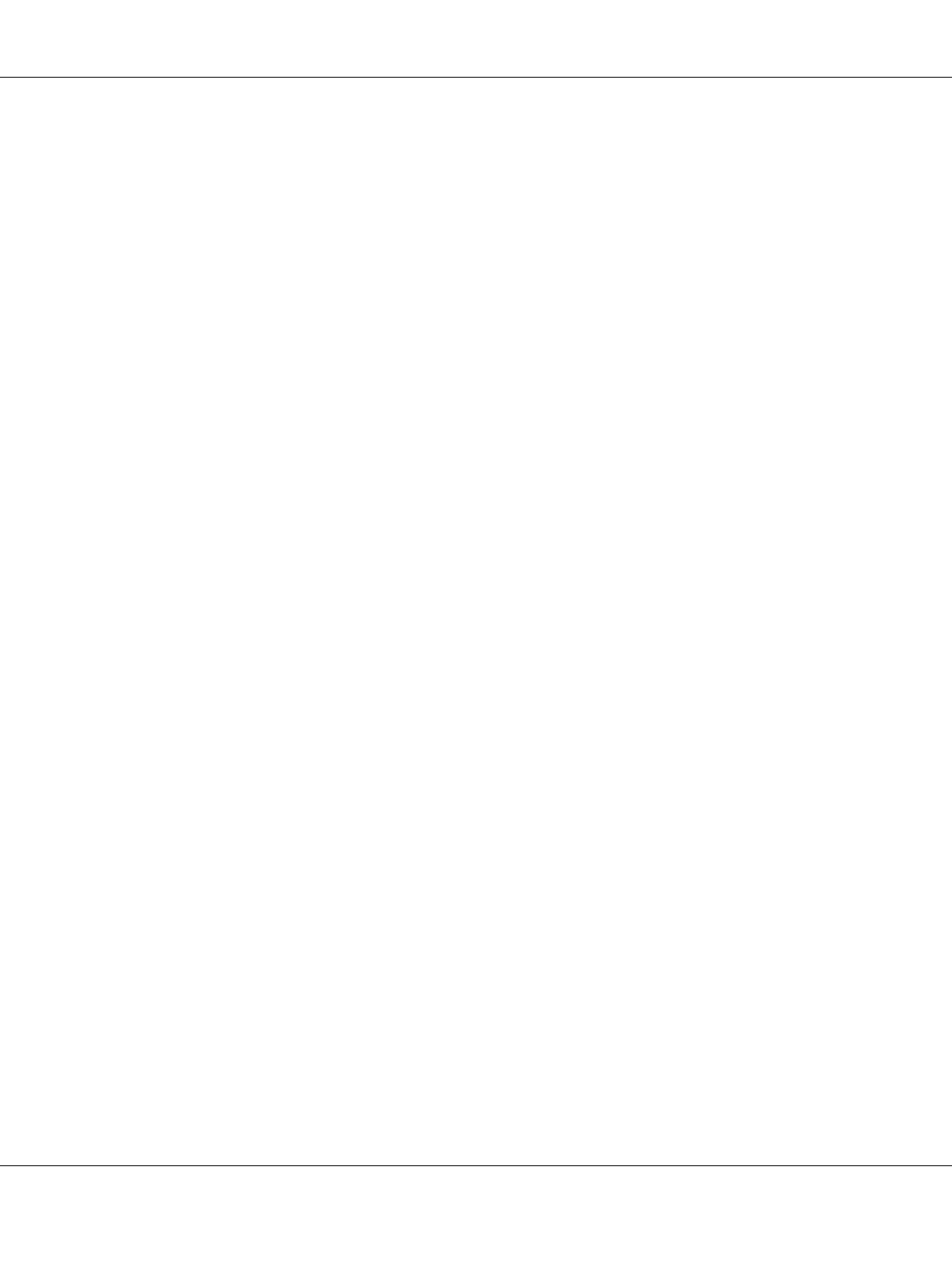Printing Tasks 49
7. If you select Add Text, type the watermark text, select the Font and Style, then click OK on the
Edit Text dialog box. If you select Add Image, select an image file (PDF, PNG, or JPG), then
click Open.
Note:
To type the watermark text, open the Text Input dialog box by clicking the text box. Type the text, then
click OK.
8. Type the file name in the Watermark box, then click Save.
Note:
❏ To edit the saved text watermark, select it from the Mark List box, then click Edit Text. After
editing, be sure to click Save.
❏ To remove the saved watermark, select it from the Mark List box, then click Mark Delete. After
removing it, be sure to click Save.
9. Select a custom watermark that has been saved from the Watermark drop-down list on the
Watermark Setting dialog box, and then click OK.
Note:
You can register up to 32 custom watermarks.
Printing headers and footers
This function allows you to print user name, computer name, date, time, or collate number, at the
top or bottom of each page in a document.
For Windows users
1. Click the Advanced Layout tab.