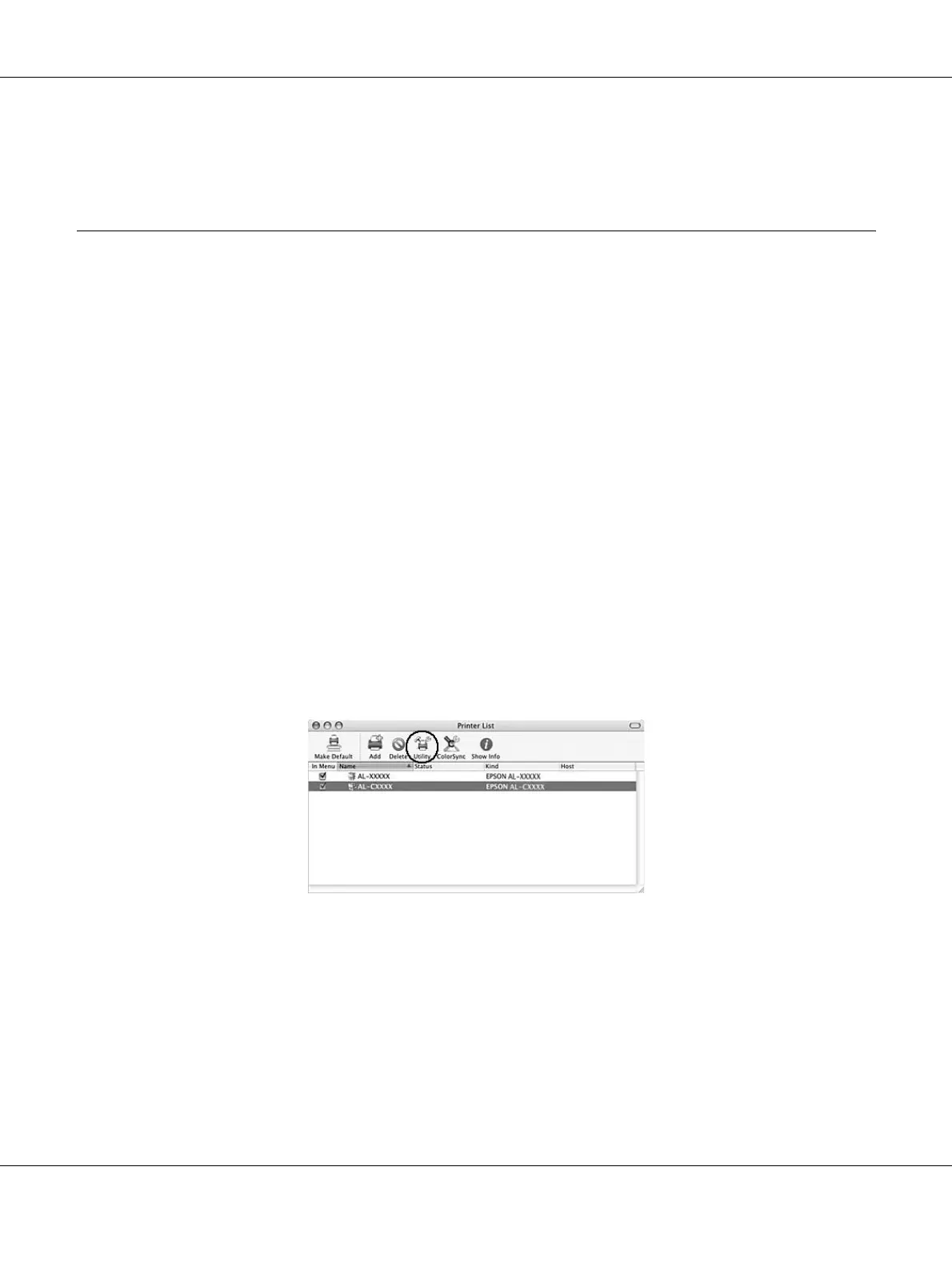About the Printer Software for Macintosh 135
Open the Print dialog box and select Printer Settings from the drop-down list, then select the
Extended Settings tab.
Using EPSON Status Monitor
EPSON Status Monitor is a utility program that monitors your printer and gives you information
about its current status.
Accessing EPSON Status Monitor
For Mac OS X users
Note:
After installing the EPSON Status Monitor and before doing the procedure below, you need to open the Print
dialog box so the EPSON Status Monitor can display the current status of the printer.
1. Open the Applications folder on your hard disk drive, then open the Utilities folder.
2. Double-click the Printer Setup Utility (for Mac OS X 10.3 and 10.4) or Print Center (for Mac OS
X 10.2) icon.
3. Select your printer from the Name list and click the Utility (for Mac OS X 10.3 and 10.4) or
Configure (for Mac OS X 10.2) icon in the Printer List dialog box.
Note:
You can also access EPSON Status Monitor by clicking the EPSON Status Monitor icon in the Dock.