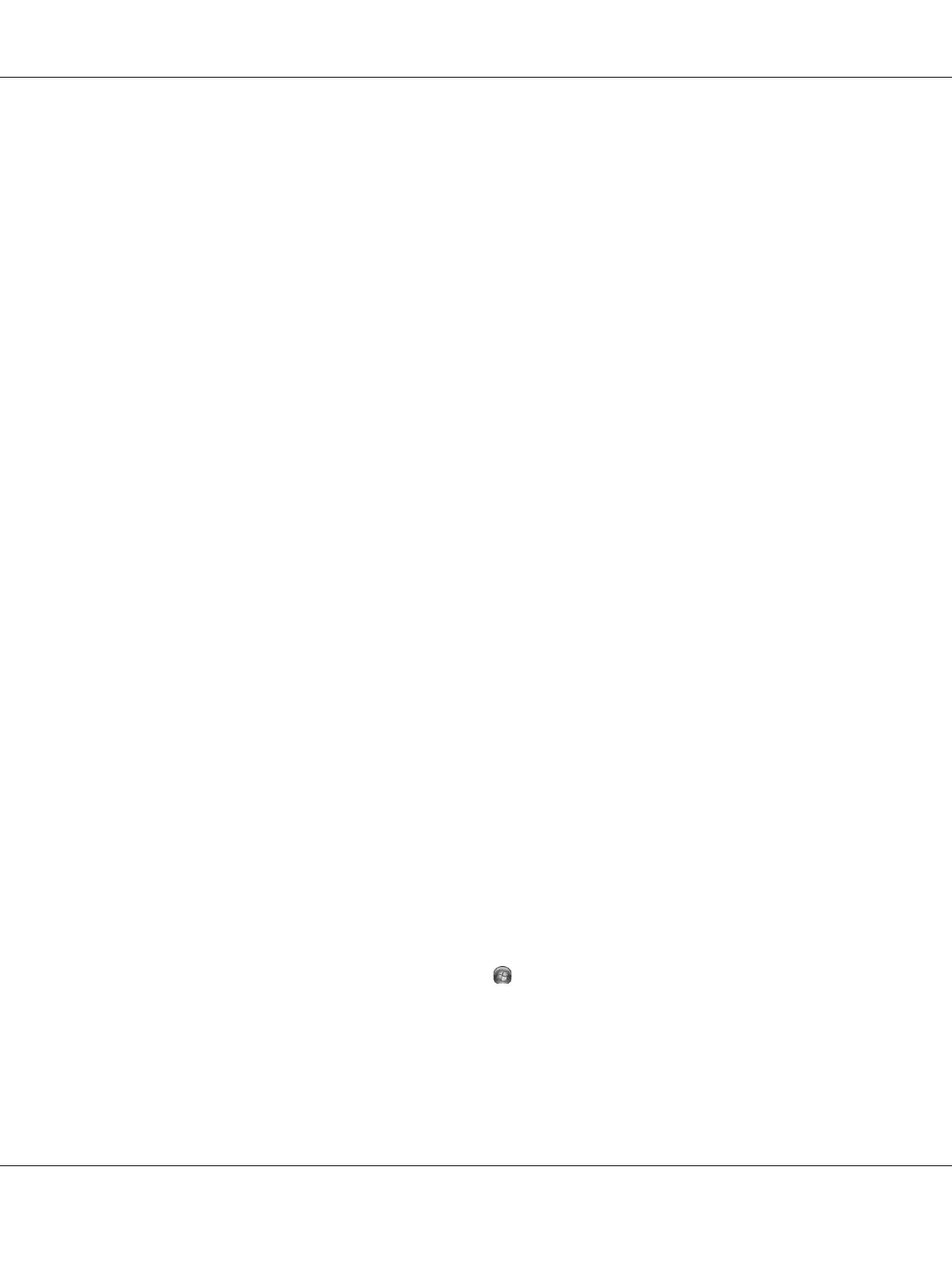About the Printer Software for Windows 129
Setting up clients
This section describes how to install the printer driver by accessing the shared printer on a
network.
Note:
❏ To share the printer on a Windows network, you need to set the print server. For details, see “Using an
additional driver” on page 125.
❏ This section describes how to access the shared printer on a standard network system using the server
(Microsoft workgroup). If you cannot access the shared printer due to the network system, ask the
administrator of the network for assistance.
❏ This section describes how to install the printer driver by accessing the shared printer from the Printers
folder. You can also access the shared printer from Network, Network Neighborhood, or My Network on
the Windows desktop.
❏ You cannot use the additional driver on the server system OS.
❏ When you want to use EPSON Status Monitor at a client, you have to install EPSON Status Monitor
from the CD-ROM with administrator privileges in each client.
❏ For Windows Vista, if you want to monitor a shared printer with several users on a client computer,
select the Allow monitoring of the shared printers check box in EPSON Status Monitor.
With Windows Vista, Vista x64, XP, XP x64, or 2000
Follow the steps below to set Windows Vista, Vista x64, XP, XP x64, or 2000 clients.
You can install the printer driver for the shared printer, if you have Power Users or more powerful
access rights even if you are not the Administrator.
For Windows Vista or Vista x64, even if you are not an administrator or power user, you can install
the printer driver by clicking Continue when the prompt to continue the installation appears.
Note:
The illustrations in this section show Windows XP screens. They may be different from the screens for your
operating system.
1. For Windows 2000 clients, click Start, point to Settings, and click Printers.
For Windows XP or XP x64 clients, click Start, point to Printers and Faxes.
For Windows Vista or Vista x64 clients, click Start, click Control Panel, then double-click
Printers.