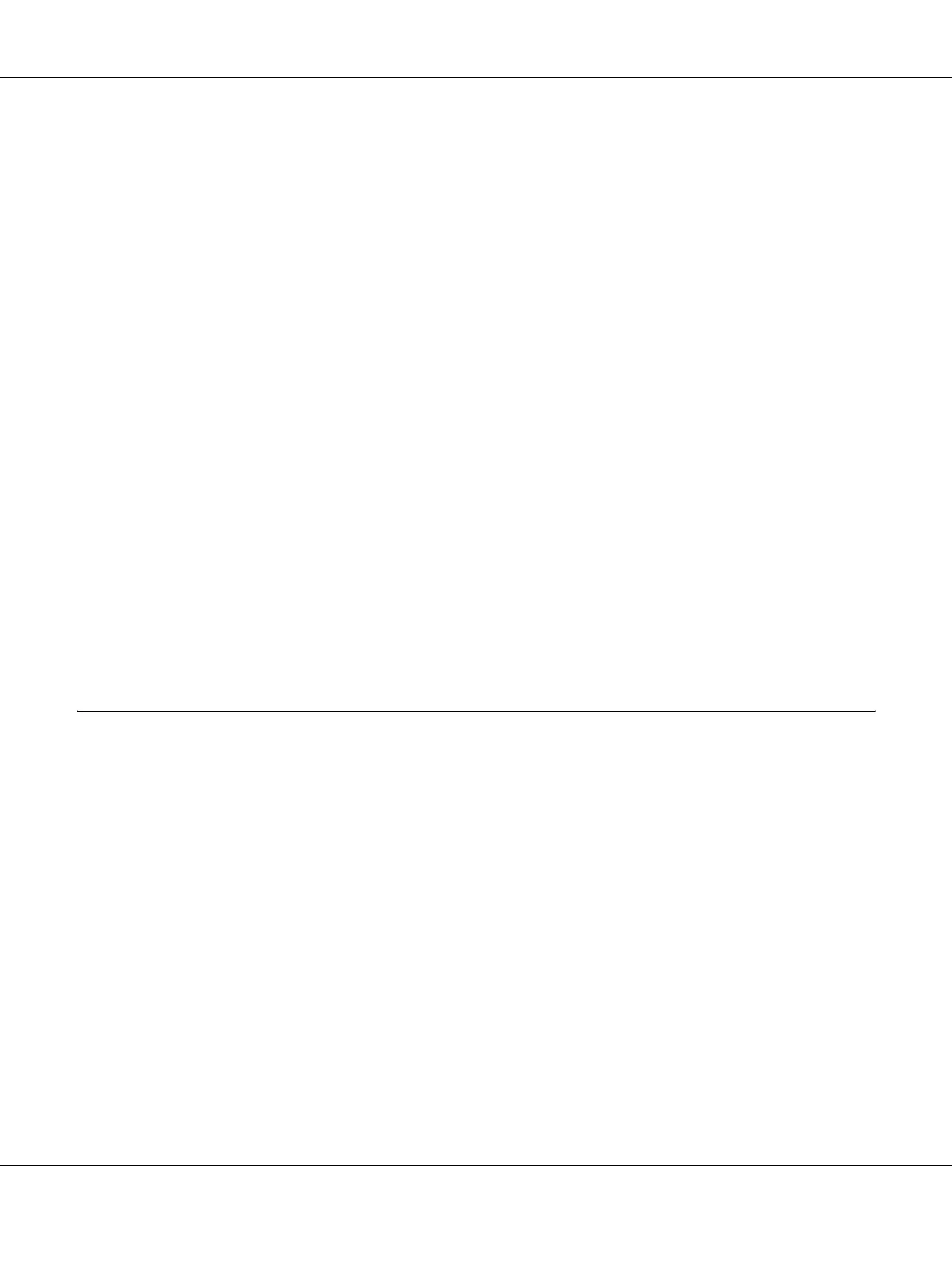Printing Tasks 40
2. Click Save or Save As in the Presets.
3. Type a name for your custom settings in the Name box, then click OK.
Your settings will appear in the Presets drop-down list.
Note:
❏ To delete a custom setting, select the setting, then select Delete in the presets drop-down list.
❏ The Custom Setting option is a standard feature of Mac OS X.
Toner Save mode
To reduce the amount of toner used in printing documents, you can print rough drafts using the
Toner Save mode.
Note:
This function is for Windows only.
1. Click the Basic Settings tab.
2. Select Advanced, then click More Settings to open the More Settings dialog box.
3. Select the Toner Save check box, then click OK.
Setting the Advanced Layout
Duplex printing
This function allows you to print on both sides of the paper automatically.
For Windows users
1. Click the Basic Settings tab.