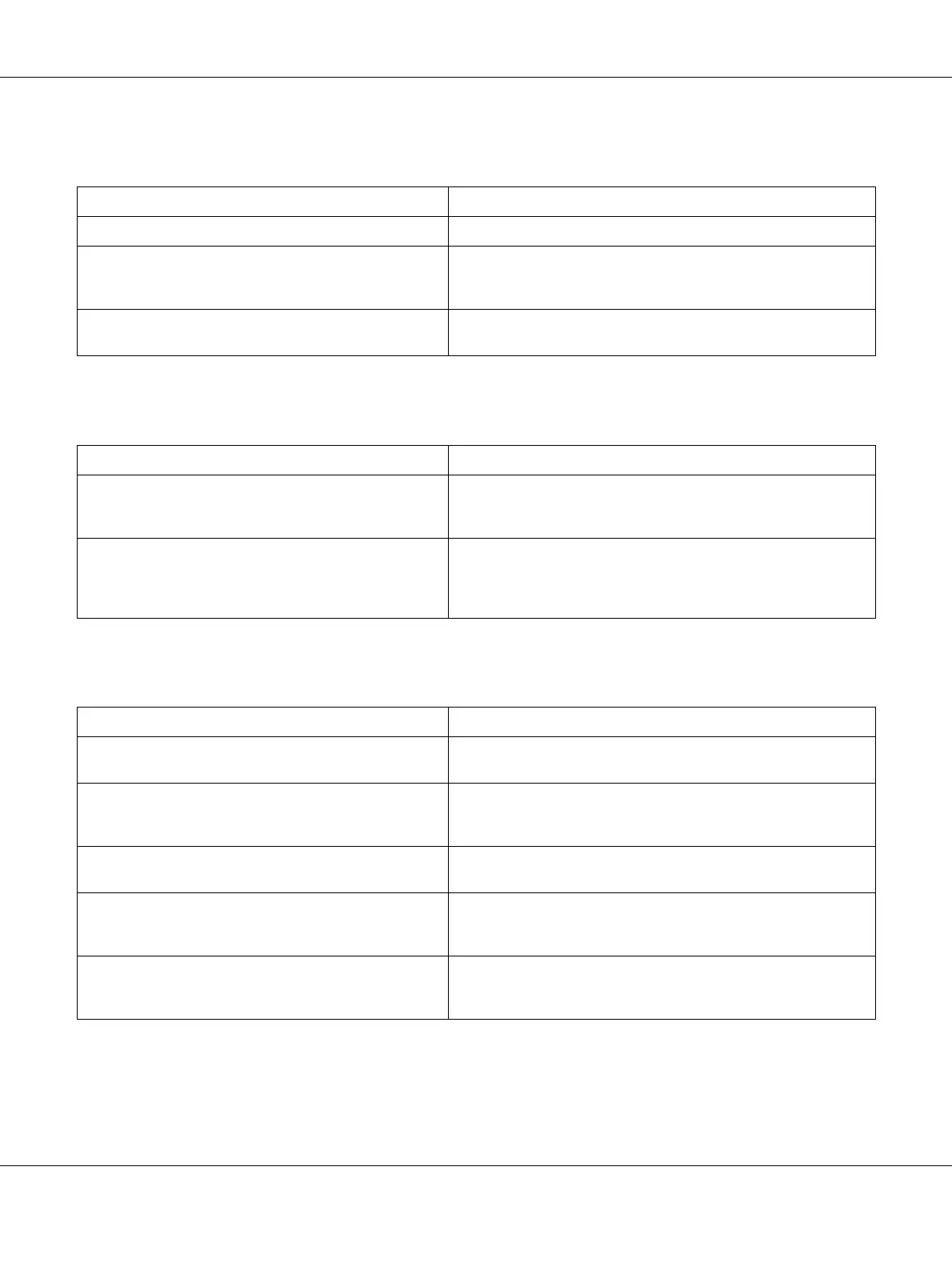Troubleshooting 94
Toner smudges
Areas are missing in the printed image
Completely blank pages are output
Cause What to do
Your paper may be moist or damp. Do not store your paper in a humid or damp environment.
You may not be using the correct type of paper for
your printer.
Smooth, high-quality copier paper is recommended for best
results. See “Available paper types” on page 153 for
information on choosing paper.
The paper path inside the printer may be dusty. Clean internal printer components by printing three pages
with only one character per page.
Cause What to do
Your paper may be moist or damp. This printer is sensitive to moisture absorbed by the paper. The
higher the moisture content in the paper, the lighter the
printout. Do not store paper in a humid or damp environment.
You may not be using the correct type of paper for
your printer.
If the surface of your paper is too rough, printed characters
may appear distorted or broken. Smooth, high-quality copier
paper is recommended for best results. See “Available paper
types” on page 153 for information on choosing paper.
Cause What to do
The printer may have loaded more than one sheet at
a time.
Remove the paper stack and fan it. Tap it on a flat surface to
even the edges, then reload the paper.
The problem may be with your application or
interface cable.
Print out a status sheet. See “Printing a Status Sheet” on page
90. If a blank page is ejected, the problem may be with the
printer. Turn off the printer and contact your dealer.
The Paper Size setting may be incorrect. Make sure that the correct paper size is selected in the printer
driver settings.
MP Tray Size setting may be incorrect. Make sure that you have selected MP Tray in the Paper Source
drop-down list and specified the correct paper size in the
printer driver settings.
The cartridge seal may not be pulled out of the toner
cartridge.
Make sure that the cartridge seal has been pulled out
completely. For details, see the instructions on the toner
cartridge package.