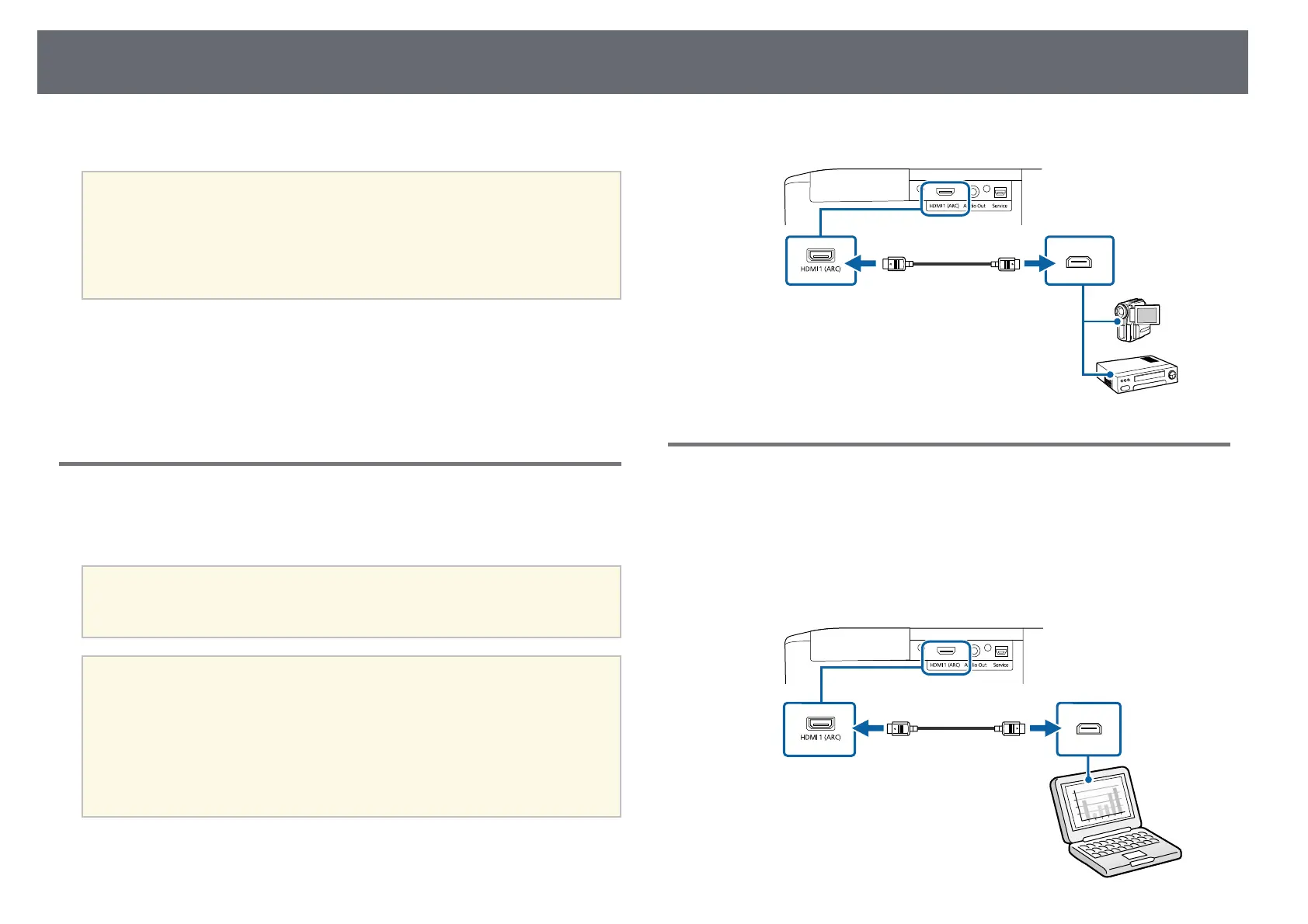Projector Connections
20
See these sections to connect the projector to a variety of projection sources.
Attention
• Check the shape and orientation of the connectors on any cable you plan to
connect. Do not force a connector into a port if it does not fit. The device or
your projector could be damaged or could malfunction.
• Make sure you connect the projector and video devices first, and then connect
the power cord to the projector's power inlet and plug it into an electrical outlet.
gg Related Links
• "Connecting to an HDMI Video Source" p.20
• "Connecting to a Computer for HDMI Video and Audio" p.20
• "Connecting to an iPad/iPhone" p.21
• "Connecting to External Devices" p.21
Connecting to an HDMI Video Source
If your video source has an HDMI port, you can connect it to the projector
using an HDMI cable.
Attention
Do not turn on the video source before connecting it to the projector. Doing so
could damage the projector.
a
• If the port on the device you connect has an unusual shape, use the
cable supplied with the device or an optional cable to connect to the
projector.
• The cable differs depending on the output signal from the connected
video devices.
• Some video devices are capable of outputting different types of
signals. See your video device manual to confirm what type of signals
can be output.
a
Connect the HDMI cable to your video source's HDMI output port.
b
Connect the other end to the projector's HDMI port.
Connecting to a Computer for HDMI Video and Audio
If your computer has an HDMI port, you can connect it to the projector using
an HDMI cable.
a
Connect the HDMI cable to your computer's HDMI output port.
b
Connect the other end to the projector's HDMI port.