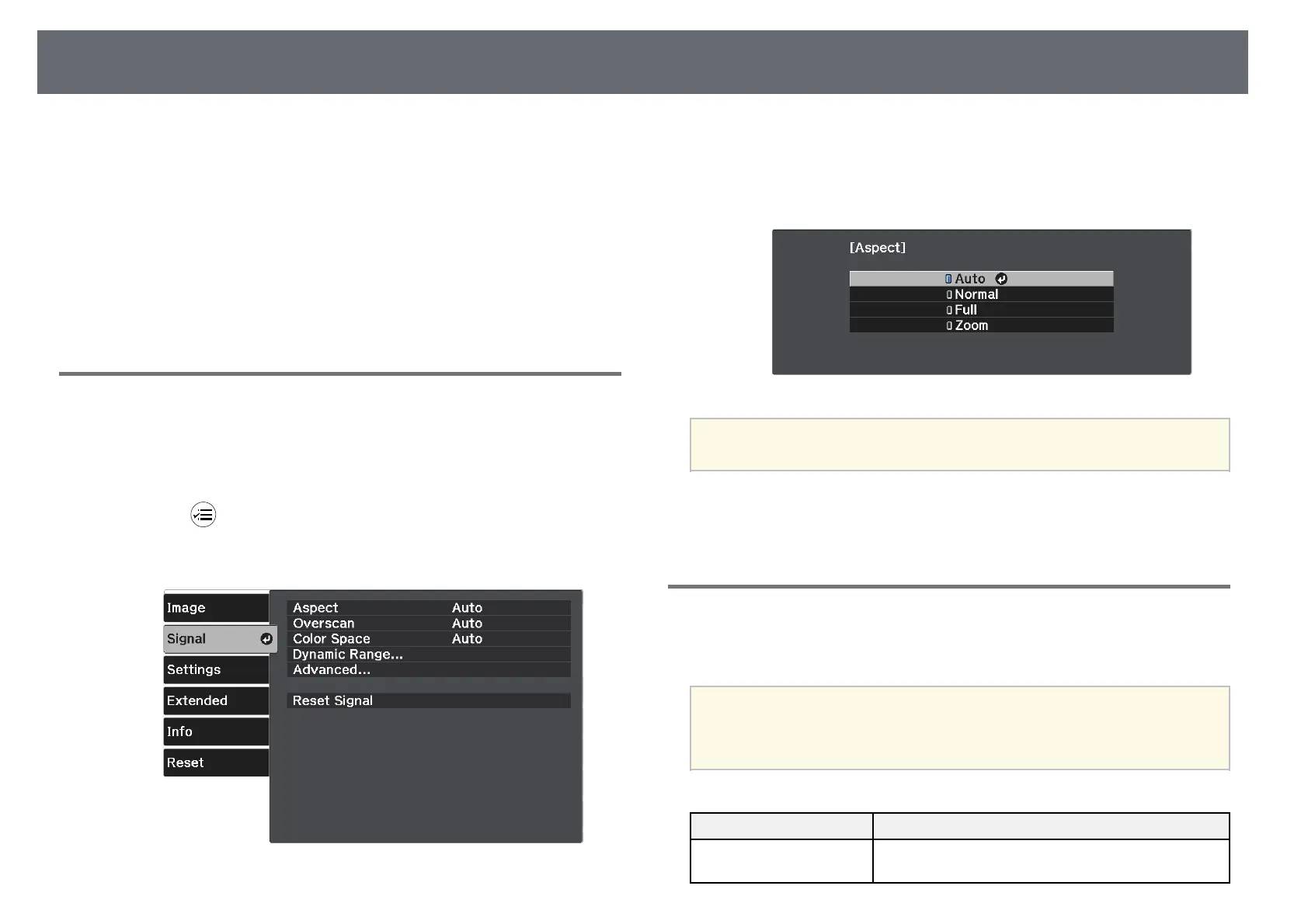Image Aspect Ratio
43
The projector can display images in different width-to-height ratios called
aspect ratios. Normally, the input signal from your video source determines
the image's aspect ratio.
If you always want to use a particular aspect ratio for a certain video input
source, you can select it using the projector's Signal menu.
gg Related Links
• "Changing the Image Aspect Ratio" p.43
• "Available Image Aspect Ratios" p.43
• "Input Signal Settings - Signal Menu" p.69
Changing the Image Aspect Ratio
You can change the aspect ratio of the displayed image.
a
Turn on the projector and display an image.
b
Press the button on the remote control.
c
Select the Signal menu and press [Enter].
d
Select Aspect and press [Enter].
e
Select one of the available aspect ratios for your input signal and press
[Enter].
a
The available aspect ratio setting varies depending on the input signal.
gg Related Links
• "Input Signal Settings - Signal Menu" p.69
Available Image Aspect Ratios
You can select the following image aspect ratios, depending on the input
signal from your image source.
a
• Note that using the aspect ratio function of the projector to reduce,
enlarge, or split the projected image for commercial purposes or for
public viewing may infringe upon the rights of the copyright holder
of that image based on copyright law.
Aspect mode Description
Auto Automatically sets the aspect ratio according to the
input signal.