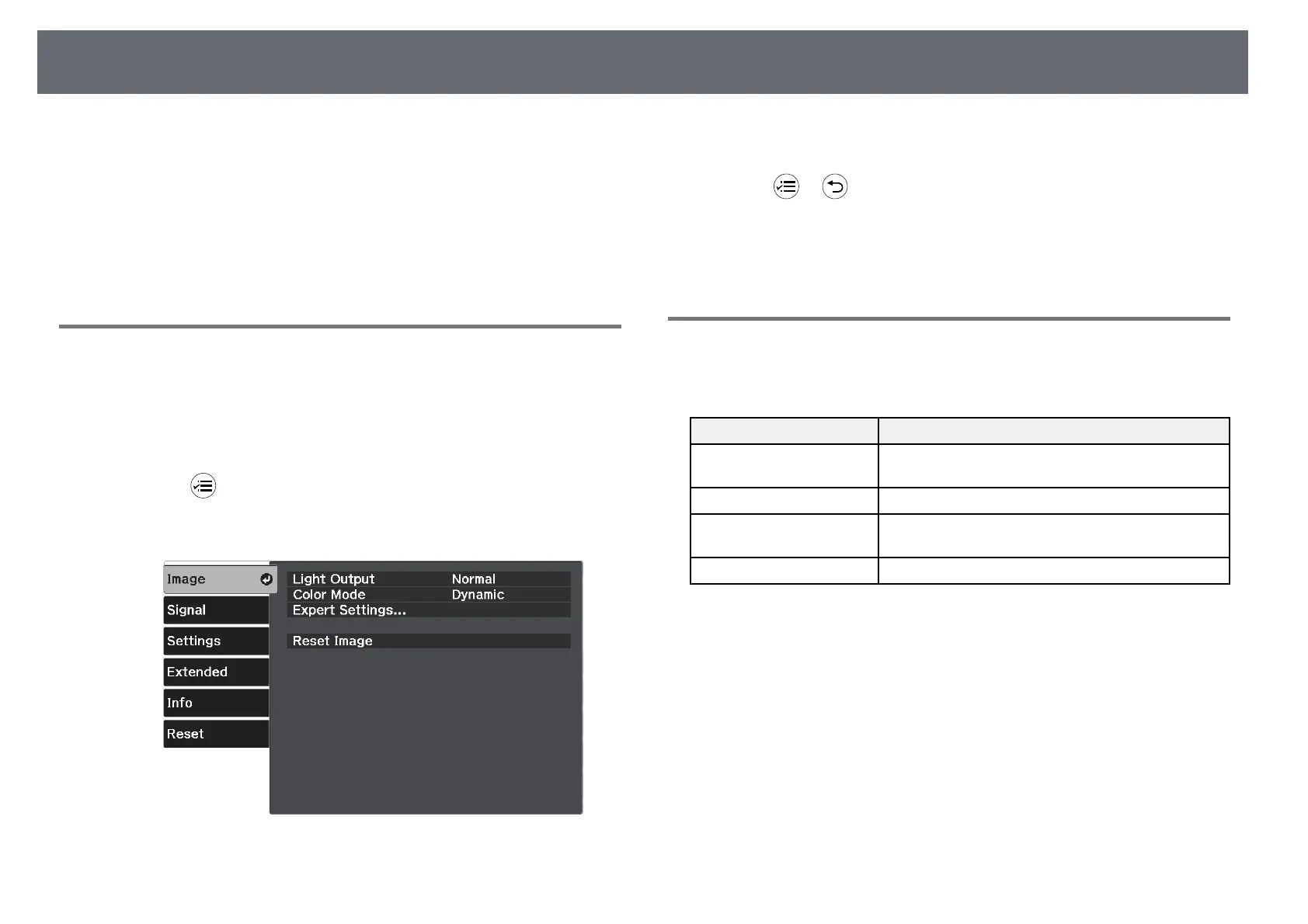Adjusting Image Quality (Color Mode)
45
The projector offers different color modes to provide optimum brightness,
contrast, and color for a variety of viewing environments and image types.
You can select the mode designed to match your image and environment, or
experiment with the available modes.
gg Related Links
• "Changing the Color Mode" p.45
• "Available Color Modes" p.45
Changing the Color Mode
You can change the projector's Color Mode using the remote control to
optimize the image for your viewing environment.
a
Turn on the projector and display an image.
b
Press the button on the remote control.
c
Select the Image menu and press [Enter].
d
Select Color Mode and press [Enter].
e
Select the color mode you want to use from the list and press [Enter].
f
Press or to exit the menus.
gg Related Links
• "Image Quality Settings - Image Menu" p.67
Available Color Modes
You can set the projector to use these color modes, depending on your
environment and image types.
Color mode Description
Dynamic This is the brightest mode. Best for prioritizing
brightness.
Vivid Best for enjoying content with bright colors.
Natural Reproduces natural colors. This is the best option
when you want to adjust the image color.
Cinema Best for enjoying content such as movies.