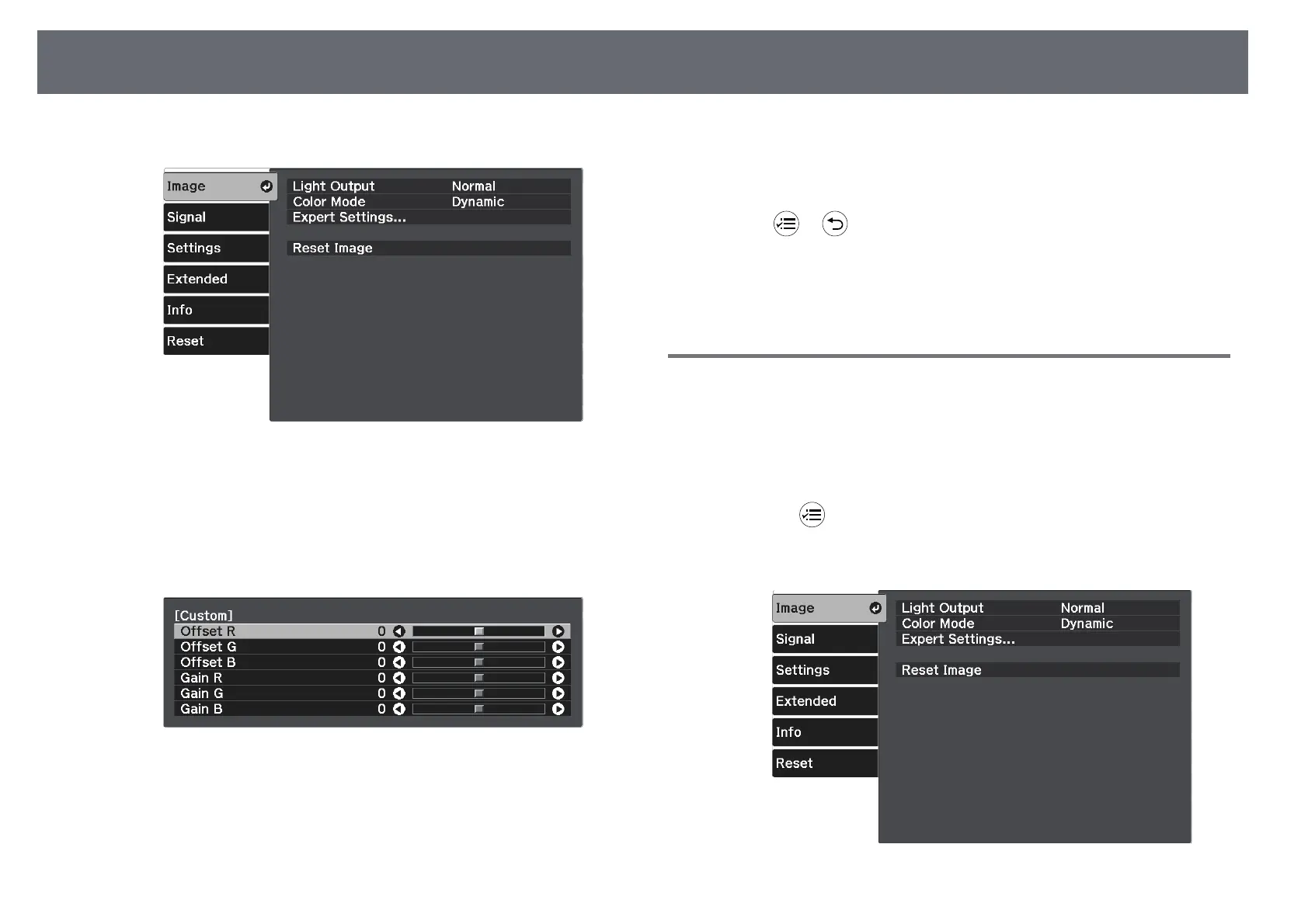Adjusting the Image Color
52
c
Select the Image menu and press [Enter].
d
Select Expert Settings > White Balance > Custom and press [Enter].
e
Do the following as necessary for each R (red), G (green), and B (blue):
• To adjust the brightness of dark areas, adjust the Offset setting.
• To adjust the brightness of bright areas, adjust the Gain setting.
Higher values make the image brighter and lower values make the
image darker.
In the Offset setting, shading for the dark areas is more vividly
expressed when you select a high value. When you select a low value,
the image appears more full-bodied but shading for the dark areas is
harder to distinguish.
In the Gain setting, the bright areas become whiter and shading is lost
when you select a high value. When you select a low value, shading for
the bright areas is more vividly expressed.
f
Press or to exit the menus.
gg Related Links
• "Image Quality Settings - Image Menu" p.67
Adjusting the Hue, Saturation, and Brightness
You can adjust the Hue, Saturation, and Brightness settings for individual
image colors.
a
Turn on the projector and display an image.
b
Press the button on the remote control.
c
Select the Image menu and press [Enter].