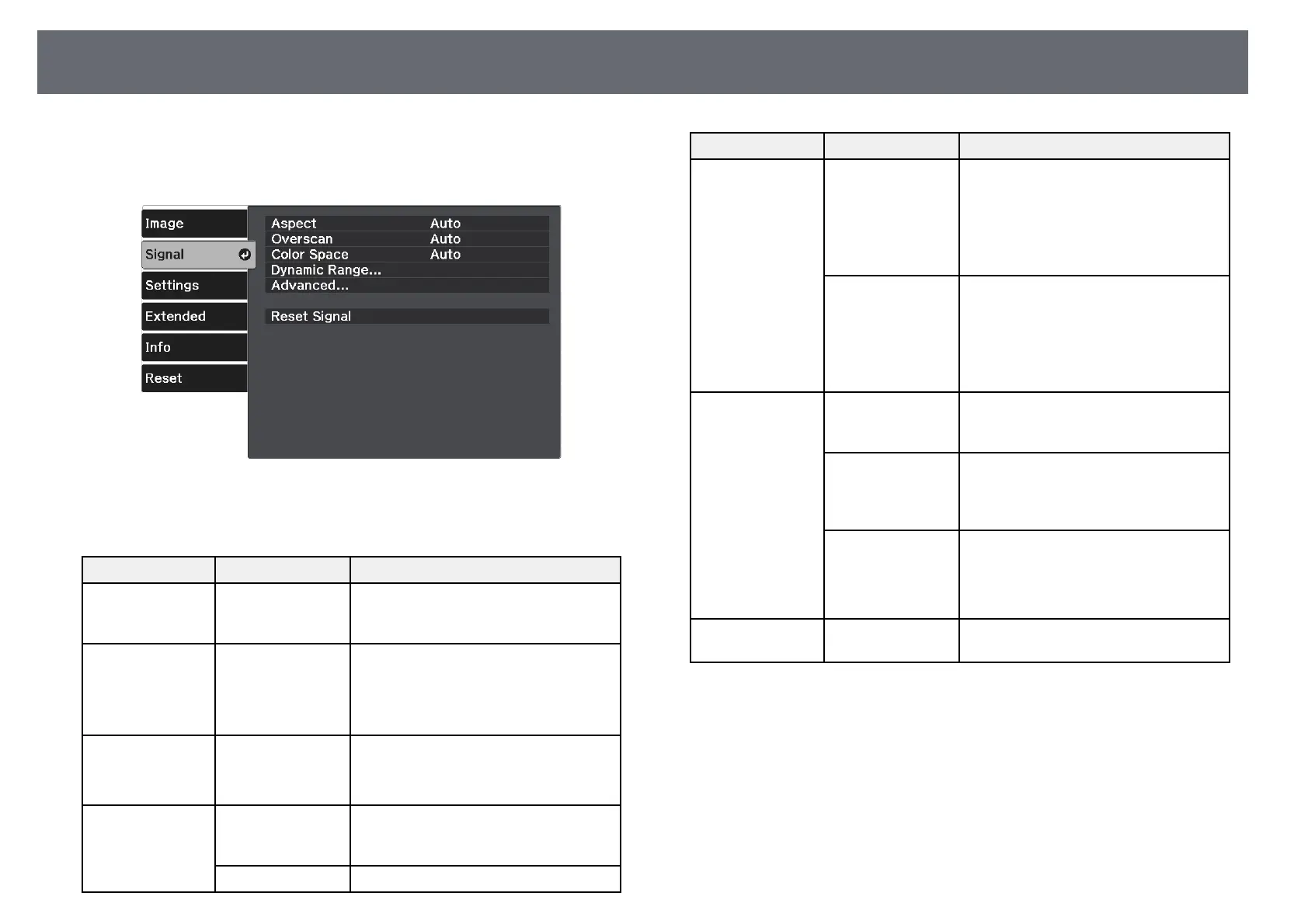Input Signal Settings - Signal Menu
69
Normally the projector automatically detects and optimizes the input signal
settings. If you need to customize the settings, you can use the Signal menu.
The available settings depend on the currently selected input source.
To change settings for an input source, make sure the source is connected and
select that source.
Setting Options Description
Aspect See the list of
available aspect
ratios.
Sets the aspect ratio (width-to-height
ratio) for the selected input source.
Overscan Auto
Off
4%
8%
Changes the projected image ratio to
make the edges visible by a selectable
percentage or automatically.
Color Space Auto
BT.709
BT.2020
Sets the conversion system for the color
space.
Dynamic Range Dynamic Range Changes the range of dark and bright
areas in images; choose from Auto
(recommended), SDR, HDR10, or HLG.
Signal Status Displays the detected input image signal.
Setting Options Description
HDR10 Setting Changes the PQ (Perceptual Quantizer)
curve of the dynamic range using the
HDR PQ method.
This setting is only displayed when
Signal Status is HDR10, or Dynamic
Range is set to HDR10.
HLG Setting Changes the HLG (Hybrid Log Gamma)
curve of the dynamic range using the
HDR HLG method.
This setting is only displayed when
Signal Status is HLG, or Dynamic
Range is set to HLG.
Advanced Video Range Sets the video range to match the setting
of the device connected to the HDMI
port.
EDID Describes the display capabilities of your
projector. If images are not displayed
correctly, you may be able to display
them correctly by changing this setting.
Image Processing Improves the response speed for images
projected at high speed.
• Fast: increases image processing speed.
• Fine: increases image quality.
Reset Signal — Resets all adjustment values on the
Signal menu to their default settings.
gg Related Links
• "Available Image Aspect Ratios" p.43