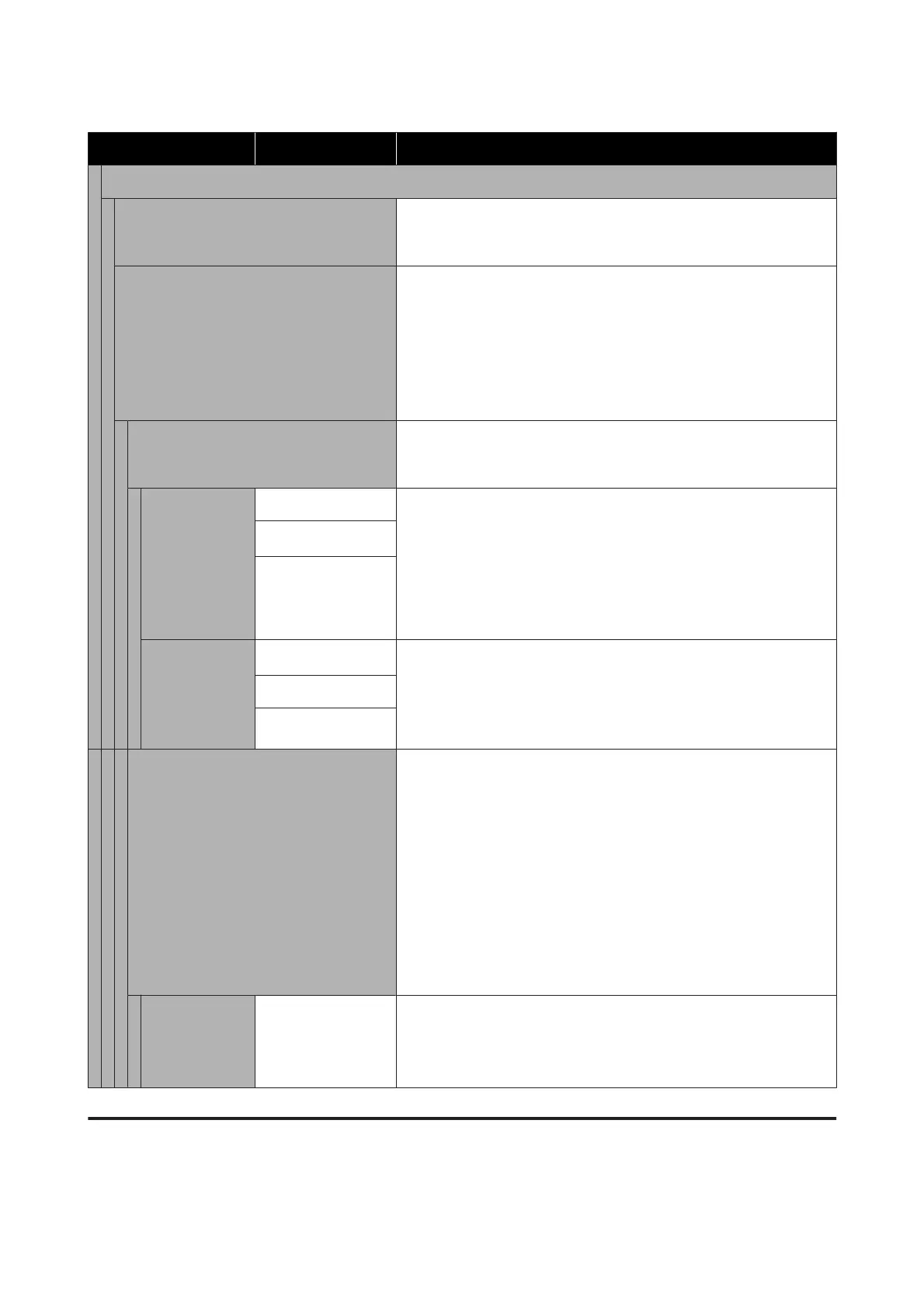Setting Item Setting Explanation
01 XXXXXXXXXX to 30 XXXXXXXXXX (shows the registered name)
Change Name Assign a name of up to 20 characters to the media settings to be saved.
(You can use either 1-byte or 2-byte characters) Assigning descriptive
names makes them easier to identify when making a selection later.
Platen Gap The printer uses sensors to automatically detect the surface of the media
that is loaded on the platen so it can print with an appropriate Head
Height (platen gap). Normally, keep this set to Auto when using the
printer. In the following situations, we recommend setting Manual.
❏ When the media is not loaded uniformly
❏ When there are wrinkles or fuzz due to the texture or material of the
media
Auto
*
The surface of the media that is loaded on the platen is detected
automatically, aligned to the set head height (platen gap), and then
printing is done.
Head Height Narrow Set the gap between the print head and the media. Normally, keep this set
to Standard when using the printer.
Narrow: Set when you want to do higher quality printing, etc. Note that
fibers contacting the print head could easily cause nozzles to clog.
Wide: Set when printing on media that easily sheds fibers or when the
print results are scratched or smudged. However, setting it carelessly may
reduce print quality.
Standard
*
Wide
Reference
Height
Standard
*
Set the position of the surface of the media as a reference when deciding
the gap between the print head and the media. Normally, keep this set to
Standard when using the printer.
Change this setting only when using the media's highest position and
lowest position as references.
Bottom
Top
Manual Fix the value specified as the gap between the print head and the media
when printing.
When Head Height is set to Auto, the reference height that is detected
may vary, because of wrinkles or fuzz caused by the texture or material of
the media that is loaded. Variations in the reference height causes small
differences to occur in the head height (platen gap), so inconsistencies
may occur in the print results. To eliminate these inconsistencies, set
Manual, such as when you want to fix the head height and print.
The Value varies depending on the type of platen you are using and the
thickness of the media that is loaded. See the following for more details.
U “Table for Platen Gap setting values for media thicknesses” on
page 142
Value 3.0 to 35.0
Set a suitable gap between the print head and the media in Value.
Pressing Detecting recommended value displays the value
recommended for the thickness of the media loaded on the platen on the
screen.
Maintenance menu
* indicates default settings.
SC-F3000 Series User's Guide
Control Panel Menu
118