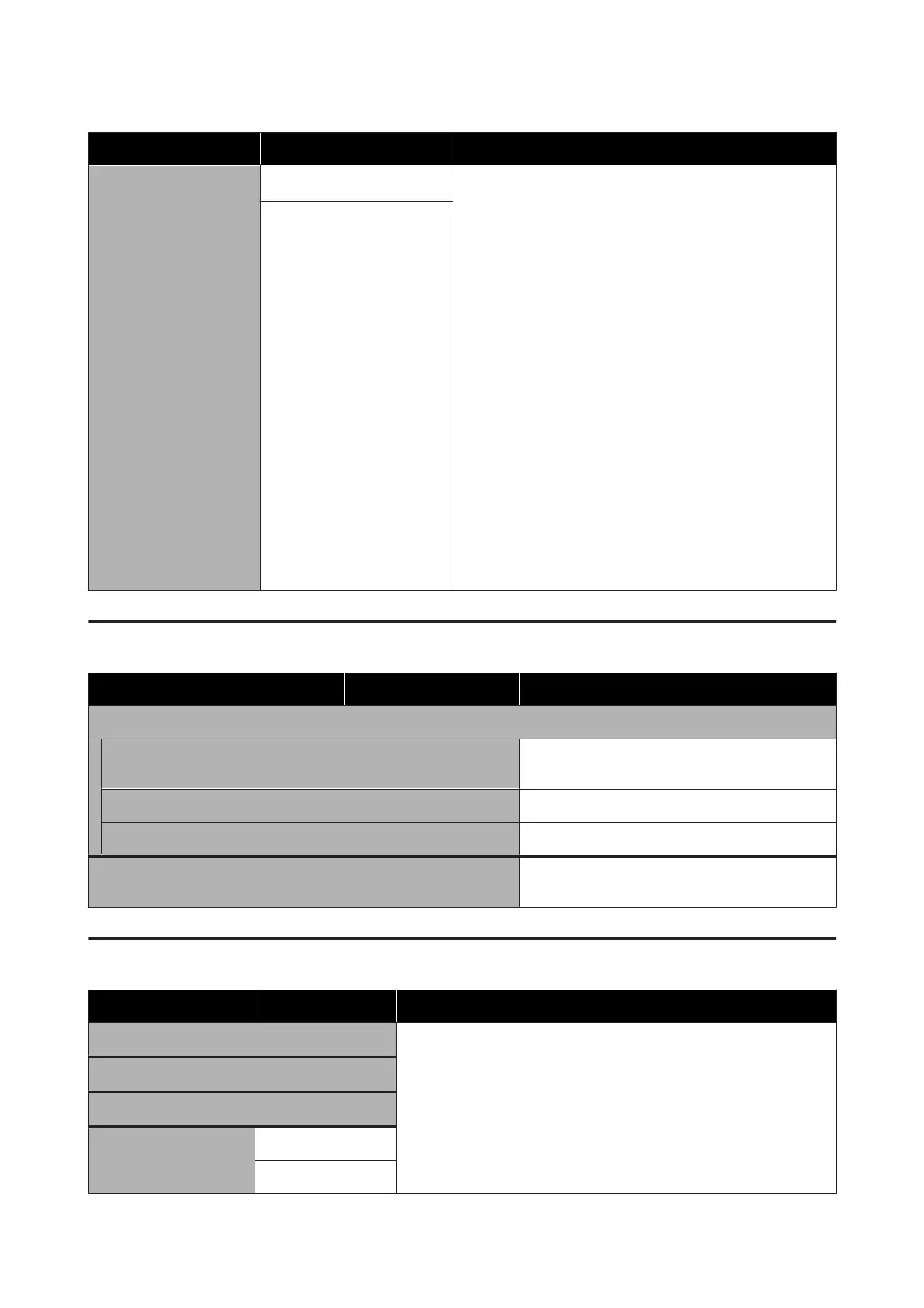Setting Item Setting Explanation
Print Head Nozzle Limita‐
tion
Off
*
When clogs are not cleared even after repeating Head
Cleaning, you can continue printing by using only the nozzle
rows that are not clogged.
When this function is turned On, printing time may increase
because printing is done using only half of all the nozzle rows
(upper side or lower side). There is also a risk of reduced print
quality. We recommend using this function only temporarily,
such as during the time until the Print Head can be replaced to
eliminate the clogged nozzles.
How to Select Restricted Nozzles
Print a check pattern using Print Head Nozzle Check, and then
confirm whether the nozzle row whose clogs cannot be cleared
is on the upper side or lower side, relative to the center of the
check pattern.
U “Checking for clogged nozzles” on page 100
Put a check mark on the side (upper or lower) of the check
pattern where you can see clogged nozzles in the screen
showing, in order, the White then Color. Even if you cannot see
clogs in the White nozzle rows, put a check mark on the side of
the check pattern in which you can see clogs in the other colors,
and then proceed to the Color selection screen.
On
Supply Status menu
Setting Item Setting Explanation
Ink/Waste Ink Bottle/Head Cleaning Set
Ink Displays the remaining ink levels and ink part
numbers
Waste Ink Bottle Displays the space available in the Waste Ink Bottle
Head Cleaning Set Displays the consumption level of the Wiper Unit
Others Displays the consumption level of the other
consumables (Anti-Drying Cap and Air Filter)
Status menu
Setting Item Setting Explanation
Firmware Version Displays the selected information.
Printer Name is the name set in Epson Edge Dashboard.
Printer Name
Fatal Error Log
Operation Report Total Print Numbers
Total Carriage Pass
SC-F3000 Series User's Guide
Control Panel Menu
120