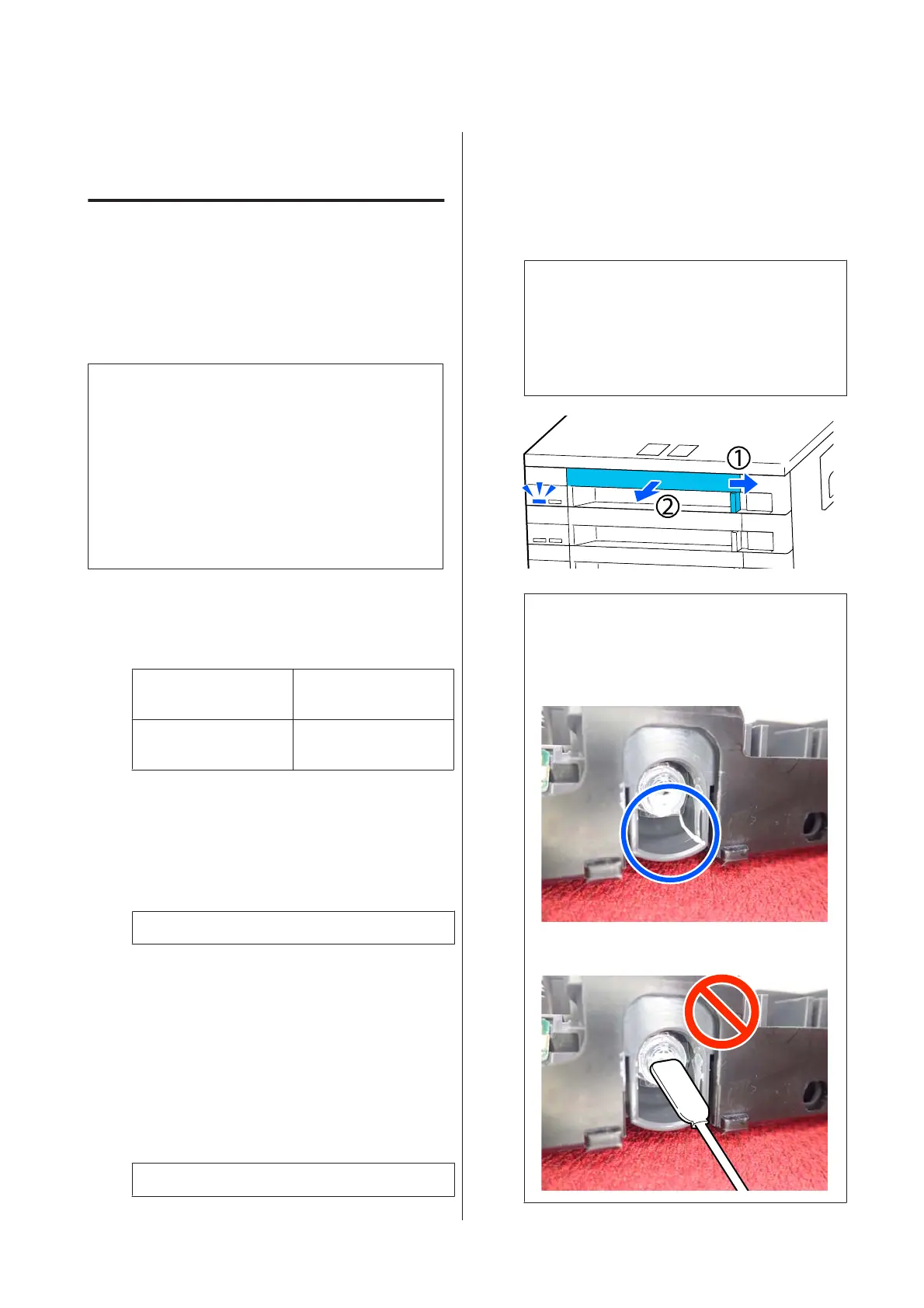Replacing Consumables
Shaking and Replacing Ink
Supply Units
Shaking
Timing and frequency of shaking
c
Important:
Due to ink characteristics, the ink supply units of
this printer are prone to sedimentation
(components settling to the bottom of the liquid). If
ink settles, tint unevenness and nozzle clogs occur.
Shake a new ink supply unit before installing it.
After installing it in the ink unit, remove and shake
it periodically.
❏ When replacing
The number of shakes depends on the ink color.
You do not need to shake the ML and cleaning ink
supply unit.
WH Approx. 25 times in 25
seconds
Colors other than WH Approx. 5 times in 5
seconds
❏ Before starting printing operations for the day (WH
only)
WH tends to settle more than other colors. Before
the start of daily print work, remove the ink supply
units, and then shake them the number of times
listed below.
Approx. 5 times in 5 seconds
If they are not shaken for 24 hours or more, the
following message appears. If the message appears,
remove the tray immediately, and then shake it.
Ink shaking is needed.
❏ Once every month (each color except WH)
Remove any tray whose LED lamp is flashing blue,
and then shake the tray. To maintain print quality,
do not continue using them when they are flashing
blue.
Approx. 5 times in 5 seconds
Shaking method
A
Make sure the printer is on, and then pull the tray
that needs to be shaken out of the ink unit.
Any ink supply unit whose LED lamp is flashing
blue needs to be shaken.
c
Important:
Place your hand on the bottom of the tray
while removing it. If you use only one hand, the
weight of the tray may cause it to fall, and be
damaged, as you remove it.
Note:
While the tray is pulled out, check the ink supply
ports of the ink supply units. If ink has dripped from
the port as shown in the photo or accumulated
below, wipe it off using a cleaning stick.
Do not touch the ink supply ports while wiping.
SC-F3000 Series User's Guide
Maintenance
89