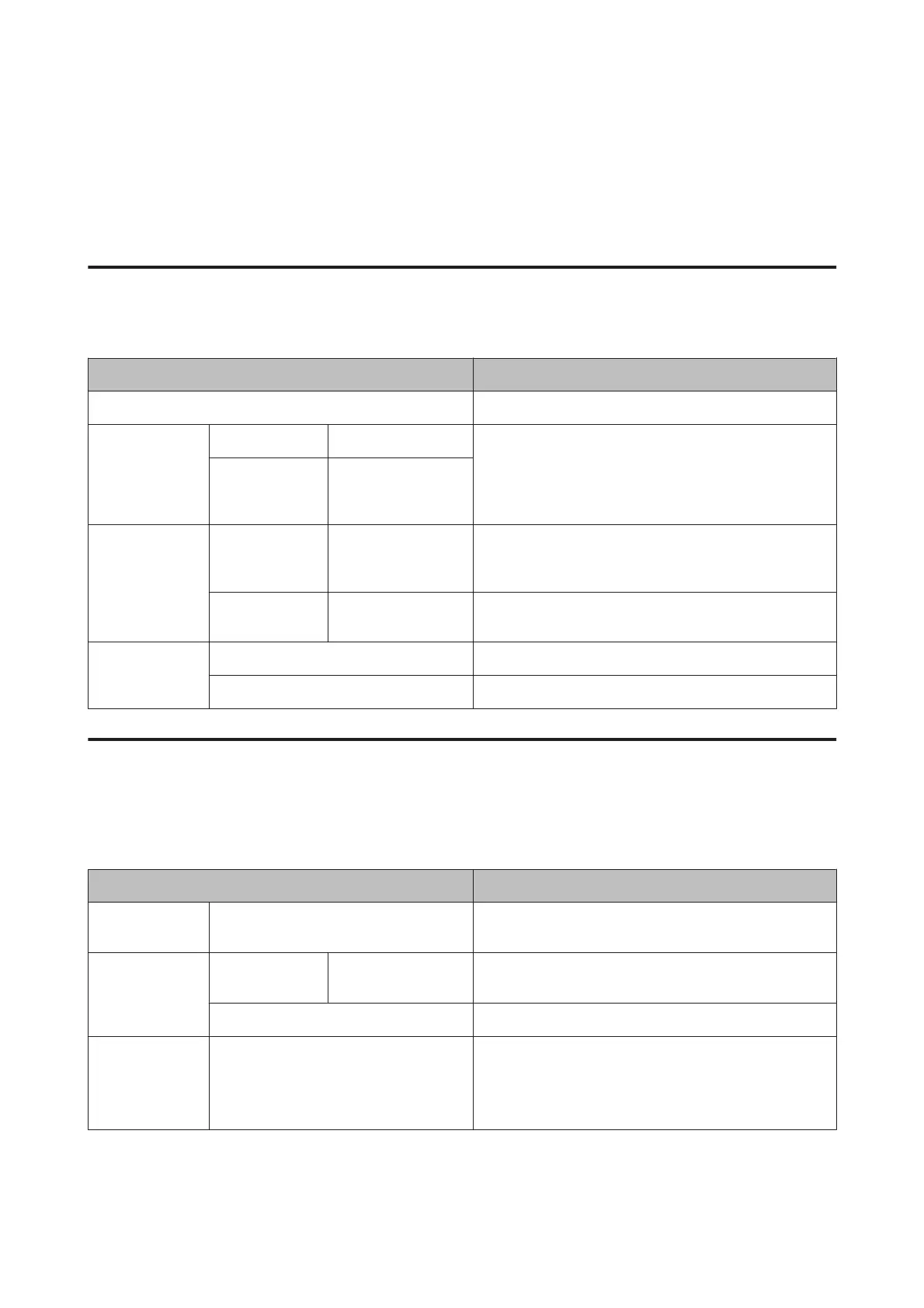Menu List
The items and options available in the menu are described below. See the reference pages for more details on each
item.
Maintenance menu
U “Maintenance” on page 114
Menu item Description
Nozzle Check Press Z to start printing.
Head Cleaning All Nozzles Normal, Heavy Press Z to start cleaning.
XX/XX (where XX
indicates the ink
color code)
Normal, Heavy
Head Alignment Auto Uni-D, Bi-D 2-color,
Bi-D All Color, Bi-D #1
to #4
Press Z to start printing/alignment.
Manual Uni-D, Bi-D 2-color,
Bi-D All Color
Press Z to start printing.
Cutter
Maintenance
Adjust Cut Position -3 to 3mm
Replace Cutter Press Z to start move.
Print Queues menu
This menu is only available when the optional hard disk unit is installed.
U “Print Queues” on page 115
Menu item Description
Print Queue XXXXXXXXXXX (name of print queue) Lists the Waiting Job Name, User, Estimated Start Time, and
Estimated Print Time.
Hold Queue View Hold
Queue
XXXXXXXXXXX
(name of hold queue)
Lists the Paused Job Name, User, Paper Type, Source, Size,
and Reason For Hold.
Resume All Jobs Press Z to start printing.
Saved Job Queue XXXXXXXXXXX (name of saved job queue) Lists the Stored Job Name, User, Paper Length, Pages, Paper
Type, Copies, Source, Size, and Estimated Print Time.
When the job name is selected and you press the r button,
the File Options menu is displayed.
SC-P9000 Series/SC-P7000 Series/SC-P8000 Series/SC-P6000 Series User's Guide
Using the Control Panel Menu
109