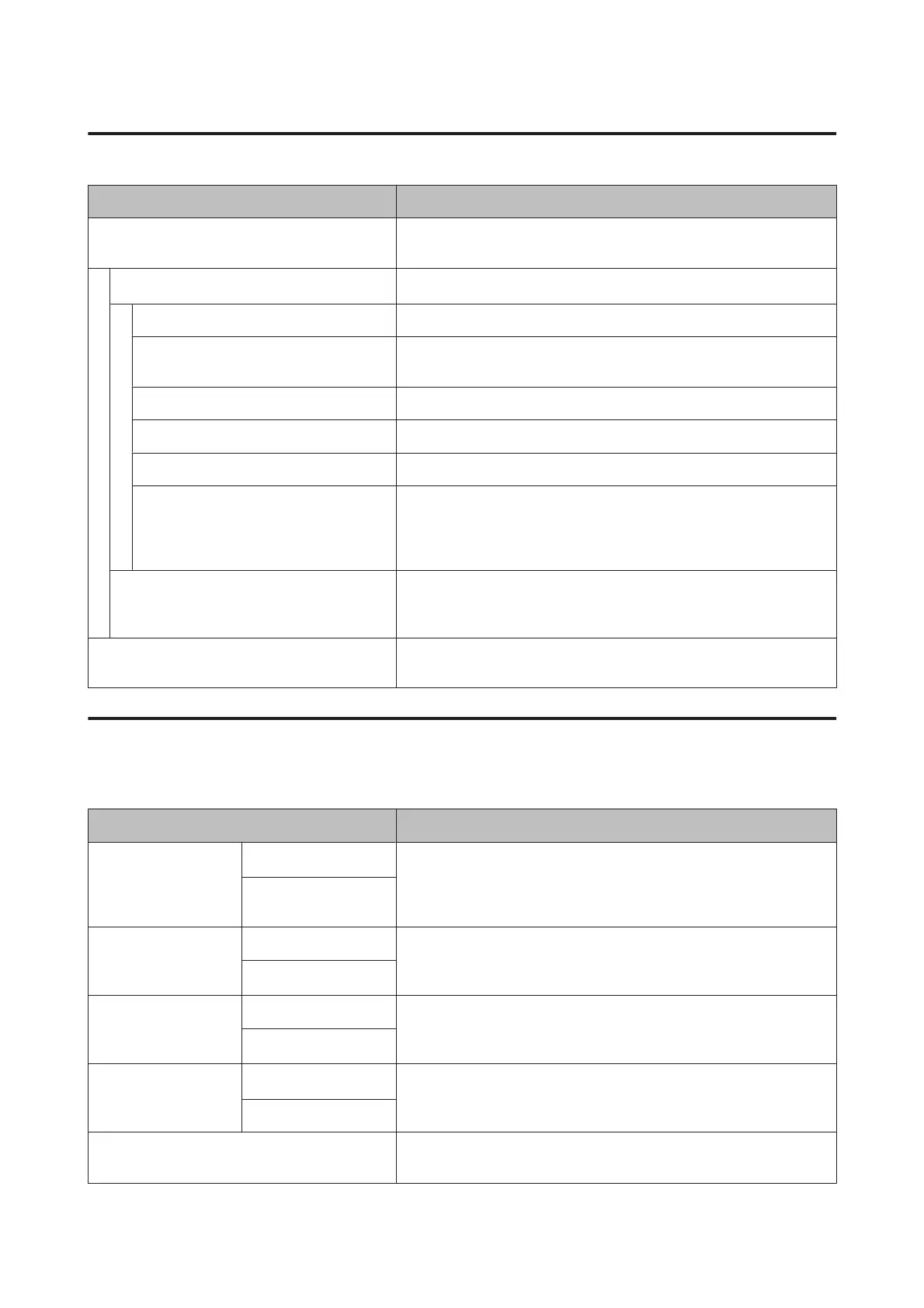Option Setup
Item Description
SpectroProofer You can check the current status of the SpectroProofer mounter installed
on the printer, and initialize the settings.
SProofer Status
You can check the status of the SpectroProofer mounter.
Device Version:ILS30 Displays the version of the ILS30EP installed on the mounter.
Calibration Tile S/N Displays the calibration tile serial number of the ILS30EP installed on the
mounter.
Device Temperature Displays the temperature of the ILS30EP installed on the mounter.
Firmware Version Displays the version of the mounter.
Air Temperature Displays the air temperature around the mounter.
Backing Color Displays the backing colors installed in the mounter. If the color differs
from the actual color, check the status of the backing and make sure it is
installed correctly. For details on installing the SpectroProofer mounter,
see the "Setup Guide" (booklet).
SProofer Setting The printer automatically initializes the settings for the SpectroProofer
mounter. For details on procedures for initializing settings and so on, see
the "User's Guide" (PDF).
Auto Take-up Reel Unit Displays the firmware version of the auto take-up reel unit installed on the
printer.
Network Setup
* Default setting
Item Description
IP Address Setting
Auto
*
Select whether to use DHCP to set the IP address (Auto), or to set the
address manually (Panel). Select Panel to enter the IP Address, Subnet
Mask, and Default Gateway. Contact your system administrator for
detailed information.
Panel
IPv6 Setting On Select whether to enable or disable the IPv6 function.
Off
*
IEEE802.1x Setting On Select whether to enable or disable the IEEE802.1X function.
Off
*
HTTPS Redirect Setting
On
*
Select whether to enable or disable the function to auto-direct HTTP to
HTTPS.
Off
Print Status Sheet
Press the Z button to print a list of the Network Setup. Use this
information for a complete overview of network settings.
SC-P9000 Series/SC-P7000 Series/SC-P8000 Series/SC-P6000 Series User's Guide
Using the Control Panel Menu
122