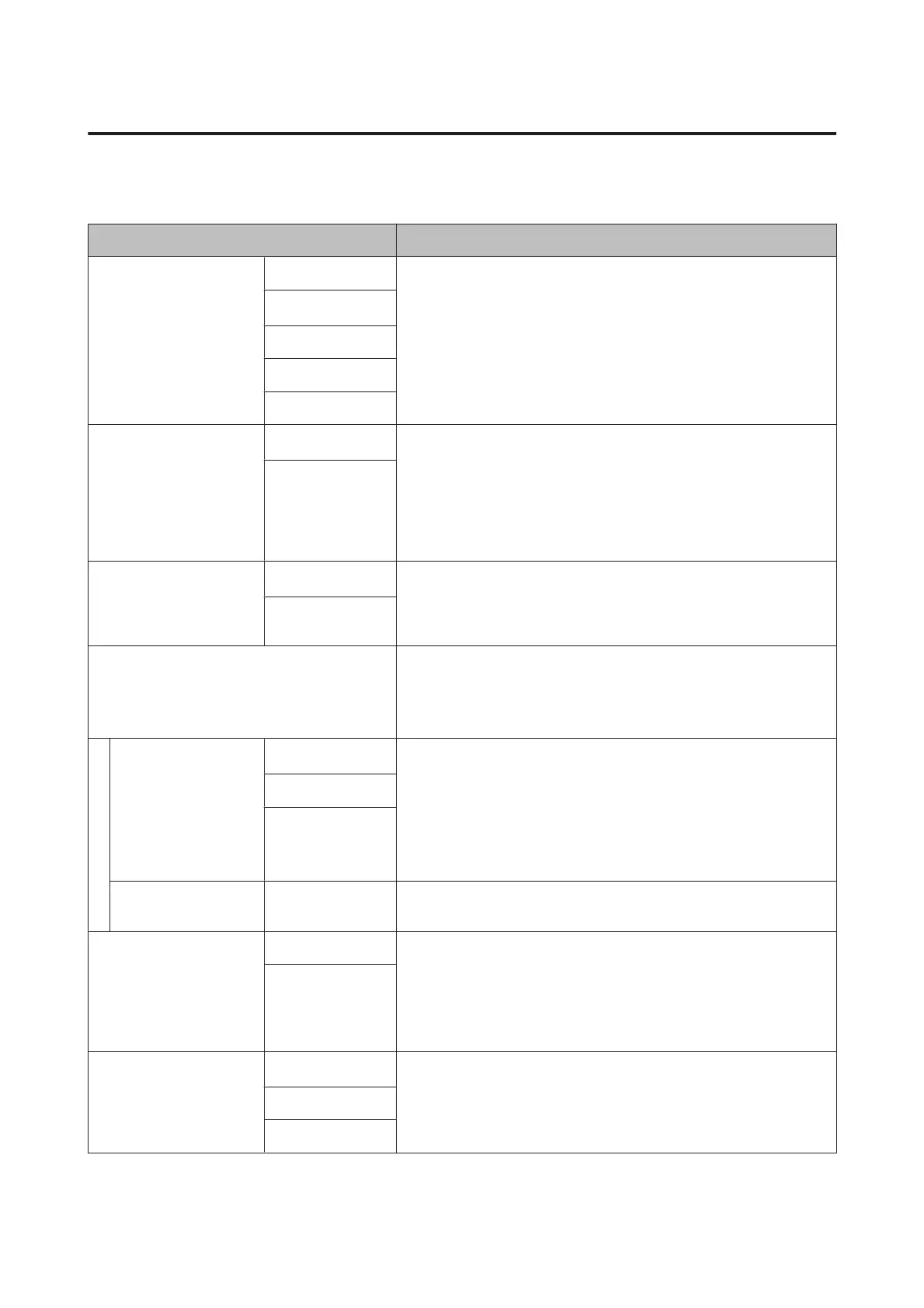Printer Setup
* Default setting
Item Description
Platen Gap Narrow Select the Platen Gap, which is the distance between the print head and
the paper. Normally, select Standard. Select a wider setting if print results
are scratched or smudged. Select Narrow if you feel the print head is not
completely aligned after performing head alignment.
Standard
*
Wide
Wider
Widest
Paper Size Check
On
*
Choose whether the printer automatically detects (On), or does not
automatically detect (Off), the width of the media. We generally
recommend to operate with this setting set to On. Try choosing Off if a
paper setting error is displayed when the paper is correctly loaded. Note,
however, that the printer may print outside the paper when Off is
selected. If it prints beyond the edges of the paper, the inside of the printer
becomes dirty with ink.
Off
Paper Skew Check
On
*
If On is selected, an error will be displayed in the control panel and printing
will stop if the paper is skewed; select Off to disable this feature. On is
recommended in most circumstances as skewed paper may cause the
printer to jam.
Off
Auto Nozzle Check Set the timing that you want the printer to check the status of the nozzles,
and if clogged nozzles are detected, set the number of times to perform
auto cleaning. If the nozzles are not clogged, cleaning is not performed.
U “Automatically detecting clogged nozzles” on page 125
Auto Cleaning Setting
Periodically
*
Set the timing for performing an Auto Nozzle Check that will run before
printing starts.
Periodically: Checks at fixed intervals at a timing determined by the
printer.
Every Job: Checks at each job.
Off: Checks only under specific conditions.
Every Job
Off
Auto Clean Max Repeat
1 to 3 (1
*
)
When clogged nozzles are detected, set the number of times to
automatically repeat cleaning.
Timer Cleaning XX hours When the following operations are performed after the set time has
passed from the time the last print was completed, cleaning is performed
automatically. If the nozzles are not clogged, cleaning is not performed.
❏ The printer is turned on.
❏ The printer returns from sleep mode.
Off
*
Print Nozzle Pattern
Every 10 pages
*
Prints a nozzle check pattern at the top of the page after printing every
page or every 10 pages.
You can check by viewing the pattern after printing, and determine if there
are any problems in the print results before and after printing.
Every Page
Off
SC-P9000 Series/SC-P7000 Series/SC-P8000 Series/SC-P6000 Series User's Guide
Using the Control Panel Menu
120