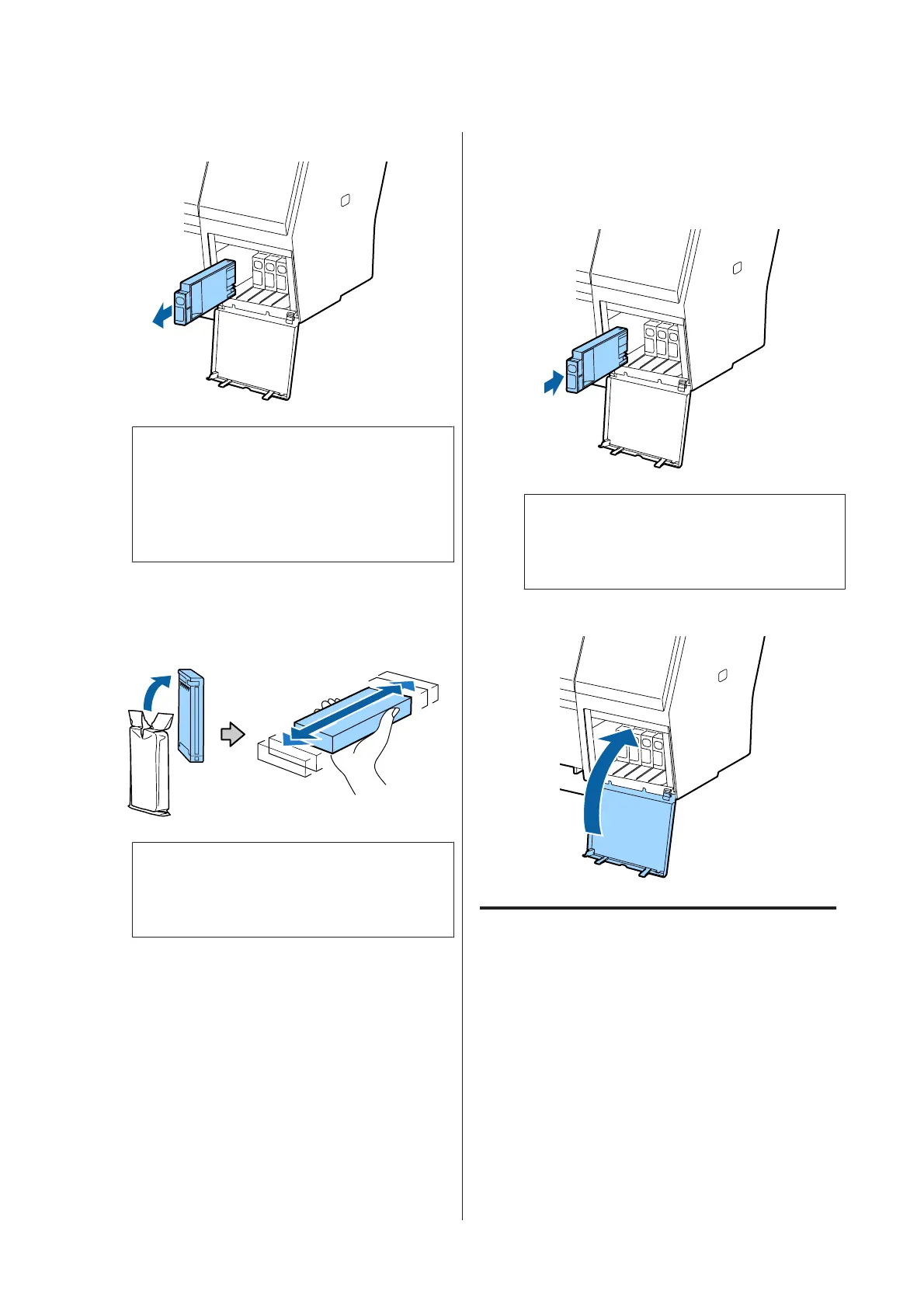F
Pull out the ink cartridge.
c
Important:
Removed ink cartridges may have ink around
the ink supply port, so be careful not to get any
ink on the surrounding area when removing
the cartridges.
G
Remove the new ink cartridge from the bag.
Shake the ink cartridge for 5 seconds 15 times
horizontally in approximately 5 cm movements
as shown in the illustration.
c
Important:
Do not touch the IC chips on the ink cartridges.
You may not be able to print properly.
H
With the u mark on the ink cartridge facing up,
press it in until you hear it click.
Match the color of the ink cartridge to the color of
the label on the back of the ink cover.
c
Important:
Install all ink cartridges into each slot. You
cannot print if any of the slots are empty.
I
Close the ink cover.
Replacing Maintenance Boxes
If the message No Enough Space is displayed, replace
the specified Maintenance Box.
Supported Maintenance Boxes
U “Options and Consumable Products” on
page 156
SC-P9000 Series/SC-P7000 Series/SC-P8000 Series/SC-P6000 Series User's Guide
Maintenance
134