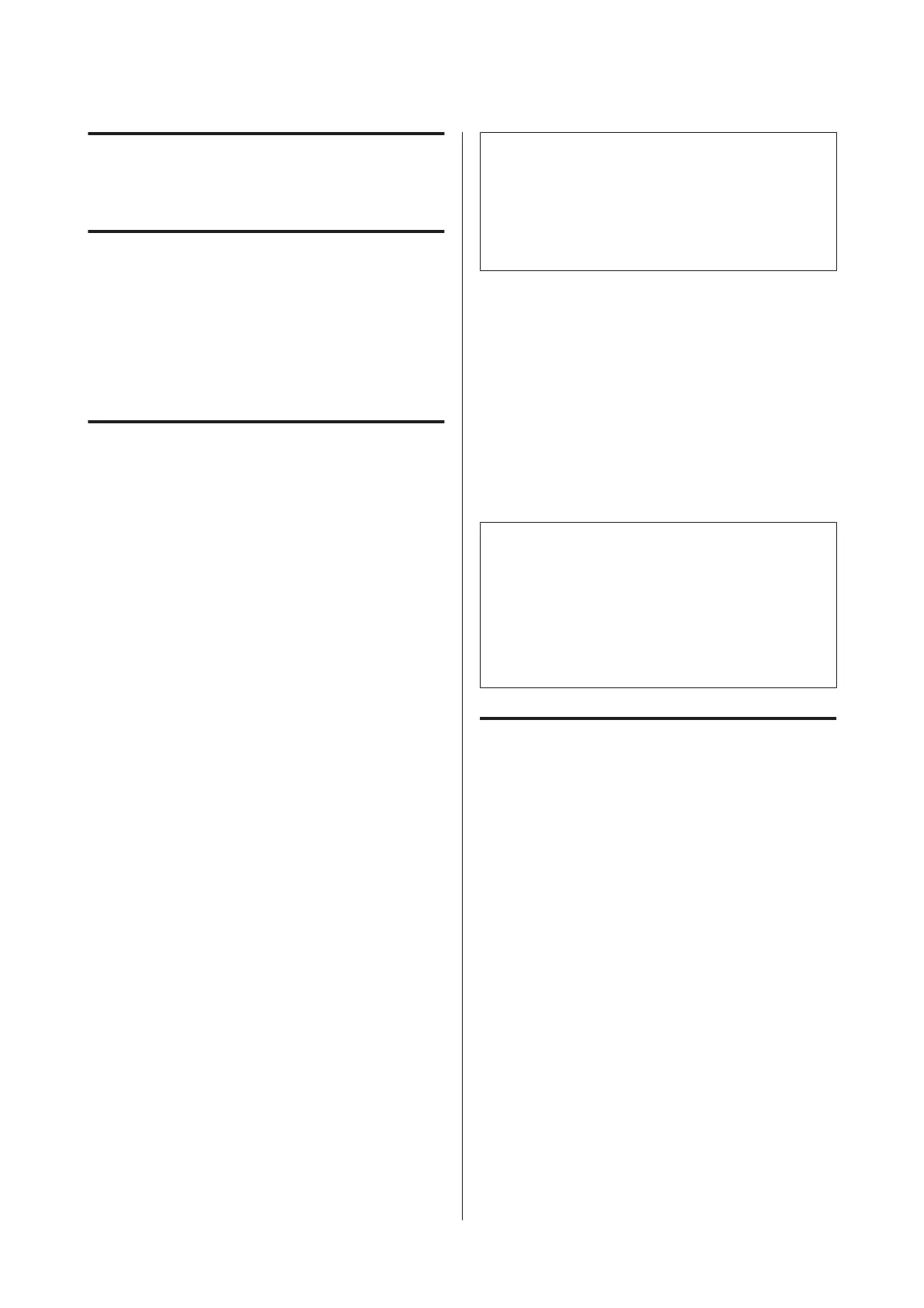Using the Optional
Hard Disk Unit
Function Summary
When an optional hard disk unit (from now on, hard
disk) is installed, you can save print jobs and then
reprint them.
Extended functions
Print jobs can be viewed and managed as described
below.
Viewing Print Jobs
When there are multiple print jobs with some in the
queue, the following information can be displayed.
❏ Estimated print start time
❏ Estimated print time
Viewing and Resuming Held Print Jobs
If the source or other settings selected with the printer
differ from the settings specified in the print job, an
error will occur and printing will be suspended.
When an error occurs, printing cannot be restarted until
the printer has been readied by, for example, replacing
the paper.
However, the following types of print job can be held
temporarily on the hard disk.
Therefore, after printing all the jobs that can be printed
with the current paper, you can replace the paper with
the media specified in the held print jobs and resume
printing, making your work more efficient.
❏ Print jobs that specify sources that differ from that
selected with the printer
❏ Print jobs that specify paper types that differ from
that selected with the printer
❏ Print jobs that specify output paper sizes (widths)
that are larger than that selected with the printer
Note:
Held print jobs can be saved if On is selected for Store
Held Job in the control panel Printer Setup menu.
The factory default setting is Off.
U “Printer Setup” on page 120
Viewing and Printing Stored Jobs
Print jobs can be stored on the hard disk and printed at a
later date.
Print jobs selected for printing at a later date can be
printed directly on the hard disk without increasing the
load on your computer.
Print jobs are saved using the printer driver.
U “Saving Print Jobs” on page 58
Note:
Jobs printed with the following applications are always
saved to the hard disk.
❏ LFP Print Plug-In for Office
❏ EPSON CopyFactory5
❏ Epson Color Calibration Utility
Print Job Management
From the Print Job menu of the Control Panel
Detailed procedureU “Viewing and Printing Saved
Print Jobs” on page 59
From Remote Manager
When the printer and the computer on which the hard
disk is installed are connected over a network, use
Remote Manager.
U “Remote Manager” on page 26
From LFP HDD Utility (Windows only)
When the printer and the computer on which the hard
disk is installed are connected by USB, you can also
perform operations from the HDD utility. You can
download the software from the Epson home page.
U “Software on the Website” on page 25
SC-P9000 Series/SC-P7000 Series/SC-P8000 Series/SC-P6000 Series User's Guide
Using the Optional Hard Disk Unit
57