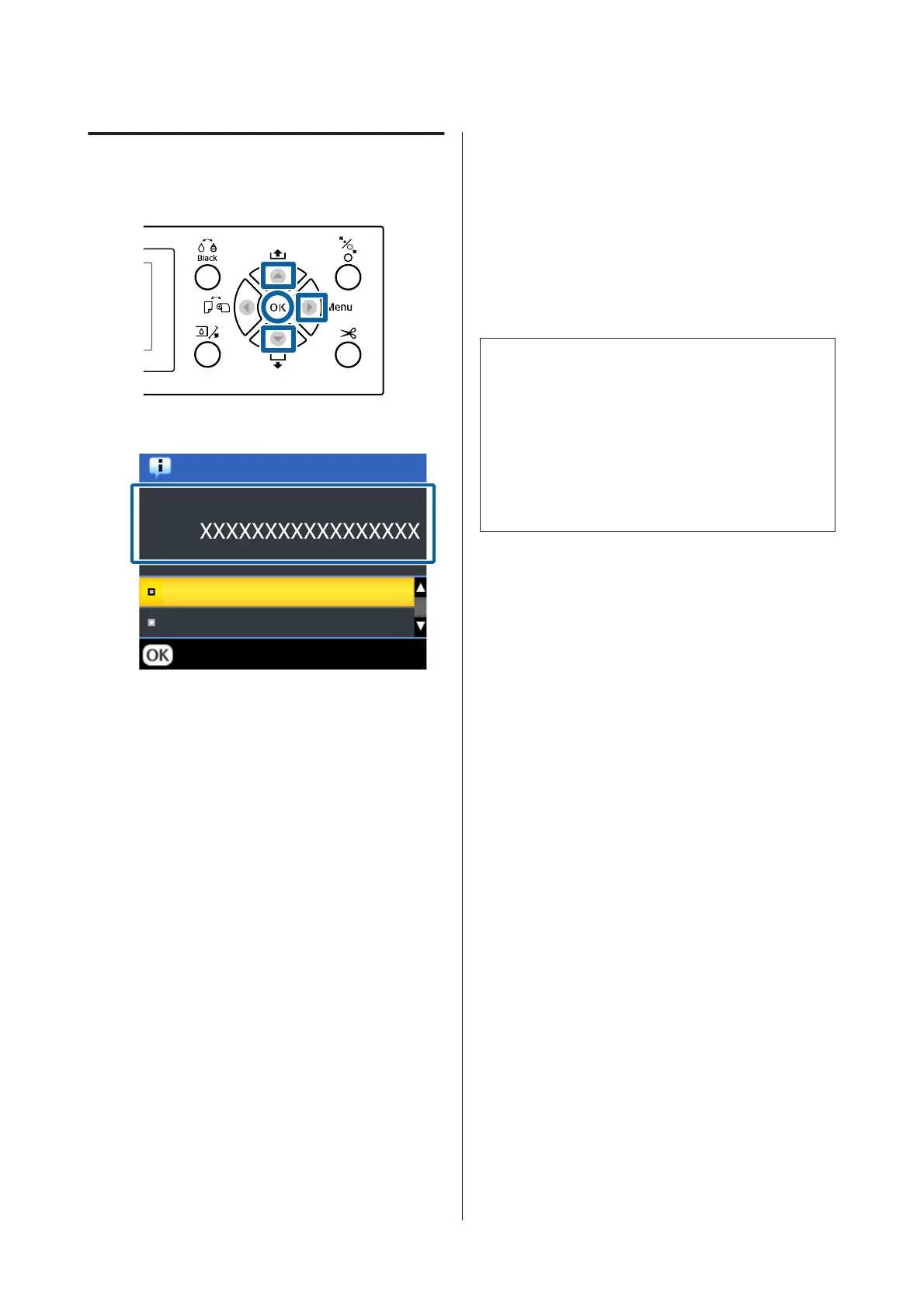Paper Type Settings
Buttons that are used in the following settings
A
Check the content displayed on the screen.
Information
Selected Paper Type:
Keep Settings Above
Change Settings
Proceed
When changing settings and printing
Use the d/u buttons to select Change Settings,
and then press the Z button. Next, proceed to
Step 2.
When printing using the current settings
With Keep Settings Above selected, press the
Z button, and then proceed to Step 4.
When using commercially available paper for
the first time
You need to register custom paper information.
With Keep Settings Above selected, press the
Z button, and then proceed to Step 4.
B
Select the Paper Type, and then press the Z
button.
C
Select the media name, and then press the Z
button.
D
When Remaining Setup is set to On, use the d/
u buttons to set the roll paper length to 5.0 to 99.5
m, and then press the Z button.
You can set in increments of 0.5 m.
E
Check that Ready is displayed on the screen.
When printing immediately
Send the print data from the computer.
When using commercially available paper for
the first time
Make custom paper settings.
U “Before Printing on Commercially Available
Paper” on page 177
Note:
When printing using the printer driver and the paper
settings on the printer and the printer driver do not
match, the following occurs.
❏ When genuine Epson media is loaded in the printer:
The printer driver settings are used.
❏ When custom paper is loaded in the printer:
The printer settings are used.
SC-P9000 Series/SC-P7000 Series/SC-P8000 Series/SC-P6000 Series User's Guide
Basic Operations
38