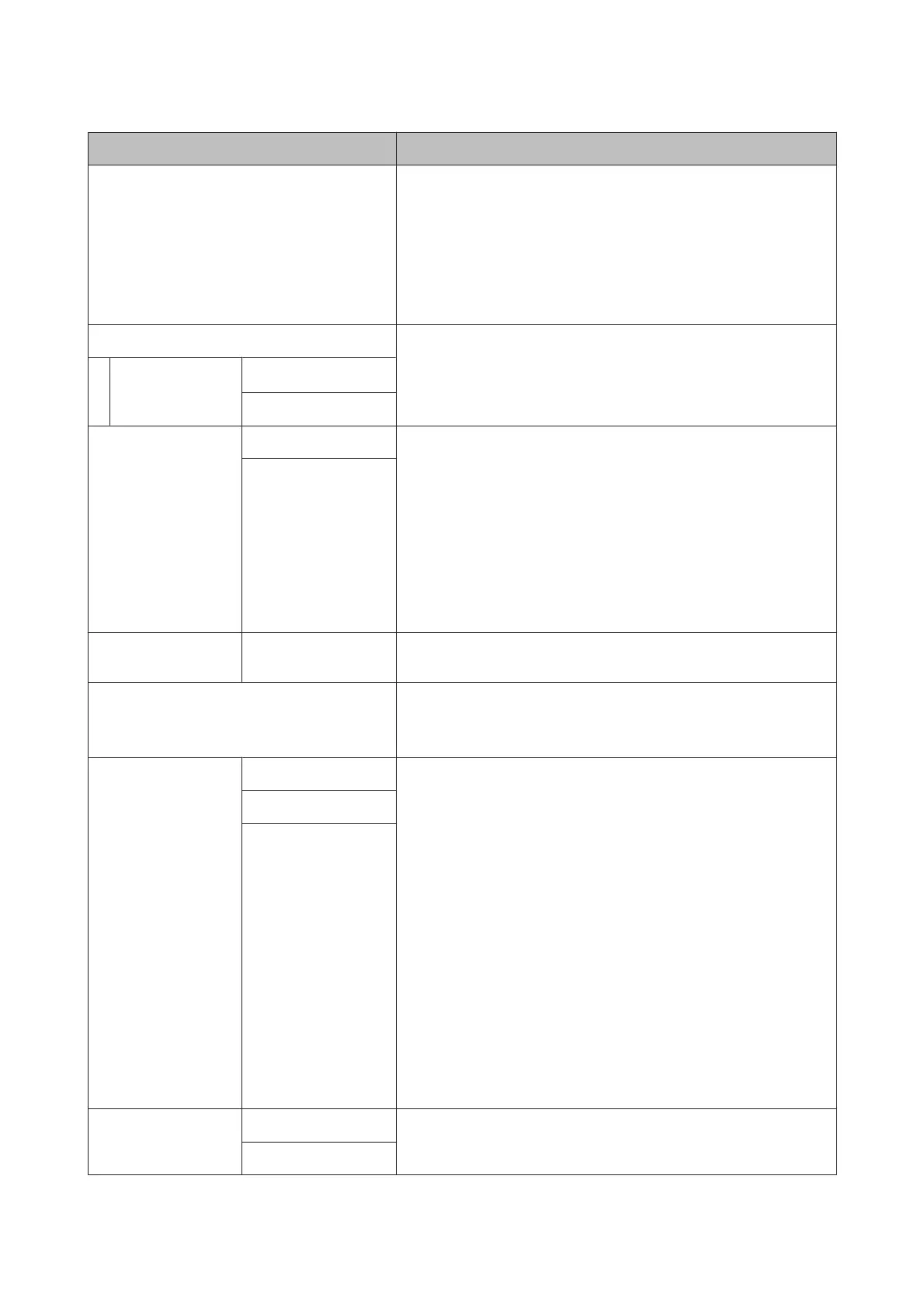Item Description
Change Password Enter an administrator password of up to 20 characters.
Selecting Administrator Menu displays a password prompt. The
Administrator Menu will only be displayed if the correct password is
entered, preventing non-administrators from accidentally changing
settings.
Keep the password in a safe place.
Should you forget the password, contact your dealer or Epson Support.
Operational Control Choose whether the administrator password is required to access
Network Setup from the control panel or Remote Manager.
Network Setup
Password Required
*
No Password Required
Powerful Cleaning All Nozzles
Performs more powerful cleaning than Head Cleaning from the
Maintenance menu. Check the ink colors with faint or missing segments
in the check pattern, and then specify which nozzles to clean. The
displayed items differ depending on the printer model and ink sets being
used.
❏ If there are faint or missing segments in all colors: Select All
Nozzles.
❏ If there are faint or missing segments in only a few colors: Select the
specific ink colors you want to clean. You can select multiple items at
the same time.
XX/XX
Date And Time MM/DD/YY HH:MM Set the printer’s built-in clock. The time provided by the clock is used when
printing logs and status sheets.
Time Zone Enter the difference between the current time zone and GMT.
The selected time zone is used in e-mail notifications sent by Remote
Manager when an error occurs.
Format HDD Non-Secure (Quick) Only available when the optional hard disk unit is installed.
Formatting starts after you select the type of format and confirm the
message displayed.
You can select from the following three types of formatting.
❏ Non-Secure (Quick): Deletes file management information for data
on the hard disk. Use this when you want to use the printer with a hard
disk that has been used with other printers.
❏ Secure (Quick): Overwrites the entire hard disk with a random
character pattern. Erases data more securely than Non-Secure
(Quick). However, it is possible that data could be recovered by using
a dedicated data recovery tool.
❏ Secure (Sanitizing): Overwrites data with random 00/FF/ data, and
then checks using an algorithm based on the U.S Department of
Defense standard (DoD5220-22m). This option takes longer than the
others to finish formatting, however it does provide the securest
method of erasing data. Select this when you need to erase
confidential data.
Secure (Quick)
Secure (Sanitizing)
Reset All Settings Yes
Select Yes to restore defaults for all settings except the Date And Time,
Language, and Unit: Length options in the Preferences menu.
No
SC-P9000 Series/SC-P7000 Series/SC-P8000 Series/SC-P6000 Series User's Guide
Using the Control Panel Menu
124