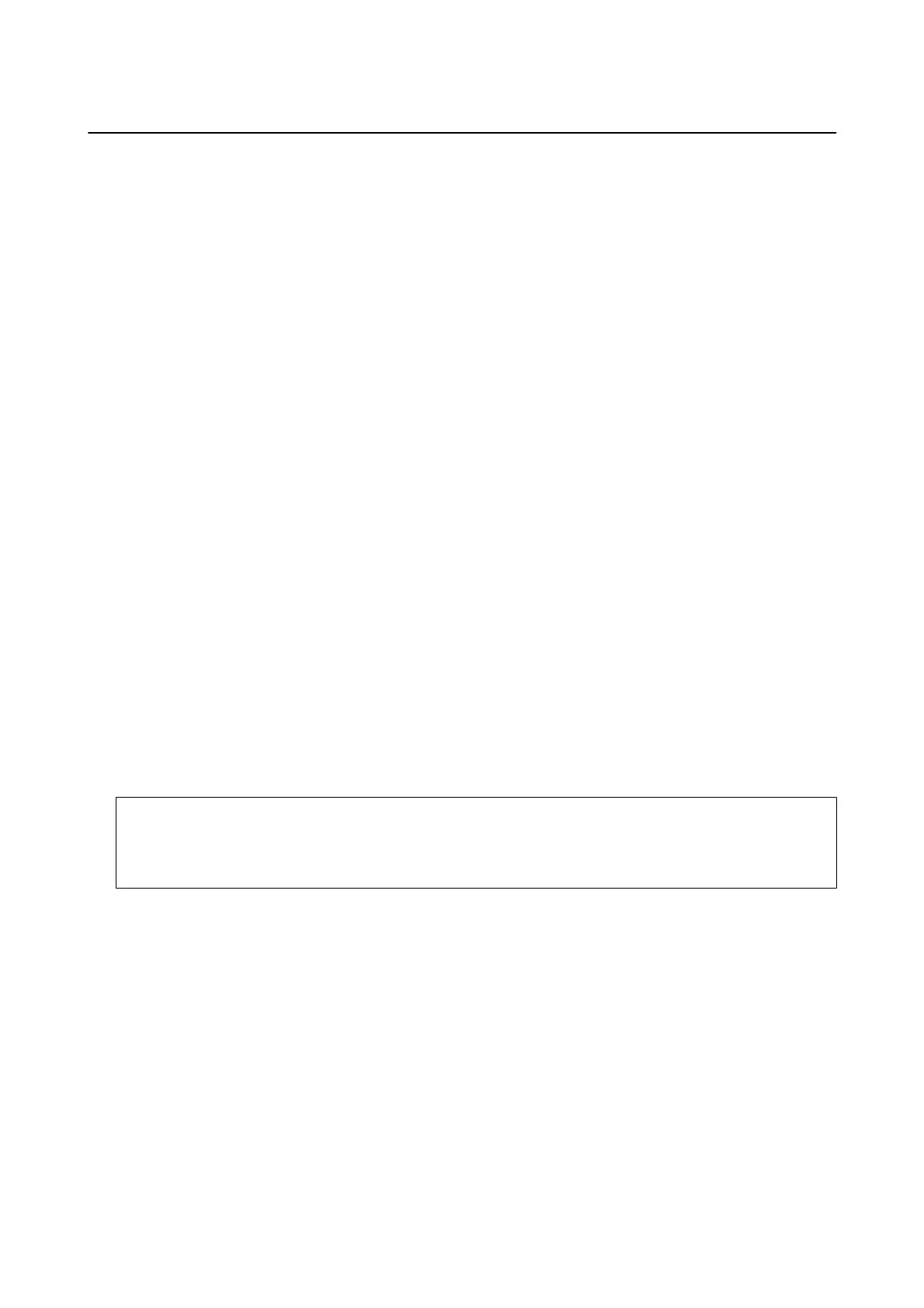Connecting to the Network from the Control Panel
Connect the printer to the network by using the printer's control panel.
For the printer's control panel, see the User's Guide for more details.
Assigning the IP Address
Set up the basic items such as Host Address, Subnet Mask, Default Gateway.
is
section explains the procedure for setting a static IP address.
1. Turn on the printer.
2. Select Menu on the home screen on the printer's control panel.
3. Select General Settings > Network Settings > Advanced.
4. Select TCP/IP.
5. Select Manual for Obtain IP Address.
When you set the IP address automatically by using the DHCP function of router, select Auto. In that case, the
IP Address, Subnet Mask, and Default Gateway on step 6 to 7 are also set automatically, so go to step 8.
6. Enter the IP address.
Focus moves to the forward segment or the back segment separated by a period if you select
l
and
r
.
Conrm the value reected on the previous screen.
7.
Set up the Subnet Mask and Default Gateway.
Conrm the value reected on the previous screen.
c
Important:
If the combination of the IP Address, Subnet Mask and Default Gateway is incorrect, Start Setup is inactive
and cannot proceed with the settings. Conrm that there is no error in the entry.
8. Enter the IP address for the primary DNS server.
Conrm
the value
reected
on the previous screen.
Note:
When you select Auto for the IP address assignment settings, you can select the DNS server settings from Manual or
Auto. If you cannot obtain the DNS server address automatically, select Manual and enter the DNS server address.
en,
enter the secondary DNS server address directly. If you select Auto, go to step 10.
9. Enter the IP address for the secondary DNS server.
Conrm the value reected on the previous screen.
10. Tap Start Setup.
Administrator's Guide
Network Connection
19
