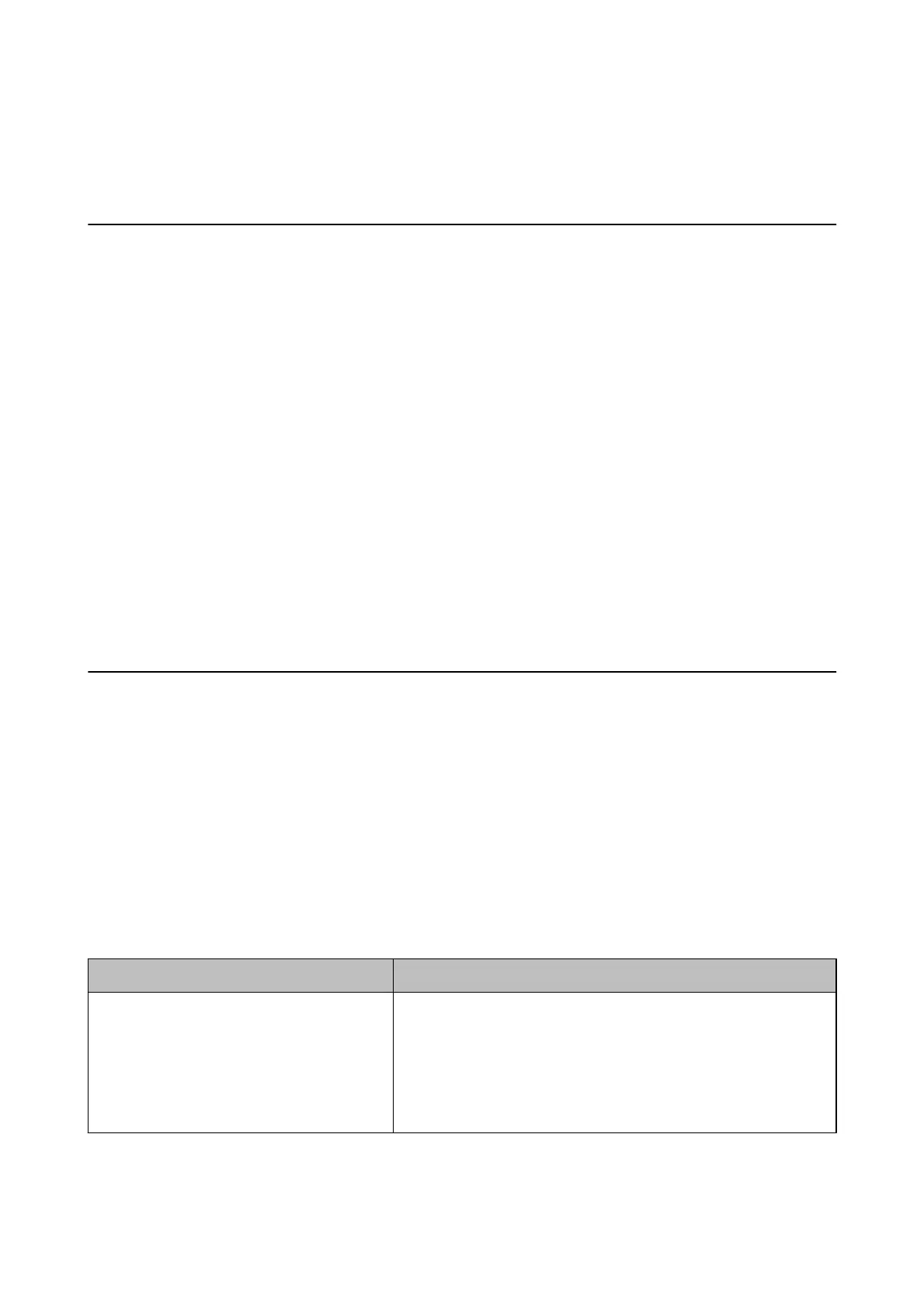Solving Problems
Hints to Solving Problems
❏ Checking the error message
When an issue has occurred, rst check whether there are any messages on the printer's control panel or driver
screen.
❏ Network connection report
Diagnose the network and the printer status, and then print the result.
You c a n
nd
the diagnosed error from the printer side.
❏ Checking the communication status
Check the communication status of server computer or client computer by using the command such as ping
and ipcong.
❏ Connection test
Check the connection from the client computer to the server to check the communication status.
❏ Initializing the settings
If the settings and communication status show no problem, the problems may be solved by disabling or
initializing the network settings of the printer, and then setting up again.
Checking the Status of the Printer
To identify the cause of trouble, check the status of the printer and network.
Checking the Error Message
Checking Messages on the LCD Screen
If an error message is displayed on the LCD screen, follow the on-screen instructions or the solutions below to
solve the problem.
Error Messages Causes and Solutions
Printer error. Turn the power o and on again. If
the problem persists, contact Epson Support.
❏ Causes :
There is a foreign substance inside the printer or a printer error
occurred.
❏ Solutions :
Remove any paper or protective material in the printer. If the error
message is still displayed, contact Epson support.
Administrator's Guide
Solving Problems
40
