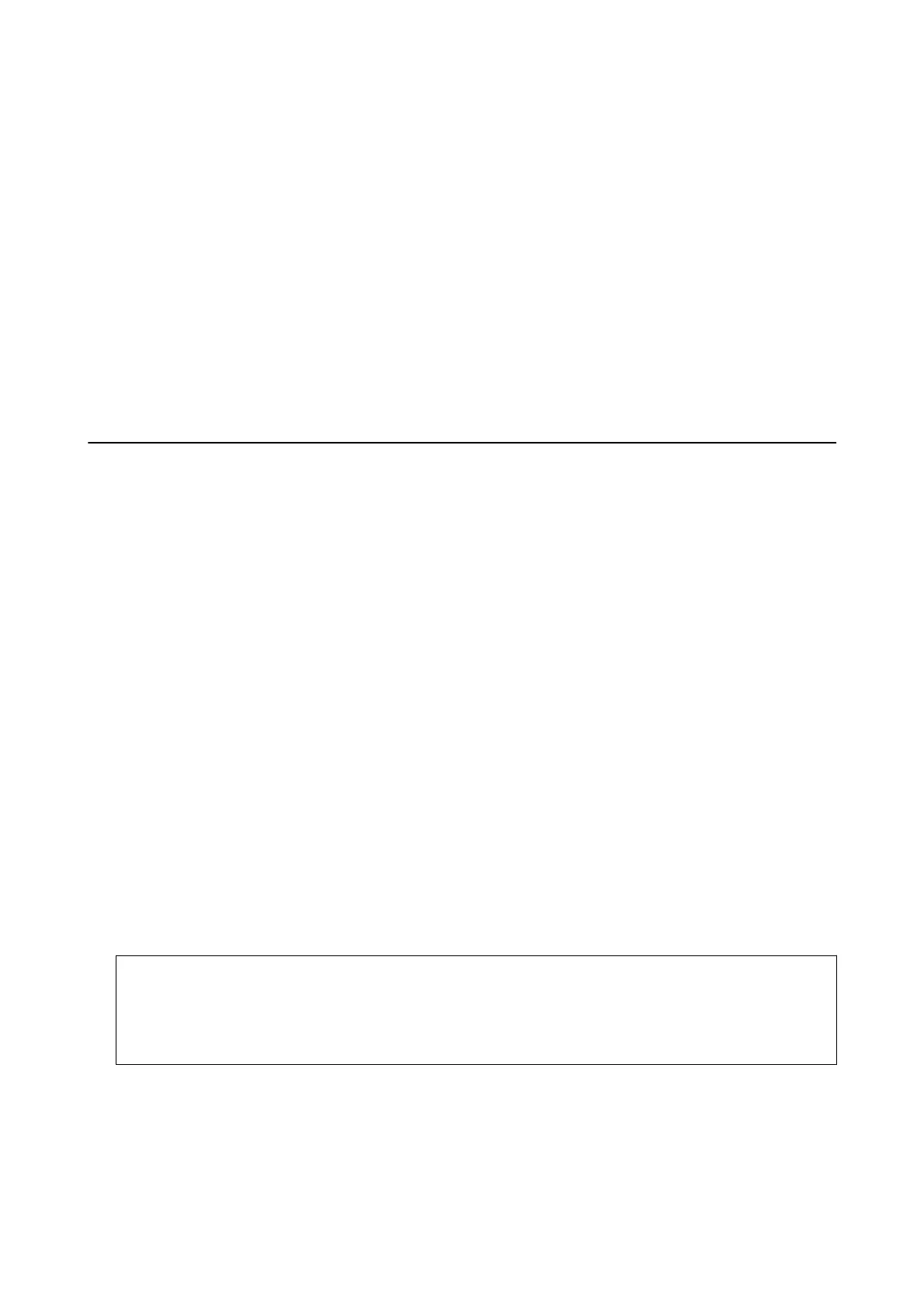Updating Firmware without Connecting to the Internet
You can download the device's rmware from Epson website on the computer, and then connect the device and the
computer by USB cable to update the
rmware.
If you cannot update over the network, try this method.
1. Access Epson website and download the
rmware.
2. Connect the computer that contains the downloaded rmware to the printer by USB cable.
3. Double-click the downloaded .exe le.
Epson Firmware Updater starts.
4.
Follow the on-screen instructions.
Backing Up the Settings
You can export the setting value set from Web Cong to the le. You can use it for backing up the setting values,
replacing the printer, etc.
e exported le cannot be edited because it is exported as a binary le.
Export the settings
Export the setting for the printer.
1. Access Web Cong, and then select the Device Management tab > Export and Import Setting Value >
Export.
2. Select the settings that you want to export.
Select the settings you want to export. If you select the parent category, subcategories are also selected.
However, subcategories that cause errors by duplicating within the same network (such as IP addresses and so
on) cannot be selected.
3. Enter a password to encrypt the exported le.
You need the password to import the le. Leave this blank if you do not want to encrypt the le.
4. Click Export.
c
Important:
If you want to export the printer’s network settings such as the device name and IPv6 address, select Enable to
select the individual settings of device and select more items. Only use the selected values for the replacement
printer.
Related Information
& “Accessing Web Cong” on page 23
& “Logging on to the Printer Using Web Cong” on page 35
Administrator's Guide
Operation and Management Settings
38
