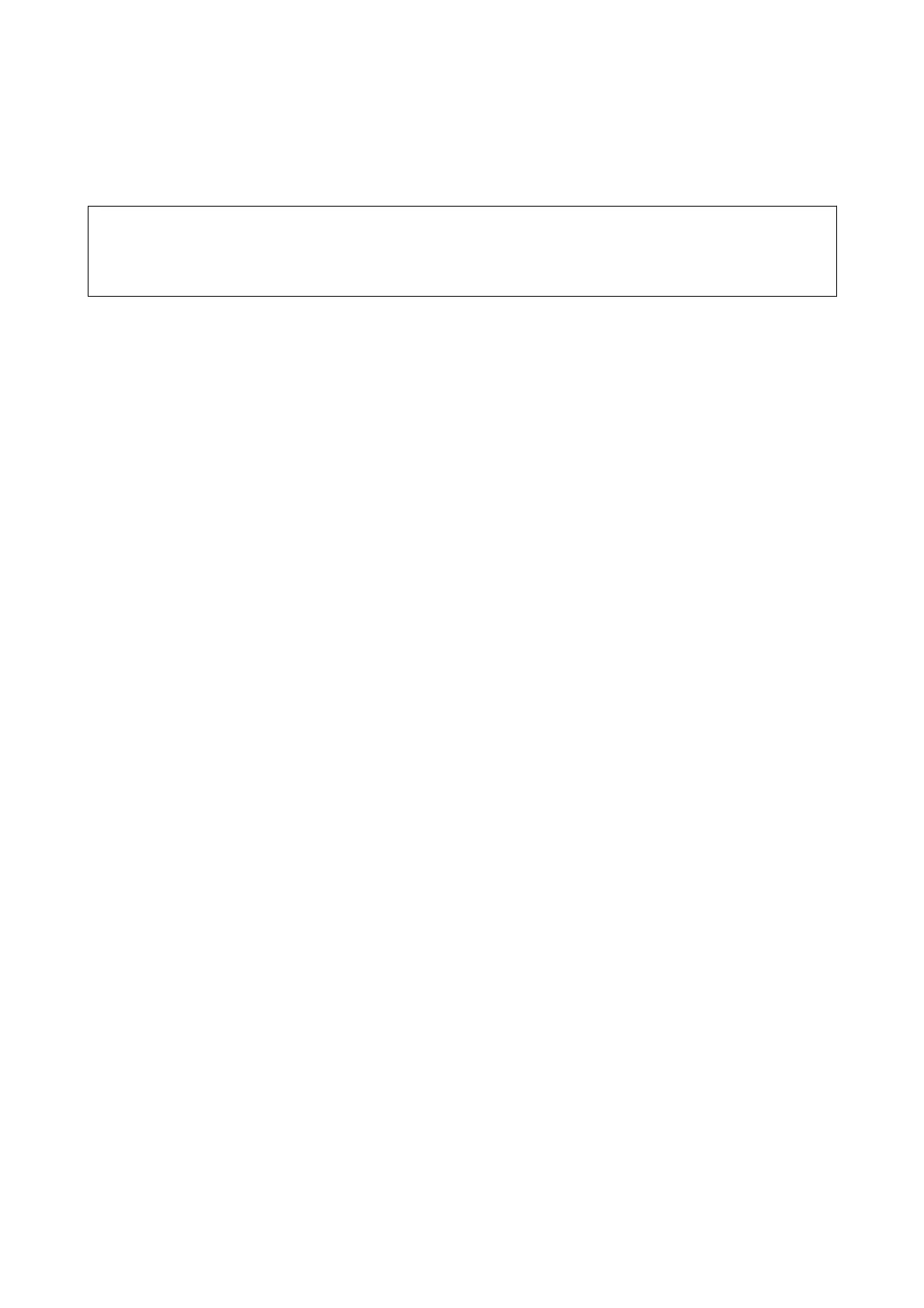Import the settings
Import the exported Web Cong le to the printer.
c
Important:
When importing values that include individual information such as a printer name or IP address, make sure the
same IP address does not exist on the same network. If the IP address overlaps, the printer does not reect the value.
1. Access Web Cong, and then select the Device Management tab > Export and Import Setting Value >
Import.
2. Select the exported le, and then enter the encrypted password.
3. Click Next.
4. Select the settings that you want to import, and then click Next.
5. Click OK.
e
settings are applied to the printer.
Related Information
& “Accessing Web Cong” on page 23
& “Logging on to the Printer Using Web Cong” on page 35
Administrator's Guide
Operation and Management Settings
39
