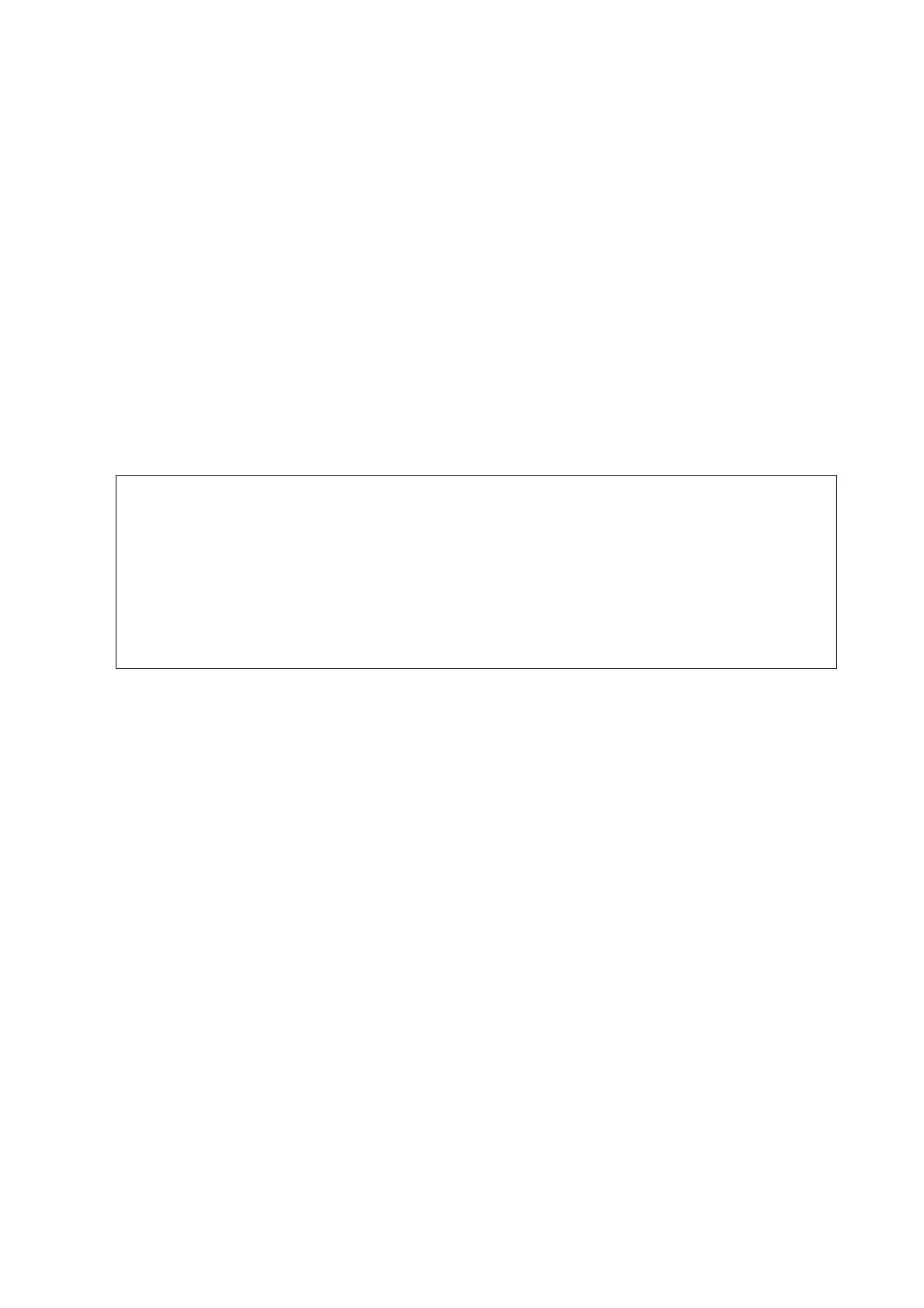Updating the Printer's Firmware using the Control Panel
If the printer can be connected to the Internet, you can update the printer's rmware using the control panel. You
can also set the printer to regularly check for
rmware
updates and notify you if any are available.
1. Select Menu on the home screen.
2. Select General Settings > System Administration > Firmware Update > Update.
Note:
Select Notication > On to set the printer to regularly check for available rmware updates.
3. Select Start Checking.
e printer starts searching for available updates.
4.
If a message is displayed on the LCD screen informing you that a rmware update is available, follow the on-
screen instructions to start the update.
c
Important:
❏ Do not turn o or unplug the printer until the update is complete; otherwise, the printer may malfunction.
❏ If the rmware update is not completed or is unsuccessful, the printer does not start up normally and
"Recovery Mode" is displayed on the LCD screen the next time the printer is turned on. In this situation, you
need to update the rmware again using a computer. Connect the printer to the computer with a USB cable.
While "Recovery Mode" is displayed on the printer, you cannot update the rmware over a network
connection. On the computer, access your local Epson website, and then download the latest printer
rmware. See the instructions on the website for the next steps.
Updating Firmware Using Web Cong
When the printer can connect to the Internet, you can update the rmware from Web Cong.
1.
Access Web
Cong
and select the Device Management tab > Firmware Update.
2. Click Start.
e rmware conrmation starts, and the rmware information is displayed if the updated rmware exists.
3. Click Start, and follow the on-screen instructions.
Note:
You can also update the rmware using Epson Device Admin. You can visually conrm the rmware information on the
device list. It is useful when you want to update multiple devices' rmware. See the Epson Device Admin guide or help for
more details.
Related Information
& “Accessing Web Cong” on page 23
& “Logging on to the Printer Using Web Cong” on page 35
& “Epson Device Admin” on page 53
Administrator's Guide
Operation and Management Settings
37
