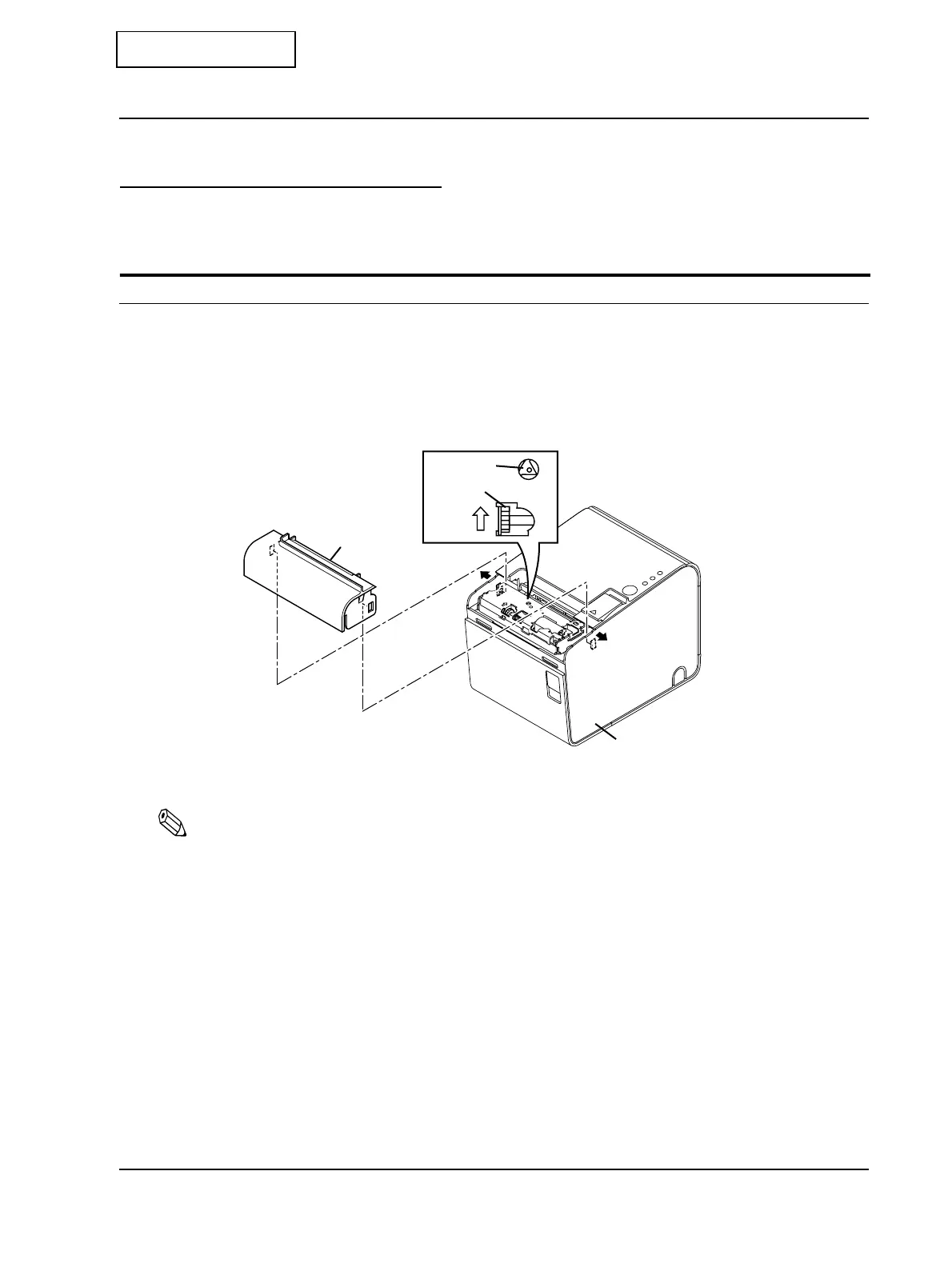Rev.B Troubleshooting Guide 2-1
TM-L90 Service Manual
Confidential
Chapter 2
Troubleshooting Guide
Preparations for Troubleshooting
Before troubleshooting, check and, if necessary, correct the following point.
Roll paper cover does not open (cover open lever does not move)
1. Lift up and remove the cutter cover by inserting a flathead screwdriver or similar tool into
the cutout in the main case assembly and spreading it in the direction of an arrow.
2. Return the cutter blade to the normal position by rotating the autocutter knob in the
direction of the arrow. When it is returned to the normal position, a triangle mark becomes
visible through the hole in the autocutter frame.
3. Lift up the roll paper cover.
Note:
❏
Besides a paper jam, a foreign object, such as a push pin, can cause the autocutter to lock up. If this is
the case, follow the same procedure described above to return the cutter to its normal position.
❏
Do not open the cutter cover unless you find that the roll paper cover does not open.
Triangle
Knob
Cutter cover
Cutout
Cutout
Main case assembly
mark