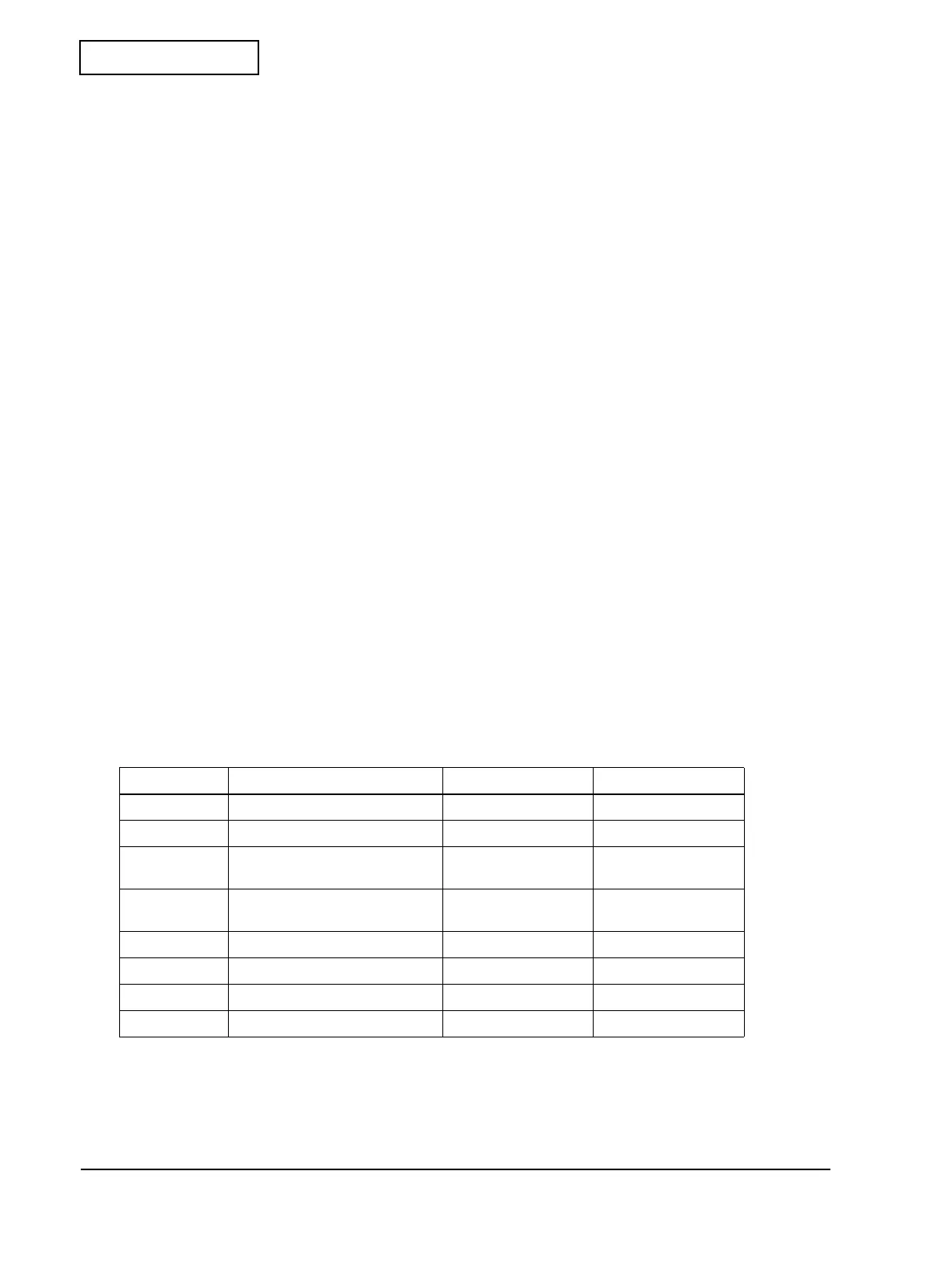6-14 Installation Rev.B
Confidential
Follow the steps below to run the Memory Switch Setting Mode.
1. Install a paper roll.
2. With the roll paper cover opened, turn the power on while pressing the FEED button. And
You need to hold down the paper FEED button continuously until the ERROR LED lights
on; release the paper FEED button once when the ERROR LED light on.
3. Press the paper FEED button (located inside the printer) twice.
4. Close the roll paper cover. The printer prints the main menu and operation instructions.
5. Follow the instructions for further operation to set the memory switches.
6. Once the setting is finished, the printer initializes and enters the normal state.
Paper Layout Automatic Setting Mode
Follow the steps below to run the Paper Layout Automatic Setting Mode.
1. Install the paper roll you want to use.
2. With the roll paper cover opened, turn the power on while pressing the FEED button.
3. Press the FEED button again six times.
4. Close the roll paper cover. The printer runs the Paper Layout Automatic Setting Mode.
During the mode, the printer checks the necessary information for the paper installed and
stores it in the NV memory.
Memory Switches
MSW1
Table 6-6 Memory switch MSW1
Bit Function 0 (off) 1 (on)
1 Send power on notification No Yes
2 Capacity of the receive buffer 4KB 45B
3 Conditions for BUSY Receive buffer full or
offline
Receive buffer full
4 Data processing for receiving
error
Prints '?' Ignores
5 Automatic line feed Disabled Enabled
6 Reserved Fixed to off ---
7 Pin #6: selection of reset signal Not used Used
8 Pin #25: selection of reset signal Not used Used