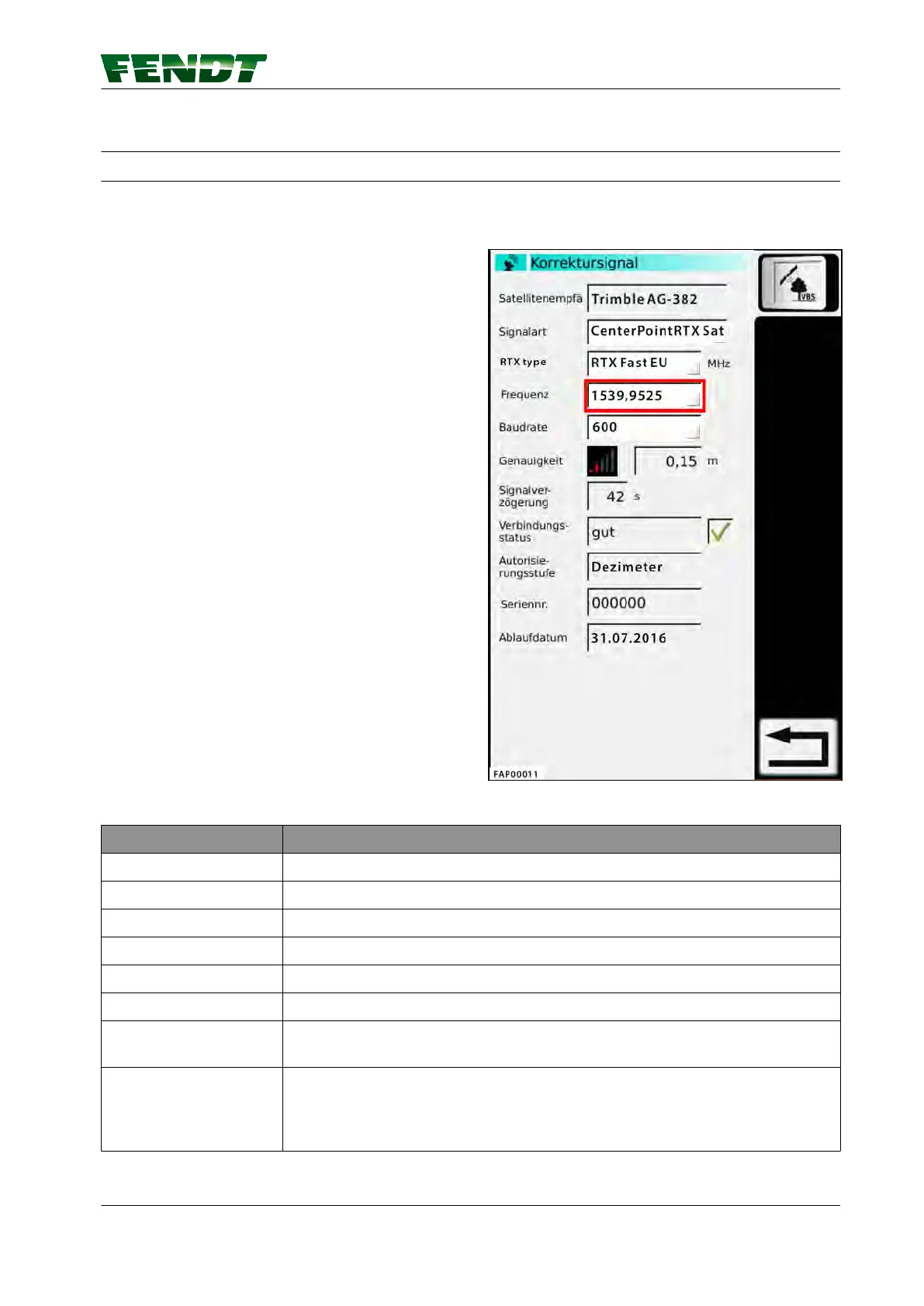7.9 Decimeter range with Trimble receiver
7.9.1 CenterPoint RTX Satellite
7.9.1.1 Set correction signal for Centerpoint RTX Satellite
Set correction signal
1.
Select the correction signal via the "Signal
Type" selection field.
NOTE:
OmniSTAR correction signal activation can
only be received if a green tick appears in the
connection status. If necessary, check
frequency and baud rate.
2.
Select the RTX type.
3.
Set the frequency.
4.
Select the baud rate.
Fig. 51
Display
Satellite receiver Designation of the installed receiver
Signal type The correction signal source can be selected here
RTX type The RTX type can be selected here: RTX Standard, RTX Fast EU, RTX Fast US
Frequency
Baud rate
Accuracy Bar indicator and decimal value of static accuracy
Signal lag Specifies the time in s taken to receive the correction signal update. If 999 is
shown here, the correction signal cannot be currently received.
Connection status Specifies the connection status of the GNSS receiver to the source of the
correction data (e.g. connected, update required, expired). The tick shows
whether the GNSS receiver is currently connected to the correction data
source.
7. Start-up
VarioGuide 103
438.020.070.012
